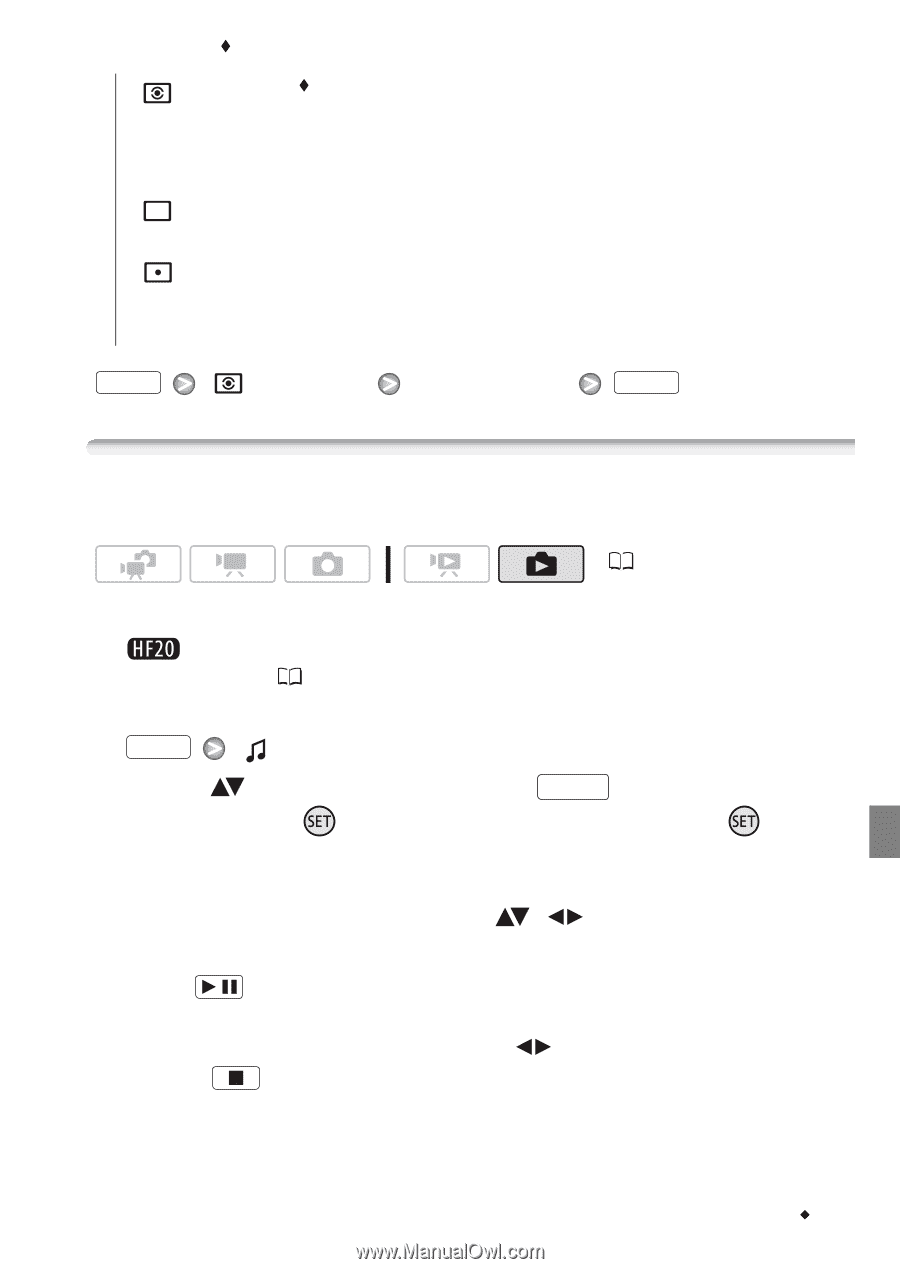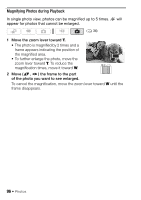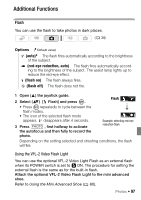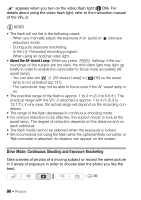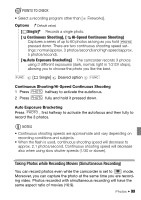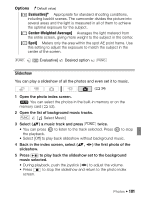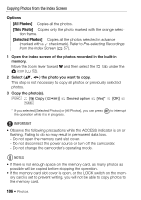Canon VIXIA HF20 VIXIA HF20 / HF200 Manual - Page 101
Evaluative], Center-Weighted Average], Spot]
 |
View all Canon VIXIA HF20 manuals
Add to My Manuals
Save this manual to your list of manuals |
Page 101 highlights
Options ( Default value) [ Evaluative] Appropriate for standard shooting conditions, including backlit scenes. The camcorder divides the picture into several areas and the light is measured in all of them to achieve the optimal exposure for the subject. [ Center-Weighted Average] Averages the light metered from the entire screen, giving more weight to the subject in the center. [ Spot] Meters only the area within the spot AE point frame. Use this setting to adjust the exposure to match the subject in the center of the screen. FUNC. [ Evaluative] Desired option FUNC. Slideshow You can play a slideshow of all the photos and even set it to music. ( 34) 1 Open the photo index screen. You can select the photos in the built-in memory or on the memory card ( 52). 2 Open the list of background music tracks. FUNC. [ Select Music] 3 Select ( ) a music track and press FUNC. twice. • You can press to listen to the track selected. Press to stop the playback. • Select [Off] to play back slideshow without background music. 4 Back in the index screen, select ( , ) the first photo of the slideshow. 5 Press / to play back the slideshow set to the background music selected. • During playback, push the joystick ( ) to adjust the volume. • Press to stop the slideshow and return to the photo index screen. Photos Š 101