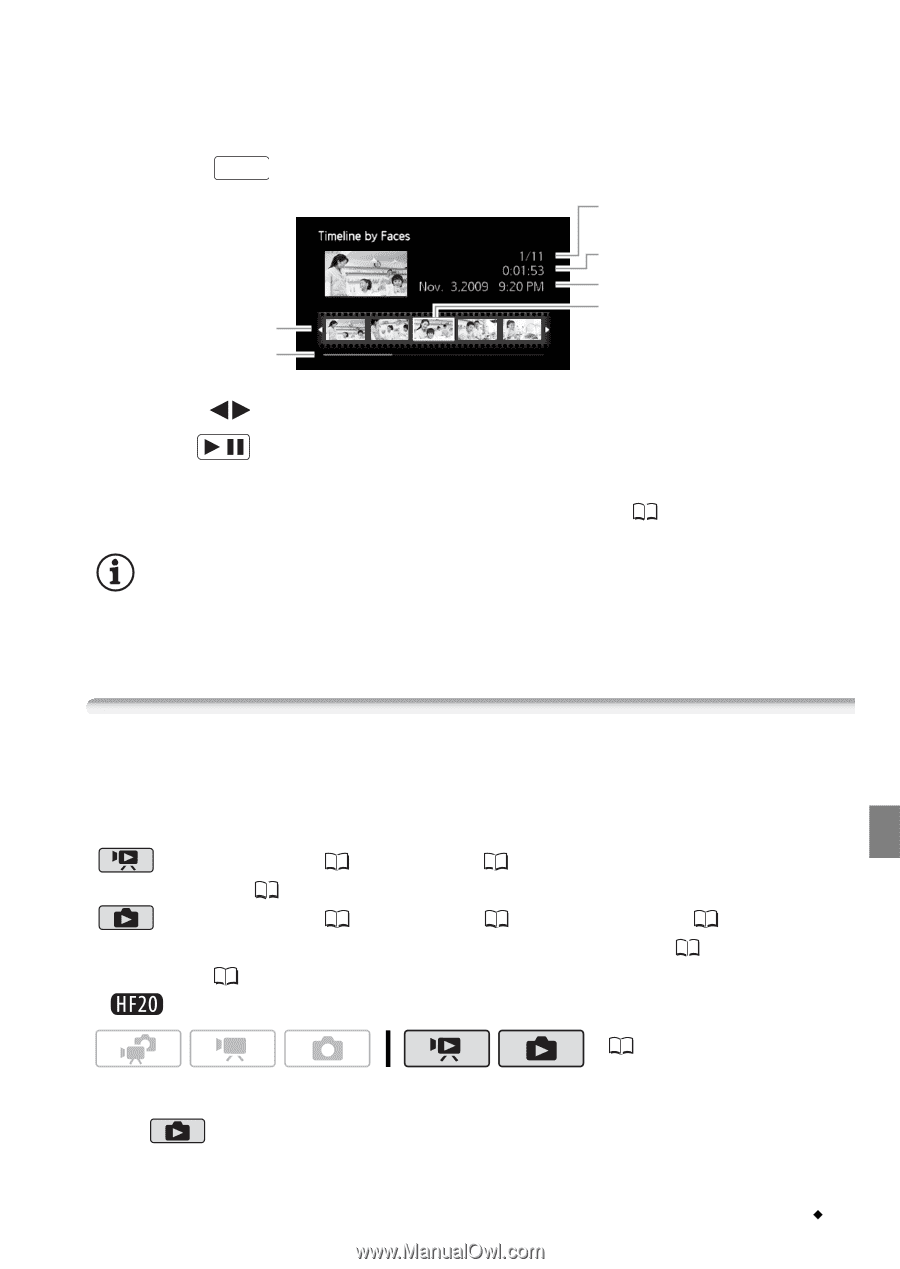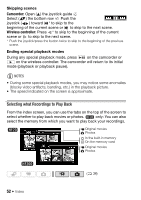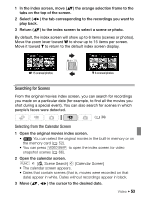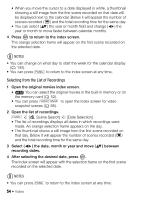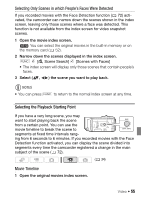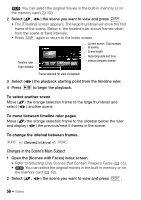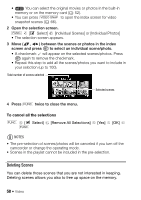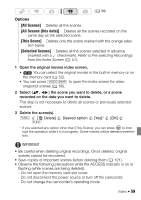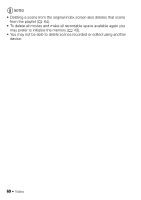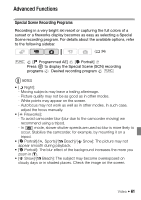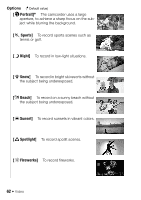Canon VIXIA HF20 VIXIA HF20 / HF200 Manual - Page 57
Pre-selecting Recordings from the Index Screen - transfer video to computer
 |
View all Canon VIXIA HF20 manuals
Add to My Manuals
Save this manual to your list of manuals |
Page 57 highlights
• The [Timeline by Faces] screen appears. The large thumbnail shows the point at which a face was first detected. Below it, frames are taken from the scene every time the main subject detected by the camcorder changed. • Press DISP. to return to the [Scenes with Faces] index screen. Timeline ruler Page slidebar Current scene / Total number of scenes Scene length Recording date and time Frame selected for start of playback 3 Select ( ) the playback starting point from the segment ruler. 4 Press / to begin the playback. You can select another scene and move between segment ruler pages in the same way as in the movie timeline screen ( 55). NOTES • For a single scene, up to 100 segments/changes in main subject will appear in the [Timeline by Faces] screen. Pre-selecting Recordings from the Index Screen You can select in advance a number of original movies or photos from the index screen in order to perform certain actions on them collec- tively, all at once. mode: Delete ( 58), copy* ( 87) or add the selected scenes to the playlist ( 84). mode: Delete ( 95), copy* ( 106) or protect ( 104) the selected photos or mark all of them with print orders ( 113) or trans- fer orders ( 131). * only. ( 34) 1 Open the movie or photo index screen. • mode: Move the zoom lever toward W to display the index screen. Video Š 57