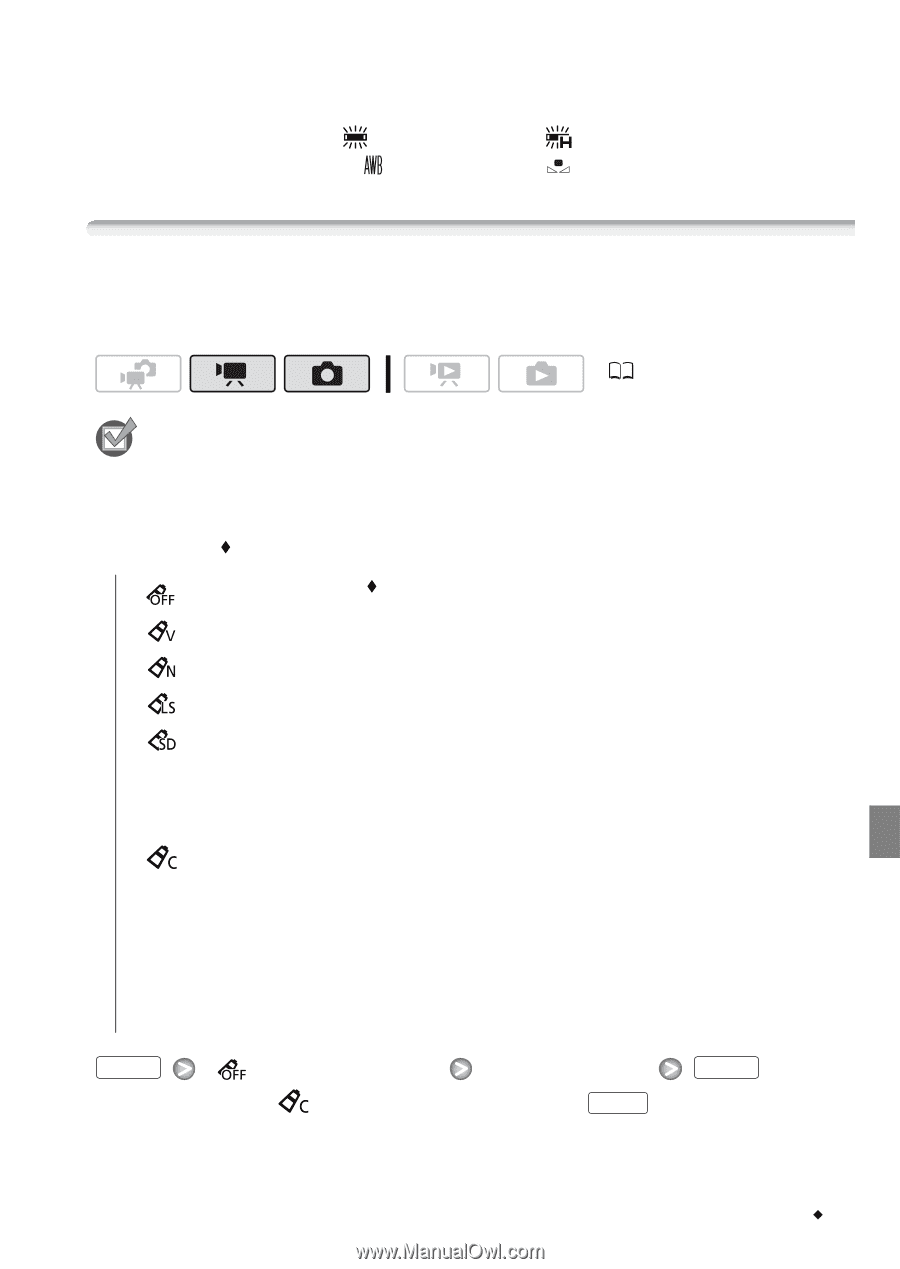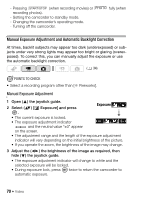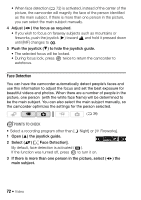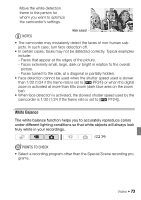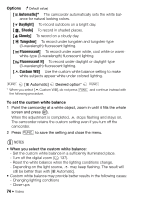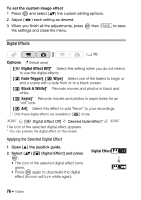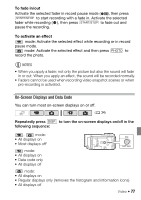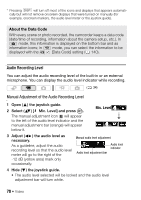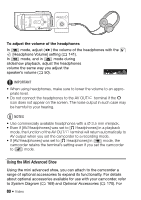Canon VIXIA HF20 VIXIA HF20 / HF200 Manual - Page 75
Image Effects
 |
View all Canon VIXIA HF20 manuals
Add to My Manuals
Save this manual to your list of manuals |
Page 75 highlights
- Subjects in a single color (sky, sea or forest) - Under mercury lamps and certain types of fluorescent lights • Depending on the type of fluorescent light, optimal color balance may not be obtained with [ Fluorescent] or [ Fluorescent H]. If the color looks unnatural, select [ Automatic] or [ Custom WB]. Image Effects You can use the image effects to change the color saturation and contrast to record movies and photos with special color effects. ( 34) POINTS TO CHECK • Select a recording program other than the Special Scene recording programs. Options ( Default value) [ Image Effect Off] Records with no image enhancing effects. [ Vivid] Emphasizes the contrast and color saturation. [ Neutral] Tones down the contrast and color saturation. [ Low Sharpening] Records subjects with softened outlines. [ Soft Skin Detail] Softens the details in the skin tone area for a more complimentary appearance. To obtain the best effect, use this setting when recording a person in close-up. Note that areas similar to the skin color may lack in detail. [ Custom Effect] Allows you to adjust the color depth, brightness, contrast, and sharpness of the image. [Color Depth]: (-) Shallower colors, (+) Richer color tonality [Brightness]: (-) Darker picture, (+) Brighter picture [Contrast]: (-) Flatter picture, (+) More defined light and shade [Sharpness]: (-) Vaguer outlines, (+) Sharper outlines FUNC. [ Image Effect Off] Desired option* FUNC. * When you select [ Custom Effect], do not press FUNC. and continue instead with the following procedure. Video Š 75