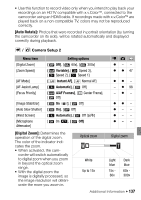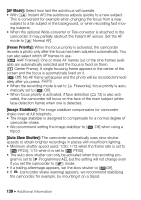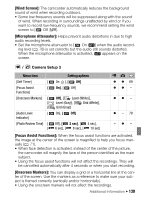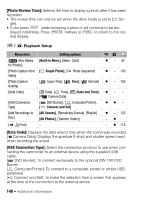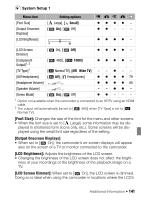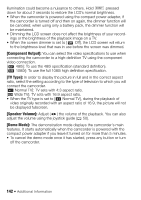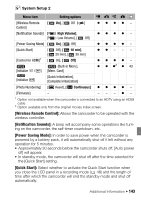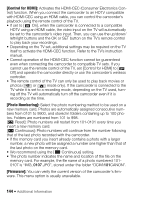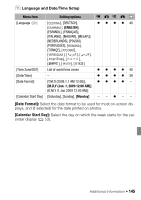Canon VIXIA HF20 VIXIA HF20 / HF200 Manual - Page 141
System Setup 1
 |
View all Canon VIXIA HF20 manuals
Add to My Manuals
Save this manual to your list of manuals |
Page 141 highlights
System Setup 1 Menu item [Font Size] [Output Onscreen Displays] [LCD Brightness] Setting options [ Large], [ Small] [ On], [ Off] zzzz - zz - - - zzzz - [LCD Screen Dimmer] [ On], [ Off] zzzz - [Component Output]1, 2 [ 480i], [ 1080i] zzzz - [TV Type]1 [ Normal TV], [ Wide TV] - - z - - [AV/Headphones] [ AV], [ Headphones] z z z z 79 [Headphone Volume] z z z z 80 [Speaker Volume] - - zz - [Demo Mode] [ On], [ Off] zz - - - 1 Option not available when the camcorder is connected to an HDTV using an HDMI cable. 2 The output will automatically be set to [ 480i] when [TV Type] is set to [ Normal TV]. [Font Size]: Changes the size of the font for the menu and other screens. • When the font size is set to [ Large], some information may be dis- played in shortened form (icons only, etc.). Some screens will be displayed using the small font size regardless of the setting. [Output Onscreen Displays] • When set to [ On], the camcorder's on-screen displays will appear also on the screen of a TV or monitor connected to the camcorder. [LCD Brightness]: Adjusts the brightness of the LCD screen. • Changing the brightness of the LCD screen does not affect the bright- ness of your recordings or the brightness of the playback image on a TV. [LCD Screen Dimmer]: When set to [ On], the LCD screen is dimmed. Doing so is ideal when using the camcorder in locations where the LCD's Additional Information Š 141