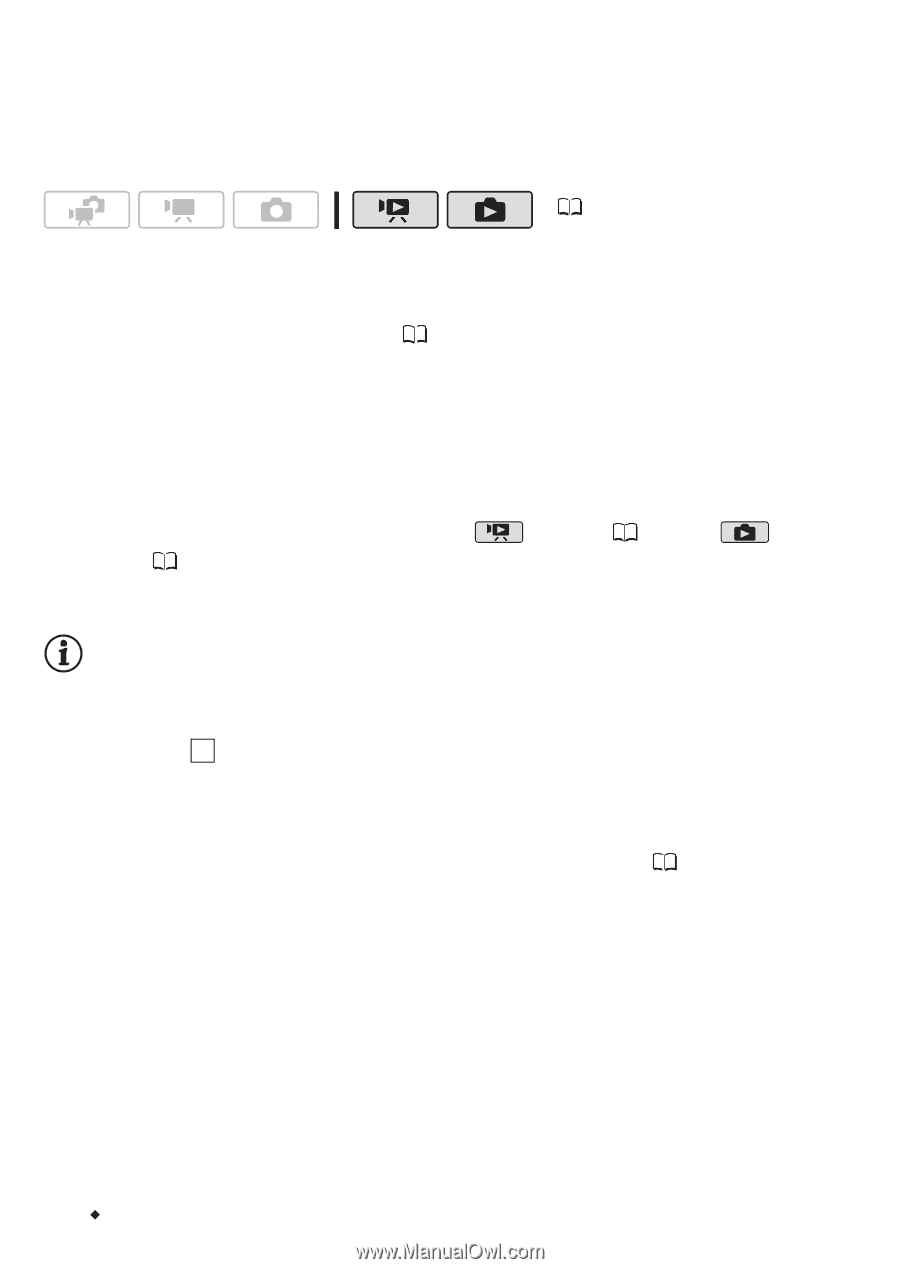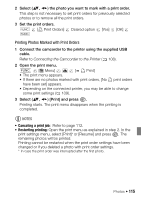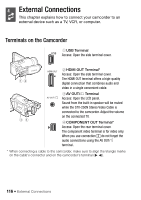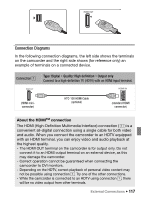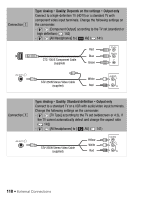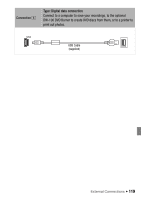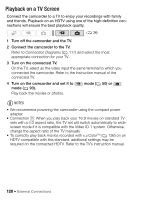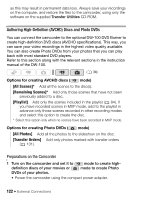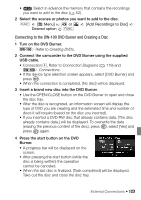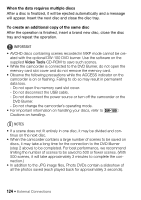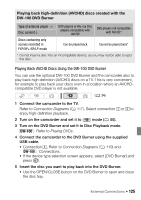Canon VIXIA HF20 VIXIA HF20 / HF200 Manual - Page 120
Playback on a TV Screen
 |
View all Canon VIXIA HF20 manuals
Add to My Manuals
Save this manual to your list of manuals |
Page 120 highlights
Playback on a TV Screen Connect the camcorder to a TV to enjoy your recordings with family and friends. Playback on an HDTV using one of the high-definition connections will ensure the best playback quality. ( 34) 1 Turn off the camcorder and the TV. 2 Connect the camcorder to the TV. Refer to Connection Diagrams ( 117) and select the most appropriate connection for your TV. 3 Turn on the connected TV. On the TV, select as the video input the same terminal to which you connected the camcorder. Refer to the instruction manual of the connected TV. 4 Turn on the camcorder and set it to mode ( 93). Play back the movies or photos. mode ( 50) or NOTES • We recommend powering the camcorder using the compact power adapter. • Connection 3 : When you play back your 16:9 movies on standard TV sets with a 4:3 aspect ratio, the TV set will switch automatically to widescreen mode if it is compatible with the Video ID-1 system. Otherwise, change the aspect ratio of the TV manually. • To correctly play back movies recorded with x.v.ColorTM ( 136) on an HDTV compatible with this standard, additional settings may be required on the connected HDTV. Refer to the TV's instruction manual. 120 Š External Connections