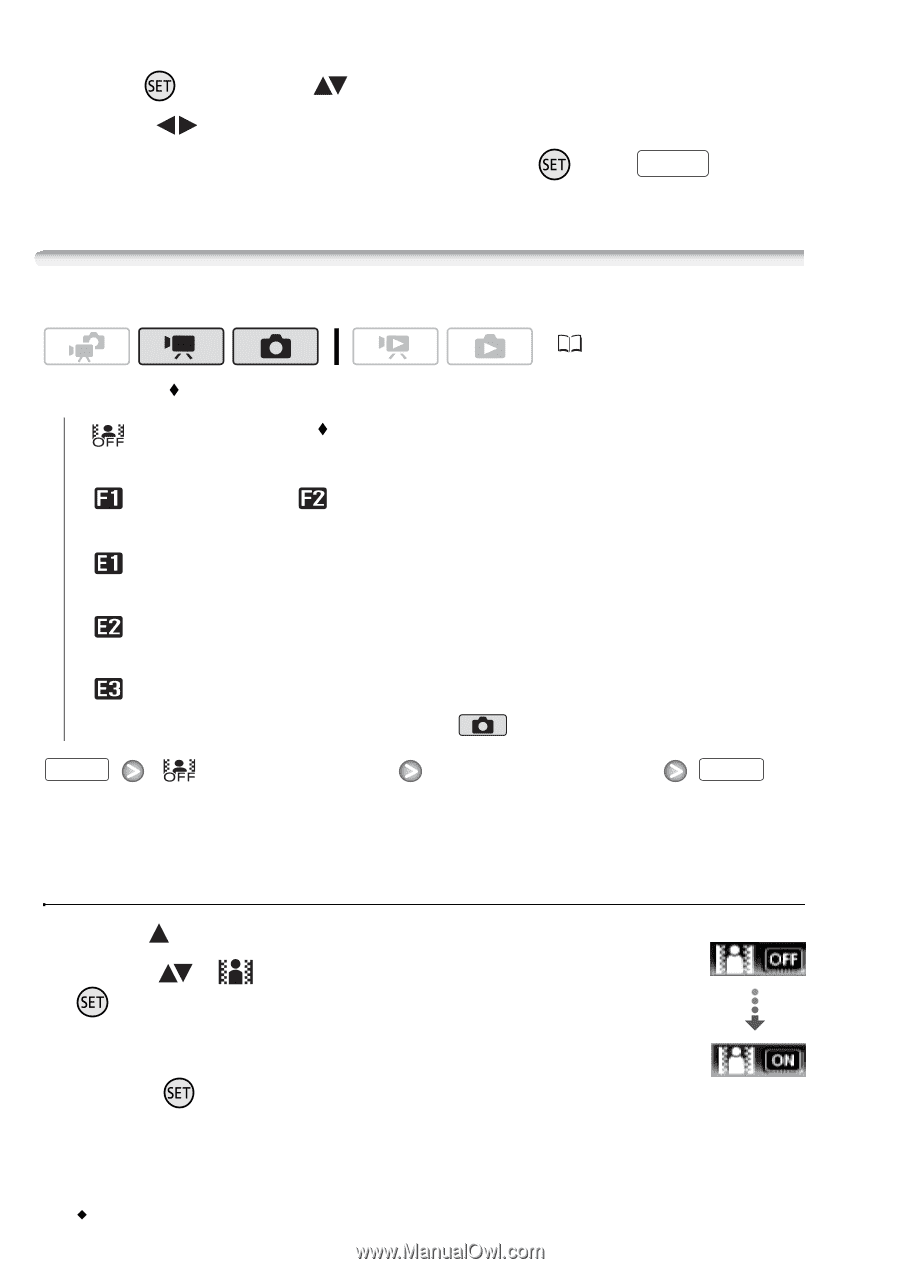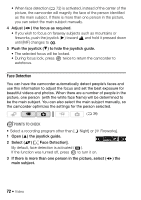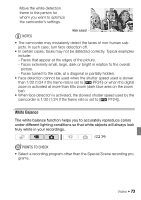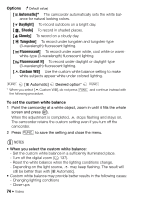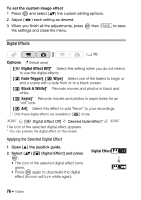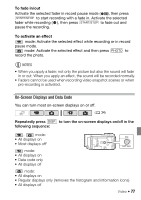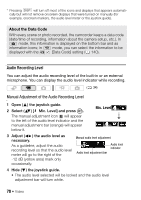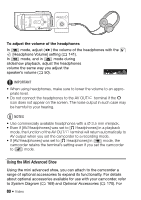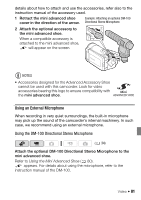Canon VIXIA HF20 VIXIA HF20 / HF200 Manual - Page 76
Digital Effects
 |
View all Canon VIXIA HF20 manuals
Add to My Manuals
Save this manual to your list of manuals |
Page 76 highlights
To set the custom image effect 1 Press and select ( ) the custom setting options. 2 Adjust ( ) each setting as desired. 3 When you finish all the adjustments, press the settings and close the menu. then FUNC. to save Digital Effects ( 34) Options ( Default value) [ Digital Effect Off] Select this setting when you do not intend to use the digital effects. [ Fade Trigger], [ Wipe] Select one of the faders to begin or end a scene with a fade from or to a black screen. [ Black & White]* Records movies and photos in black and white. [ Sepia]* Records movies and photos in sepia tones for an "old" look. [ Art] Select this effect to add "flavor" to your recordings. * Only these digital effects are available in mode. FUNC. [ Digital Effect Off] Desired fader/effect* The icon of the selected digital effect appears. * You can preview the digital effect on the screen. FUNC. Applying the Selected Digital Effect 1 Open ( ) the joystick guide. 2 Select ( ) [ Digital Effect] and press . • The icon of the selected digital effect turns green. • Press again to deactivate the digital effect (its icon will turn white again). Digital Effect 76 Š Video