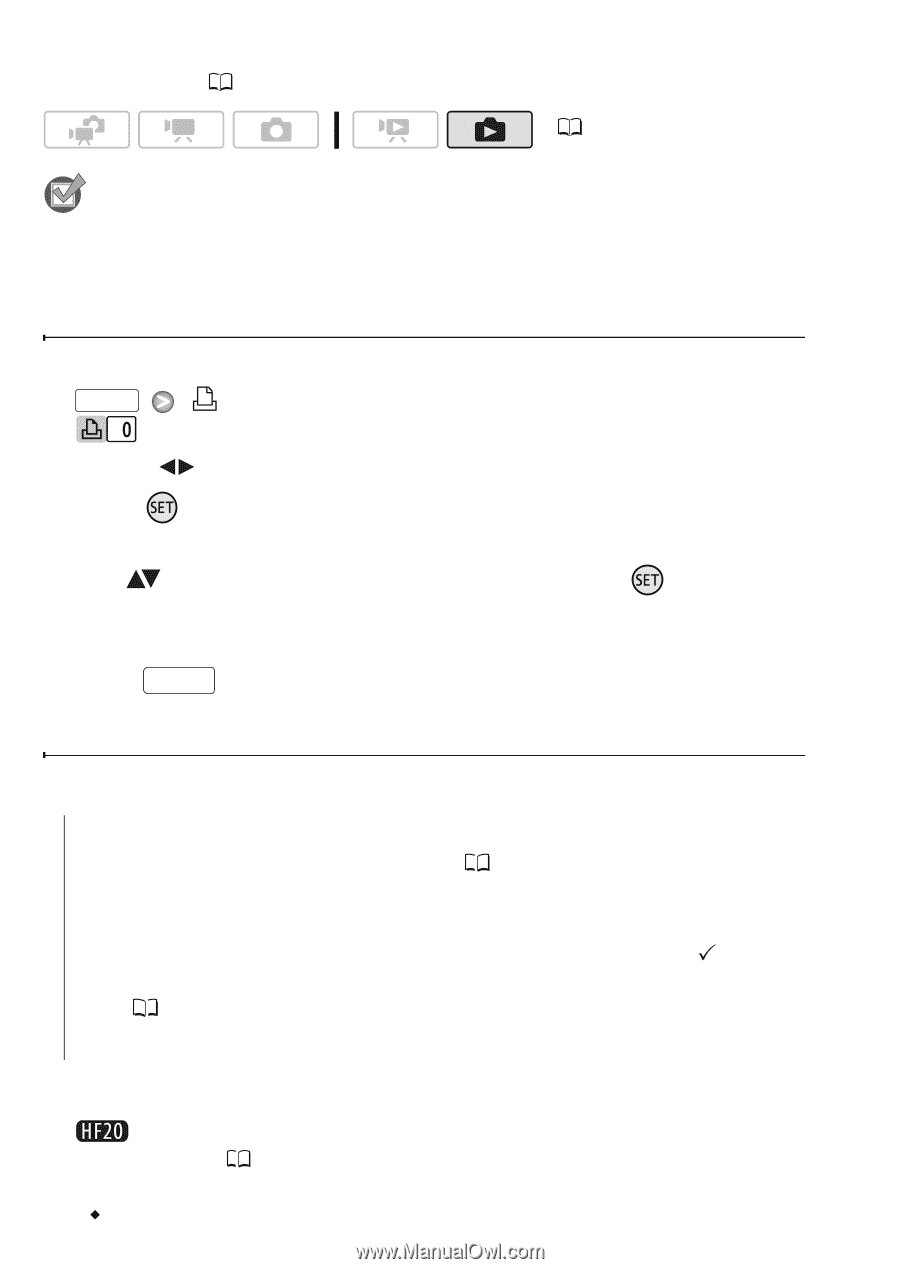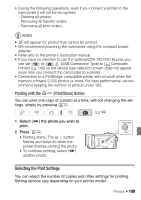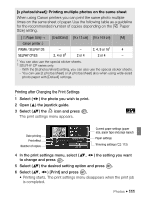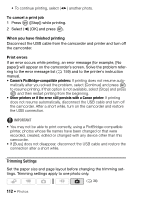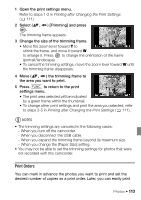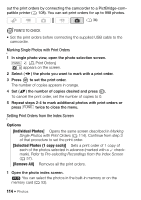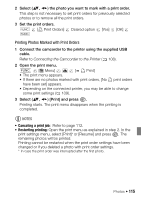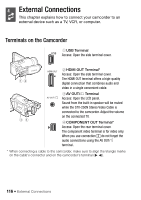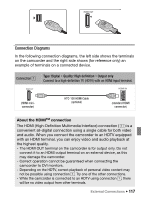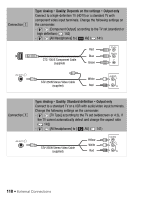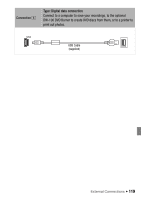Canon VIXIA HF20 VIXIA HF20 / HF200 Manual - Page 114
Marking Single Photos with Print Orders, Setting Print Orders from the Index Screen
 |
View all Canon VIXIA HF20 manuals
Add to My Manuals
Save this manual to your list of manuals |
Page 114 highlights
out the print orders by connecting the camcorder to a PictBridge-compatible printer ( 108). You can set print orders for up to 998 photos. ( 34) POINTS TO CHECK • Set the print orders before connecting the supplied USB cable to the camcorder. Marking Single Photos with Print Orders 1 In single photo view, open the photo selection screen. FUNC. [ Print Orders] appears on the screen. 2 Select ( ) the photo you want to mark with a print order. 3 Press to set the print order. The number of copies appears in orange. 4 Set ( ) the number of copies desired and press . To cancel the print order, set the number of copies to 0. 5 Repeat steps 2-4 to mark additional photos with print orders or press FUNC. twice to close the menu. Setting Print Orders from the Index Screen Options [Individual Photos] Opens the same screen described in Marking Single Photos with Print Orders ( 114). Continue from step 3 of that procedure to set the print order. [Selected Photos (1 copy each)] Sets a print order of 1 copy of each of the photos selected in advance (marked with a checkmark). Refer to Pre-selecting Recordings from the Index Screen ( 57). [Remove All] Removes all the print orders. 1 Open the photo index screen. You can select the photos in the built-in memory or on the memory card ( 52). 114 Š Photos