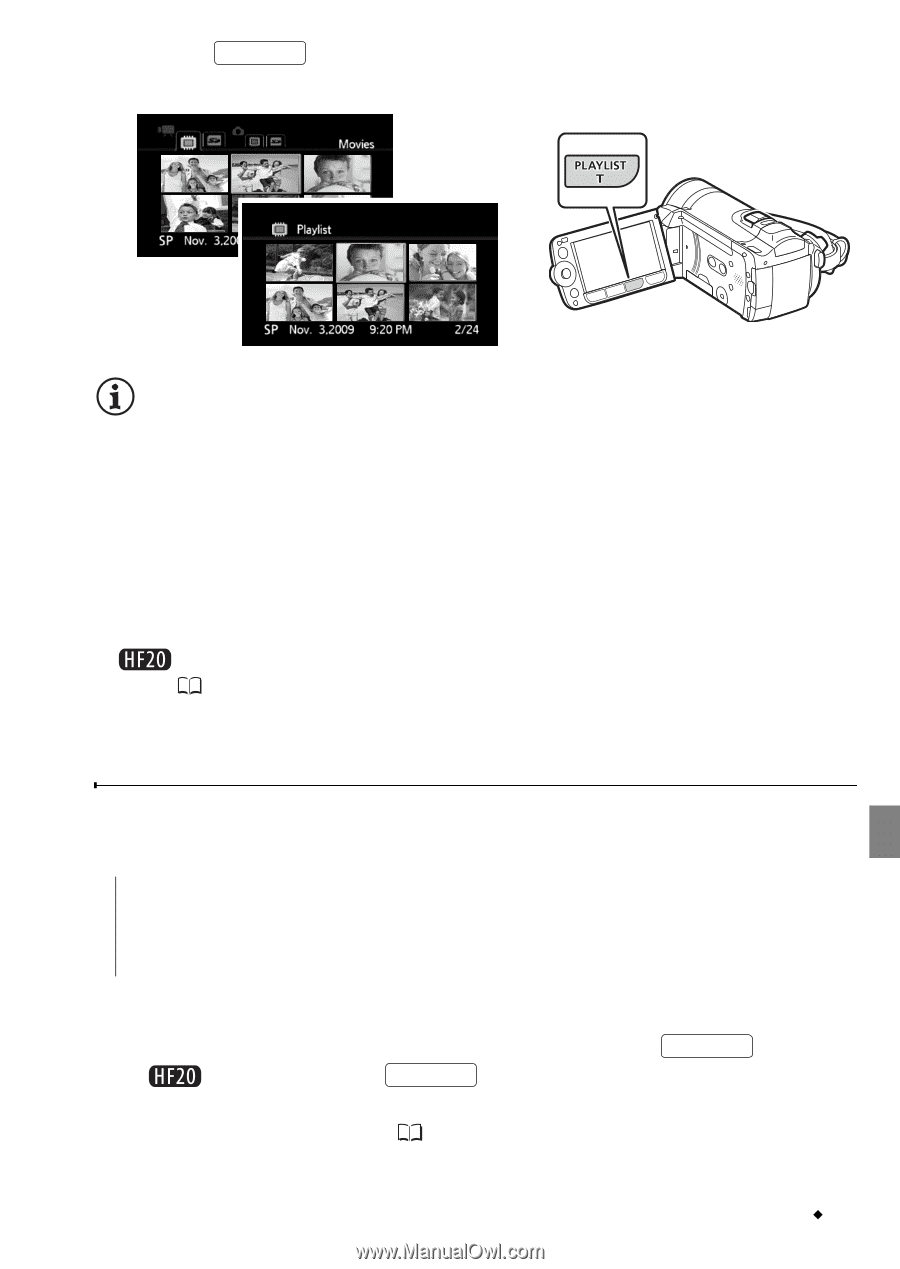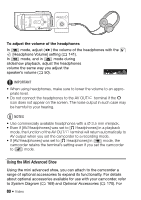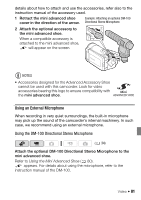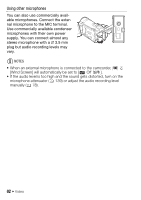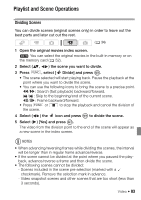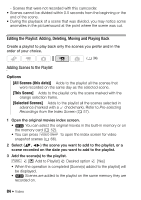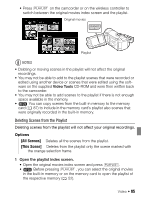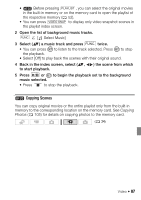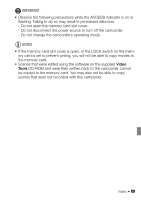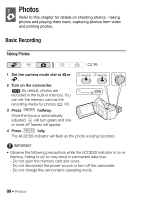Canon VIXIA HF20 VIXIA HF20 / HF200 Manual - Page 85
Deleting Scenes from the Playlist
 |
View all Canon VIXIA HF20 manuals
Add to My Manuals
Save this manual to your list of manuals |
Page 85 highlights
• Press PLAYLIST on the camcorder or on the wireless controller to switch between the original movies index screen and the playlist. Original movies Playlist NOTES • Deleting or moving scenes in the playlist will not affect the original recordings. • You may not be able to add to the playlist scenes that were recorded or edited using another device or scenes that were edited using the soft- ware on the supplied Video Tools CD-ROM and were then written back to the camcorder. • You may not be able to add scenes to the playlist if there is not enough space available in the memory. • You can copy scenes from the built-in memory to the memory card ( 87) to include in the memory card's playlist also scenes that were originally recorded in the built-in memory. Deleting Scenes from the Playlist Deleting scenes from the playlist will not affect your original recordings. Options [All Scenes] Deletes all the scenes from the playlist. [This Scene] Deletes from the playlist only the scene marked with the orange selection frame. 1 Open the playlist index screen. • Open the original movies index screen and press PLAYLIST . • Before pressing PLAYLIST , you can select the original movies in the built-in memory or on the memory card to open the playlist of the respective memory ( 52). Video Š 85