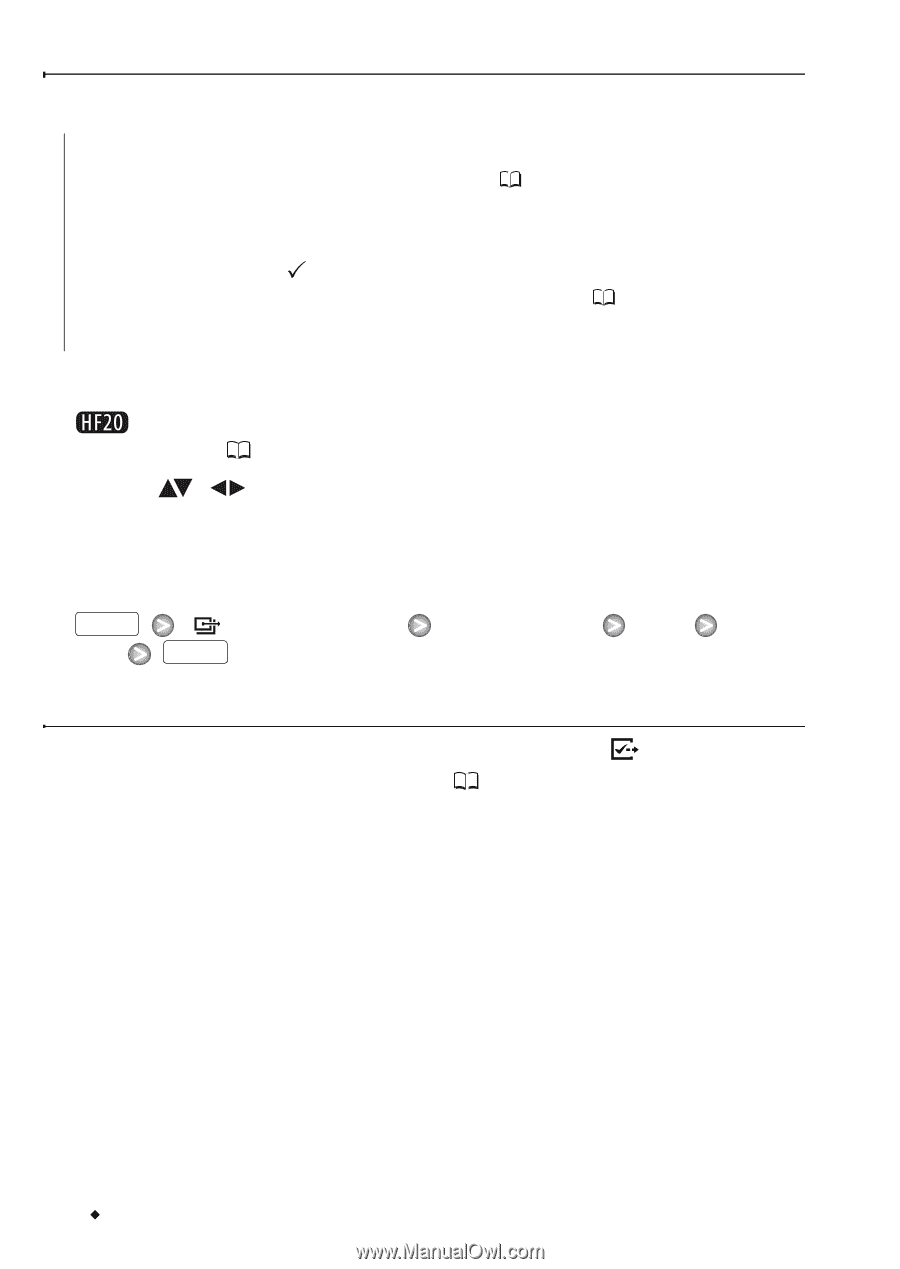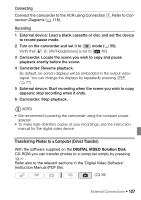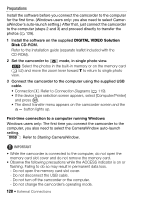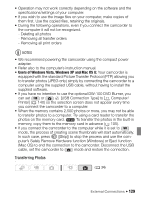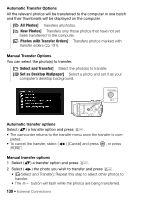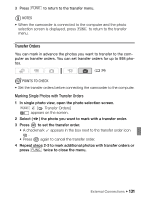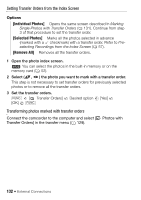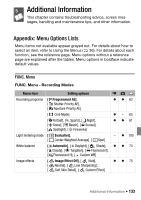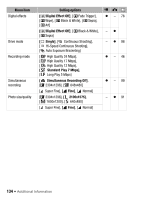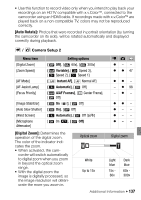Canon VIXIA HF20 VIXIA HF20 / HF200 Manual - Page 132
Setting Transfer Orders from the Index Screen, Transferming photos marked with transfer orders
 |
View all Canon VIXIA HF20 manuals
Add to My Manuals
Save this manual to your list of manuals |
Page 132 highlights
Setting Transfer Orders from the Index Screen Options [Individual Photos] Opens the same screen described in Marking Single Photos with Transfer Orders ( 131). Continue from step 3 of that procedure to set the transfer order. [Selected Photos] Marks all the photos selected in advance (marked with a checkmark) with a transfer order. Refer to Preselecting Recordings from the Index Screen ( 57). [Remove All] Removes all the transfer orders. 1 Open the photo index screen. You can select the photos in the built-in memory or on the memory card ( 52). 2 Select ( , ) the photo you want to mark with a transfer order. This step is not necessary to set transfer orders for previously selected photos or to remove all the transfer orders. 3 Set the transfer orders. FUNC. [ Transfer Orders] [OK] FUNC. Desired option [Yes] Transferming photos marked with transfer orders Connect the camcorder to the computer and select [ Transfer Orders] in the transfer menu ( 129). Photos with 132 Š External Connections