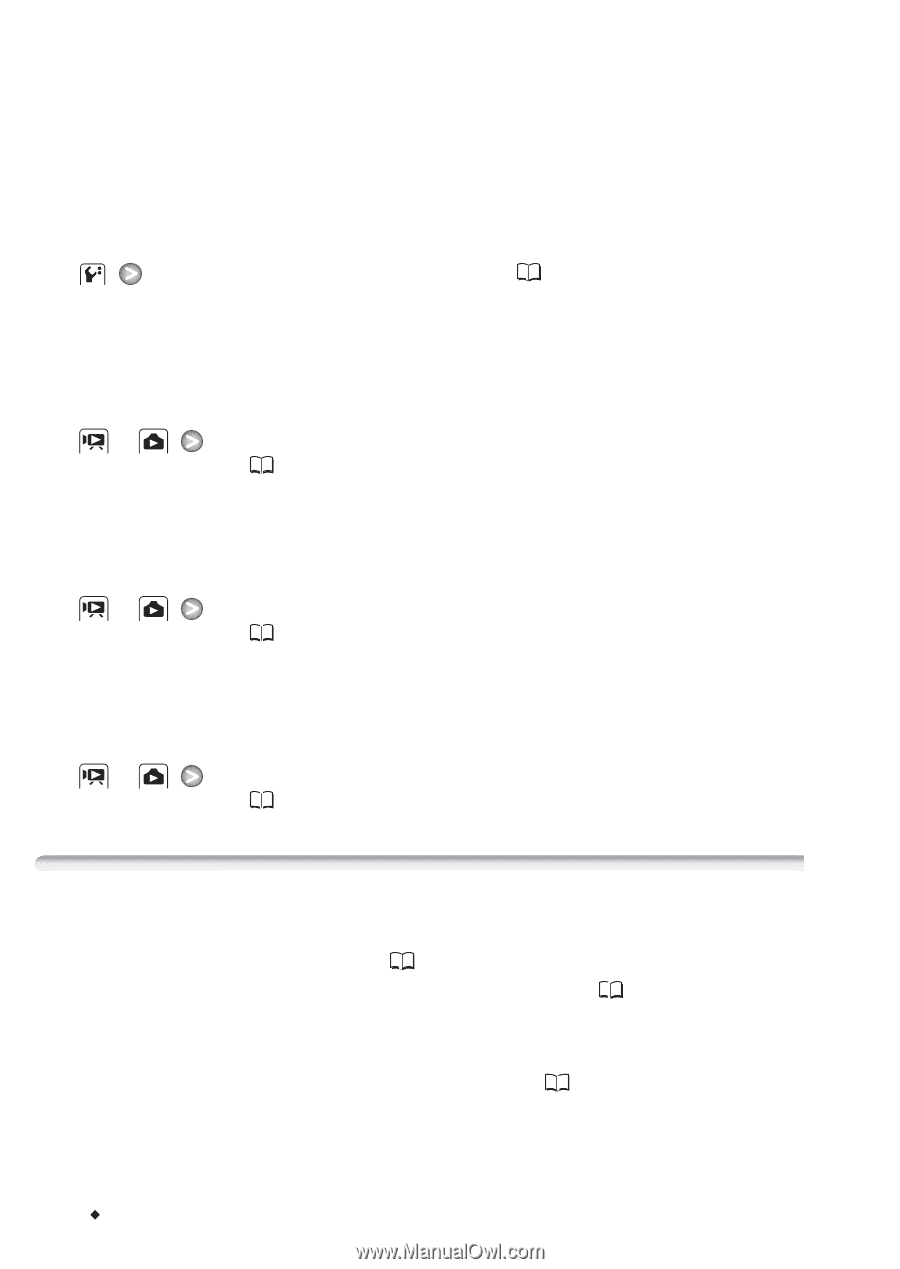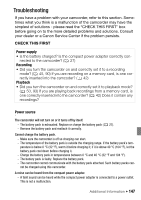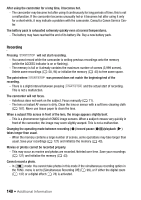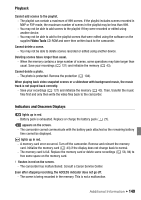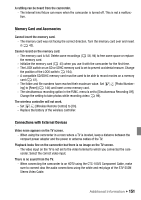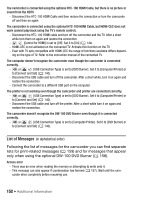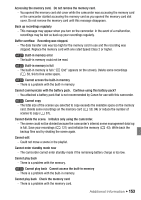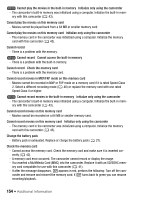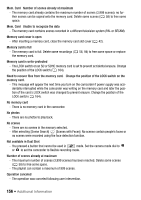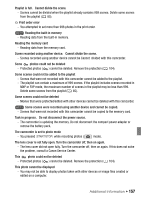Canon VIXIA HF20 VIXIA HF20 / HF200 Manual - Page 152
List of Messages
 |
View all Canon VIXIA HF20 manuals
Add to My Manuals
Save this manual to your list of manuals |
Page 152 highlights
The camcorder is connected using the optional HTC-100 HDMI Cable, but there is no picture or sound from the HDTV. - Disconnect the HTC-100 HDMI Cable and then restore the connection or turn the camcorder off and then on again. The camcorder is connected using the optional HTC-100 HDMI Cable, but HDMI-CEC does not work (cannot play back using the TV's remote control). - Disconnect the HTC-100 HDMI cable and turn off the camcorder and the TV. After a short while turn them on again and restore the connection. - [Control for HDMI] is set to [Off]. Set it to [On] ( 144). - HDMI-CEC is not activated on the connected TV. Activate this function on the TV. - Even with TV sets compatible with HDMI-CEC the range of functions available differs depend- ing on the type of TV. Refer to the instruction manual of the connected TV. The computer doesn't recognize the camcorder even though the camcorder is connected correctly. - or [USB Connection Type] is set to [DVD Burner]. Set it to [Computer/Printer] or to [Connect and Set] ( 140). - Disconnect the USB cable and turn off the camcorder. After a short while, turn it on again and restore the connection. - Connect the camcorder to a different USB port on the computer. The printer is not working even though the camcorder and printer are connected correctly. - or [USB Connection Type] is set to [DVD Burner]. Set it to [Computer/Printer] or to [Connect and Set] ( 140). - Disconnect the USB cable and turn off the printer. After a short while turn it on again and restore the connection. The camcorder doesn't recognize the DW-100 DVD Burner even though it is connected correctly. - or [USB Connection Type] is set to [Computer/Printer]. Set it to [DVD Burner] or to [Connect and Set] ( 140). List of Messages (in alphabetical order) Following the list of messages for the camcorder you can find separate lists for print-related messages ( 159) and for messages that appear only when using the optional DW-100 DVD Burner ( 158). Access error - There was an error when reading the memory or attempting to write onto it. - This message can also appear if condensation has formed ( 167). Wait until the camcorder dries completely before resuming use. 152 Š Additional Information