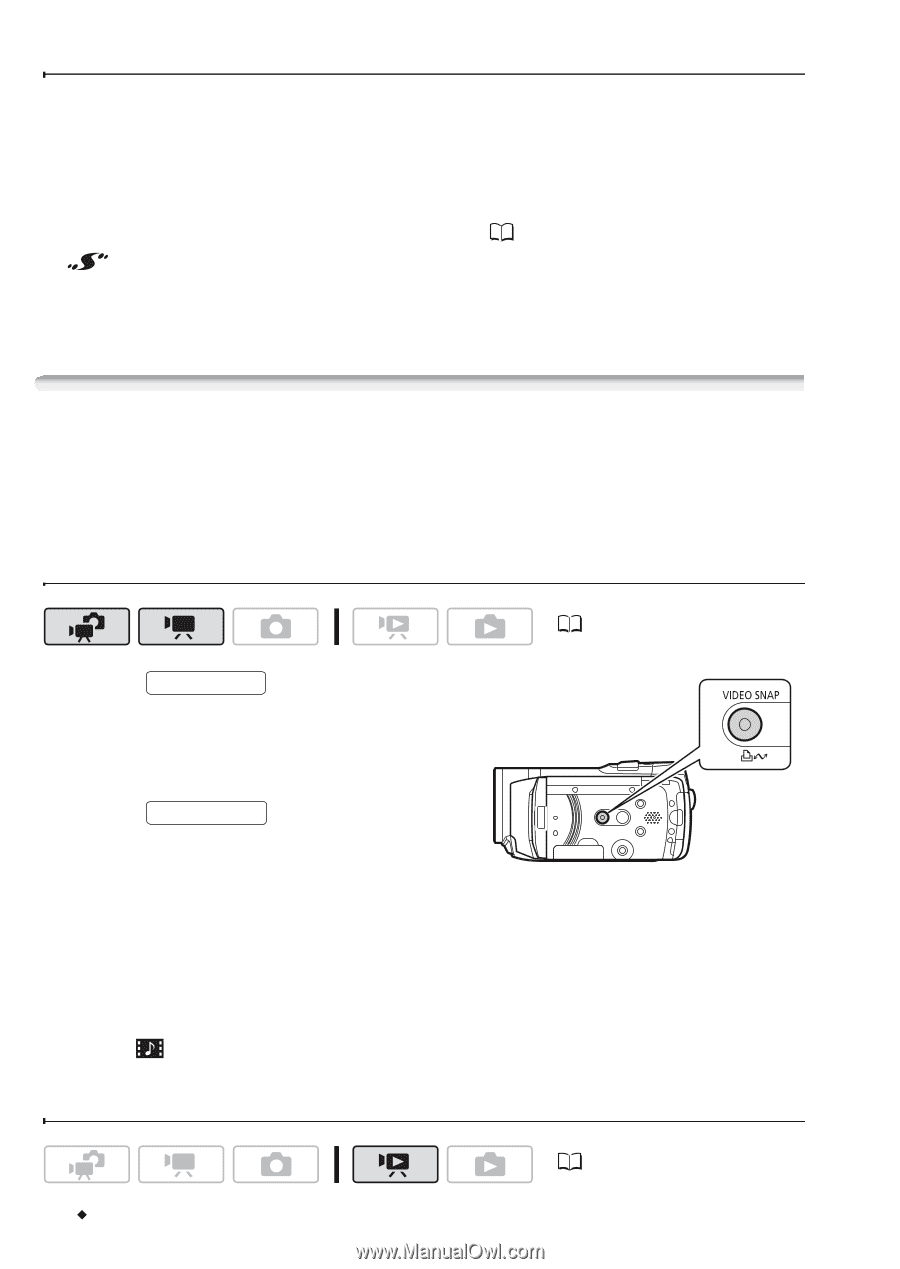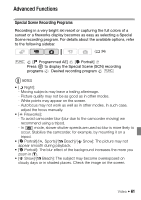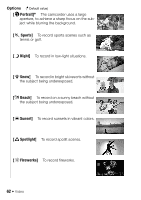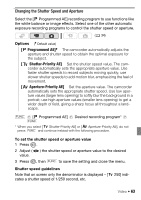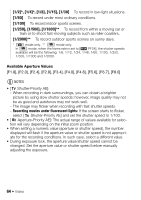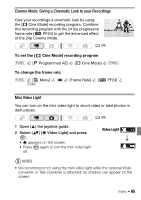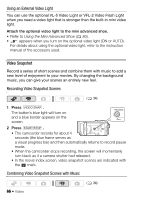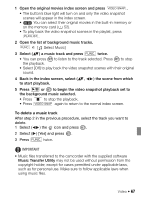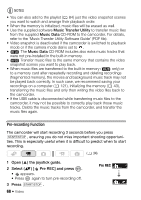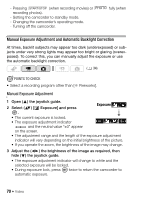Canon VIXIA HF20 VIXIA HF20 / HF200 Manual - Page 66
Using an External Video Light, Recording Video Snapshot Scenes, Combining Video Snapshot Scenes
 |
View all Canon VIXIA HF20 manuals
Add to My Manuals
Save this manual to your list of manuals |
Page 66 highlights
Using an External Video Light You can use the optional VL-5 Video Light or VFL-2 Video Flash Light when you need a video light that is stronger than the built-in mini video light. Attach the optional video light to the mini advanced shoe. • Refer to Using the Mini Advanced Shoe ( 80). • appears when you turn on the optional video light (ON or AUTO). For details about using the optional video light, refer to the instruction manual of the accessory used. Video Snapshot Record a series of short scenes and combine them with music to add a new level of enjoyment to your movies. By changing the background music, you can give your scenes an entirely new feel. Recording Video Snapshot Scenes ( 34) 1 Press VIDEO SNAP . The button's blue light will turn on and a blue border appears on the screen. 2 Press START/STOP . • The camcorder records for about 4 seconds (the blue frame serves as a visual progress bar) and then automatically returns to record pause mode. • When the camcorder stops recording, the screen will momentarily turn black as if a camera shutter had released. • In the movie index screen, video snapshot scenes are indicated with the mark. Combining Video Snapshot Scenes with Music 66 Š Video ( 34)