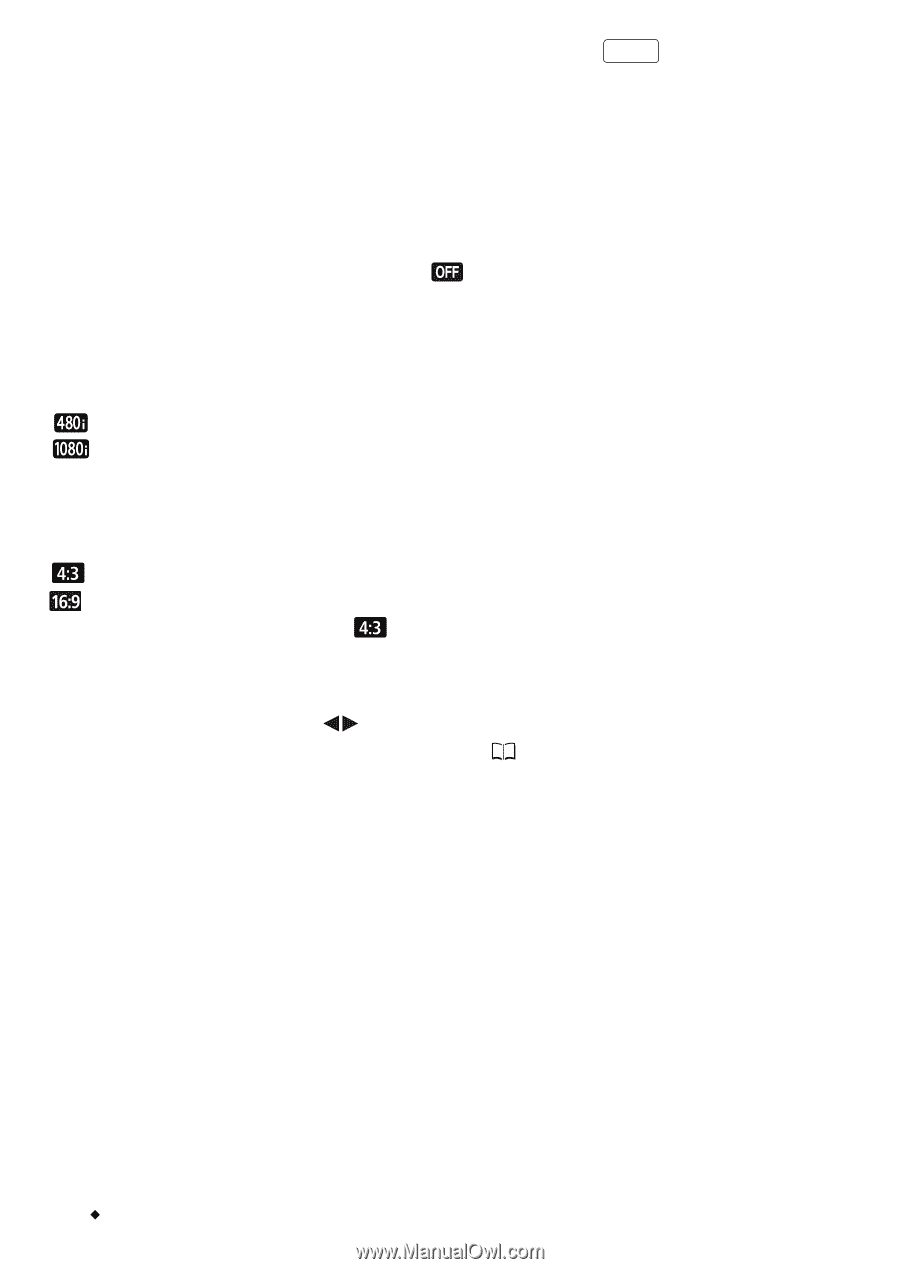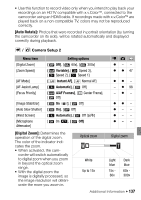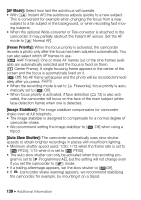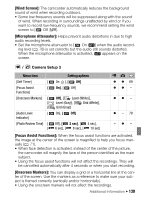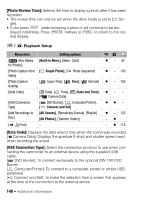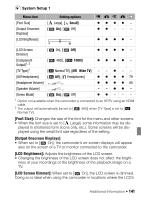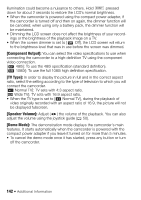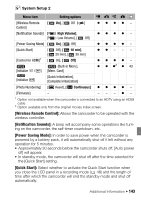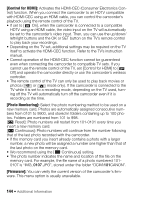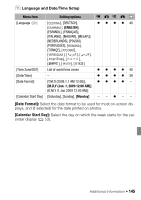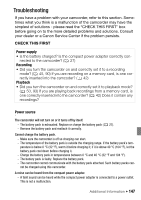Canon VIXIA HF20 VIXIA HF20 / HF200 Manual - Page 142
Component Output], TV Type], Speaker Volume], Demo Mode]
 |
View all Canon VIXIA HF20 manuals
Add to My Manuals
Save this manual to your list of manuals |
Page 142 highlights
illumination could become a nuisance to others. Hold DISP. pressed down for about 2 seconds to restore the LCD's normal brightness. • When the camcorder is powered using the compact power adapter, if the camcorder is turned off and then on again, the dimmer function will be canceled; when using only a battery pack, the dimmer function will be maintained. • Dimming the LCD screen does not affect the brightness of your recordings or the brightness of the playback image on a TV. • When the screen dimmer is set to [ Off], the LCD screen will return to the brightness level that was in use before the screen was dimmed. [Component Output]: You can select the video specifications to use when connecting the camcorder to a high-definition TV using the component video connection. [ 480i]: To use the 480i specification (standard definition). [ 1080i]: To use the full 1080i high definition specification. [TV Type]: In order to display the picture in full and in the correct aspect ratio, select the setting according to the type of television to which you will connect the camcorder. [ Normal TV]: TV sets with 4:3 aspect ratio. [ Wide TV]: TV sets with 16:9 aspect ratio. • When the TV type is set to [ Normal TV], during the playback of video originally recorded with an aspect ratio of 16:9, the picture will not be displayed fullscreen. [Speaker Volume]: Adjust ( ) the volume of the playback. You can also adjust the volume using the joystick guide ( 50). [Demo Mode]: The demonstration mode displays the camcorder's main features. It starts automatically when the camcorder is powered with the compact power adapter if you leave it turned on for more than 5 minutes. • To cancel the demo mode once it has started, press any button or turn off the camcorder. 142 Š Additional Information