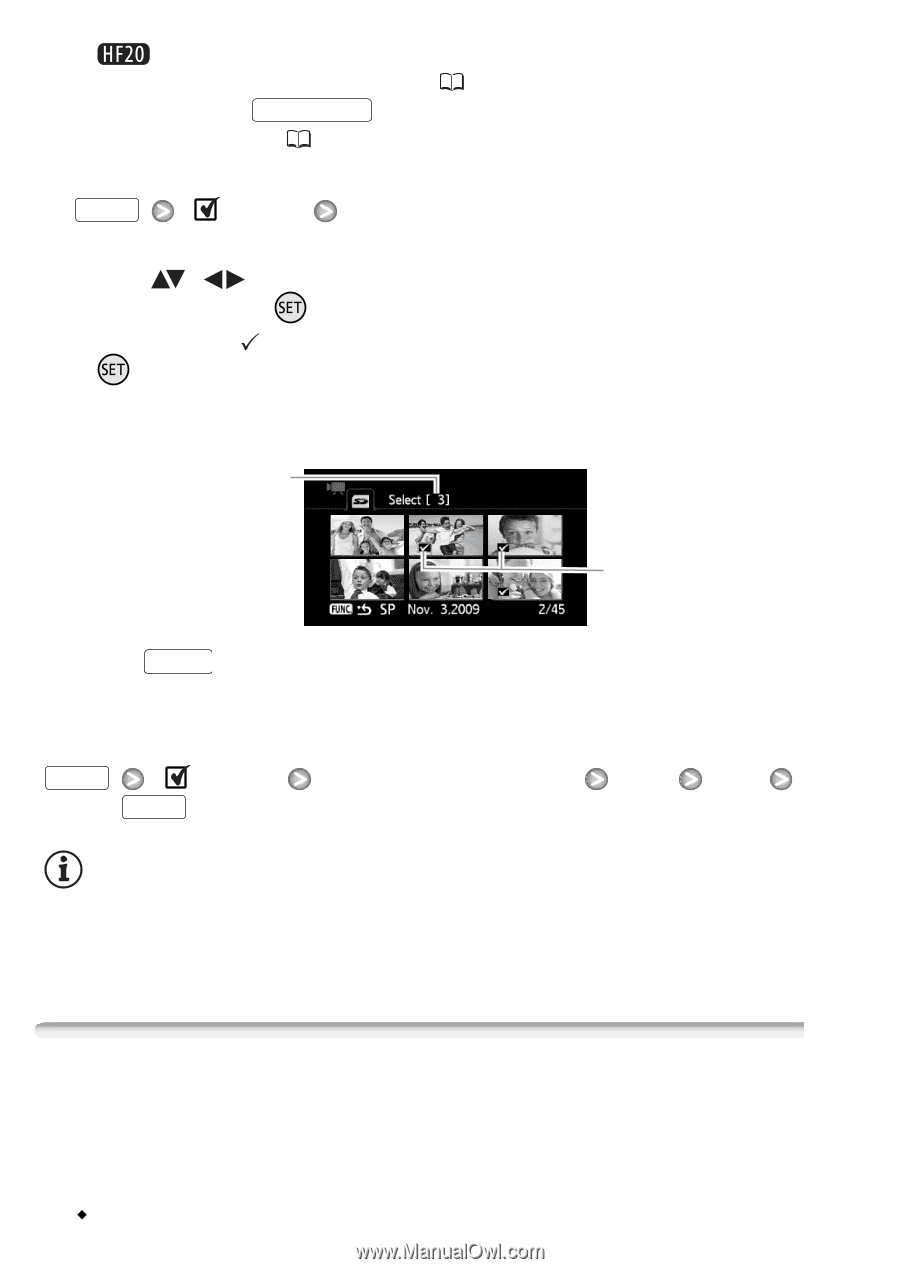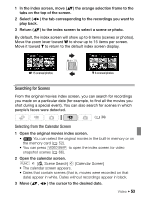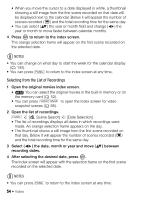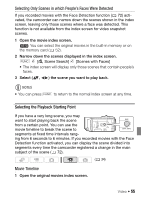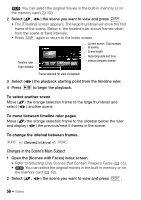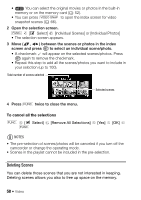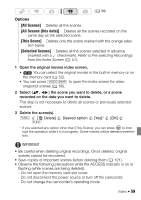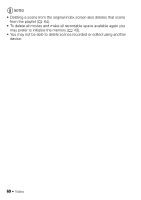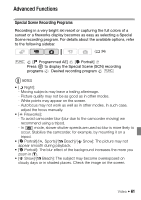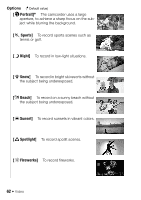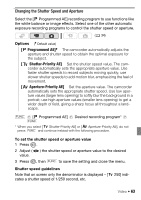Canon VIXIA HF20 VIXIA HF20 / HF200 Manual - Page 58
Deleting Scenes
 |
View all Canon VIXIA HF20 manuals
Add to My Manuals
Save this manual to your list of manuals |
Page 58 highlights
• You can select the original movies or photos in the built-in memory or on the memory card ( 52). • You can press VIDEO SNAP to open the index screen for video snapshot scenes ( 66). 2 Open the selection screen. FUNC. [ Select] [Individual Scenes] or [Individual Photos] • The selection screen appears. 3 Move ( , ) between the scenes or photos in the index screen and press to select an individual scene/photo. • A checkmark will appear on the selected scenes/photos. Press again to remove the checkmark. • Repeat this step to add all the scenes/photos you want to include in your selection (up to 100). Total number of scenes selected Selected scenes 4 Press FUNC. twice to close the menu. To cancel all the selections FUNC. [ Select] [Remove All Selections] FUNC. [Yes] [OK] NOTES • The pre-selection of scenes/photos will be canceled if you turn off the camcorder or change the operating mode. • Scenes in the playlist cannot be included in the pre-selection. Deleting Scenes You can delete those scenes that you are not interested in keeping. Deleting scenes allows you also to free up space on the memory. 58 Š Video