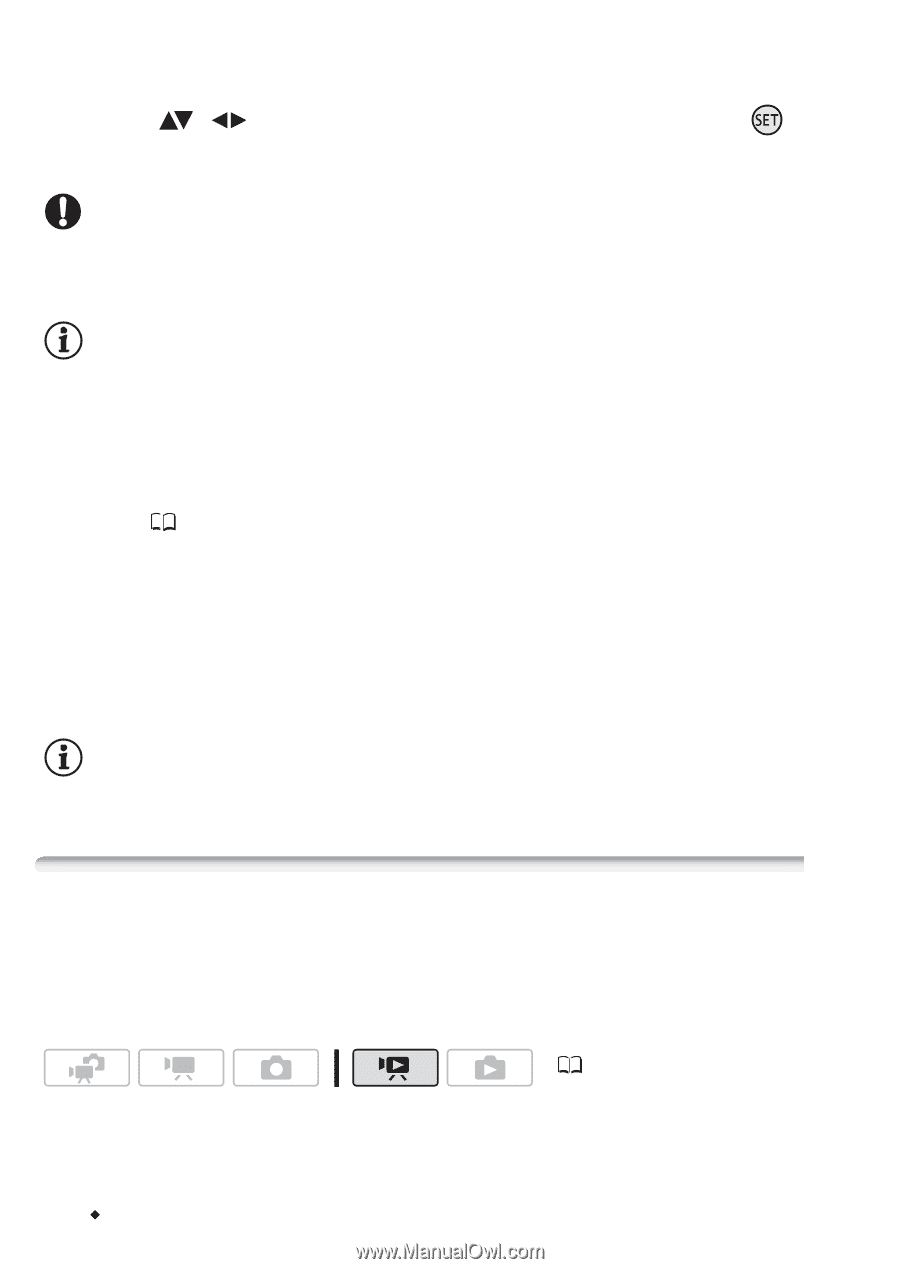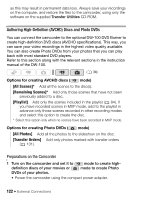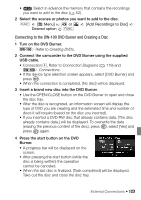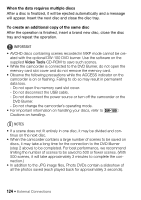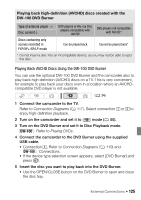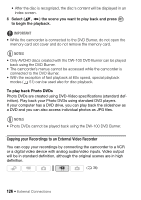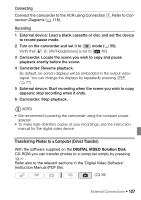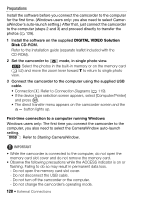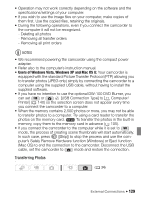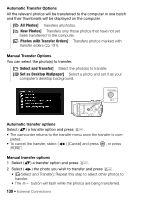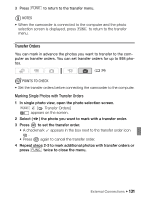Canon VIXIA HF20 VIXIA HF20 / HF200 Manual - Page 126
Copying your Recordings to an External Video Recorder
 |
View all Canon VIXIA HF20 manuals
Add to My Manuals
Save this manual to your list of manuals |
Page 126 highlights
• After the disc is recognized, the disc's content will be displayed in an index screen. 6 Select ( , ) the scene you want to play back and press to begin the playback. IMPORTANT • While the camcorder is connected to the DVD Burner, do not open the memory card slot cover and do not remove the memory card. NOTES • Only AVCHD discs created with the DW-100 DVD Burner can be played back using the DVD Burner. • The camcorder's menus cannot be accessed while the camcorder is connected to the DVD Burner. • With the exception of fast playback at 60x speed, special playback modes ( 51) can be used also for disc playback. To play back Photo DVDs Photo DVDs are created using DVD-Video specifications (standard definition). Play back your Photo DVDs using standard DVD players. If your computer has a DVD drive, you can play back the slideshow as a DVD and you can also access individual photos as JPG files. NOTES • Photo DVDs cannot be played back using the DW-100 DVD Burner. Copying your Recordings to an External Video Recorder You can copy your recordings by connecting the camcorder to a VCR or a digital video device with analog audio/video inputs. Video output will be in standard definition, although the original scenes are in high definition. ( 34) 126 Š External Connections