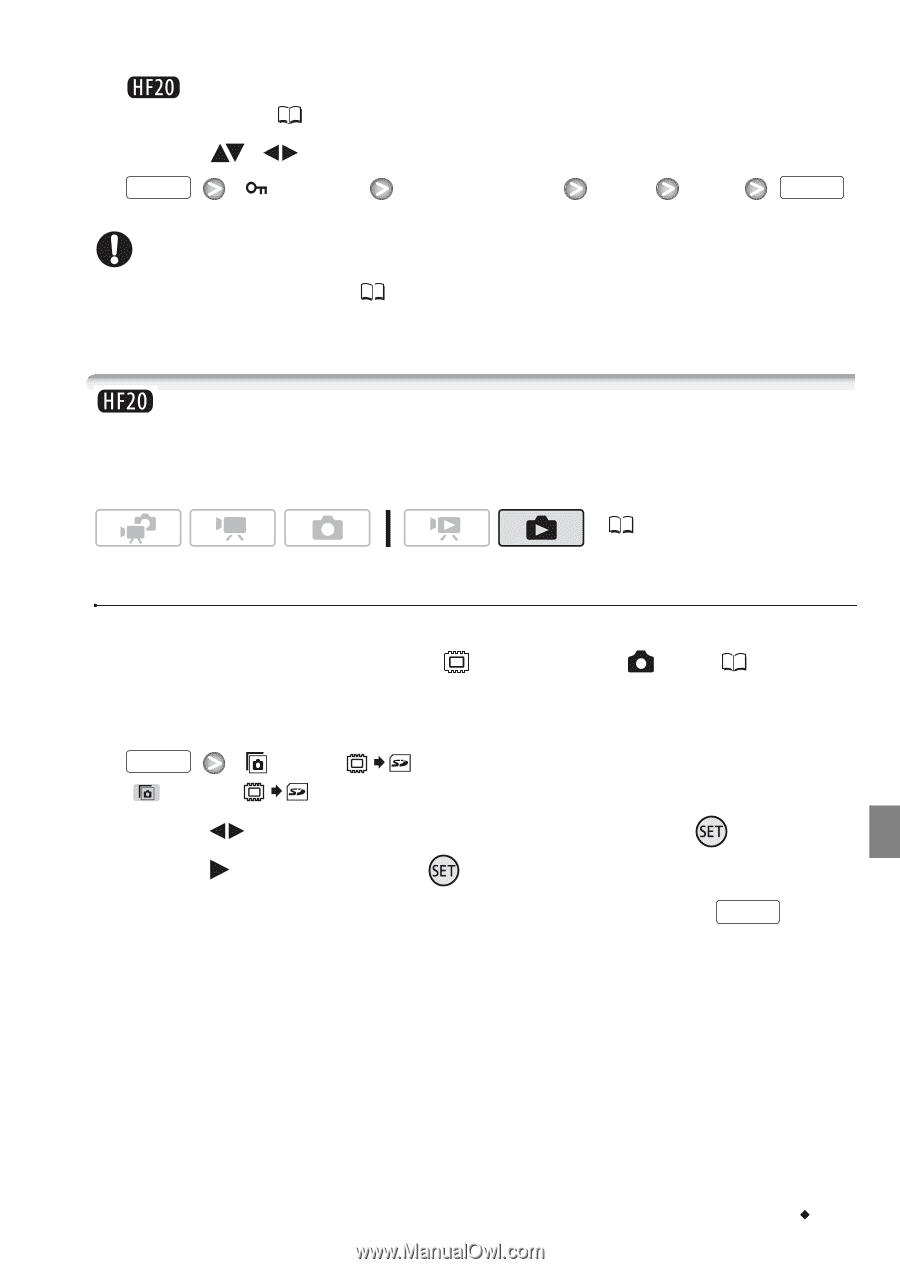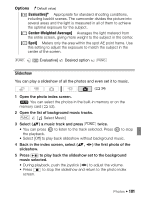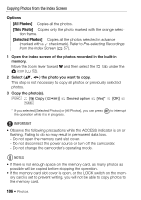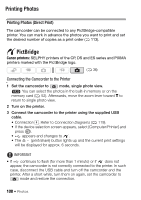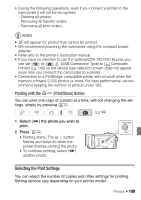Canon VIXIA HF20 VIXIA HF20 / HF200 Manual - Page 105
Copying Photos
 |
View all Canon VIXIA HF20 manuals
Add to My Manuals
Save this manual to your list of manuals |
Page 105 highlights
1 Open the photo index screen. You can select the photos in the built-in memory or on the memory card ( 52). 2 Select ( , ) the photo you want to protect. FUNC. [ Protect] Desired option [Yes] [OK] FUNC. IMPORTANT • Initializing the memory ( 43) will permanently erase all recordings, including protected photos. Copying Photos You can copy photos only from the built-in memory to the memory card. ( 34) Copying a Single Photo 1 Select to view the photos recorded in the built-in memory. In the index screen, select the tab under the icon ( 52) and move the zoom lever toward T to return to single photo view. 2 Open the photo selection screen. FUNC. [ Copy ( )] [ Copy ( )] appears on the screen. 3 Select ( ) the photo you want to copy and press . 4 Select ( ) [Yes] and press to copy the photo. 5 Repeat steps 3-4 to copy additional photos or press FUNC. twice to close the menu. Photos Š 105