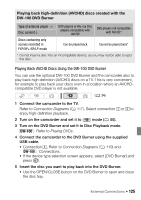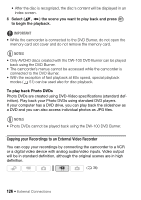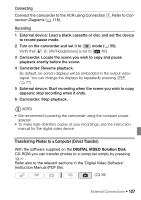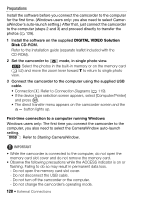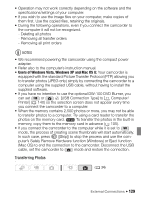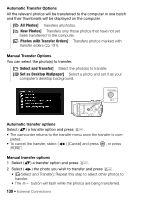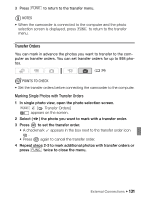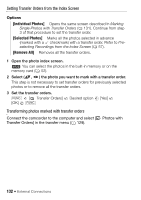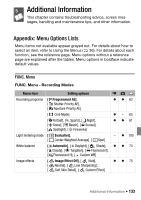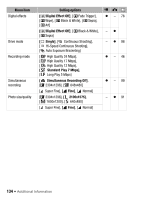Canon VIXIA HF20 VIXIA HF20 / HF200 Manual - Page 130
All Photos], New Photos], Photos with Transfer Orders], Select and Transfer], Set as Desktop
 |
View all Canon VIXIA HF20 manuals
Add to My Manuals
Save this manual to your list of manuals |
Page 130 highlights
Automatic Transfer Options All the relevant photos will be transferred to the computer in one batch and their thumbnails will be displayed on the computer. [ All Photos] Transfers all photos. [ New Photos] Transfers only those photos that have not yet been transferred to the computer. [ Photos with Transfer Orders] Transfers photos marked with transfer orders ( 131). Manual Transfer Options You can select the photo(s) to transfer. [ Select and Transfer] Select the photo(s) to transfer. [ Set as Desktop Wallpaper] Select a photo and set it as your computer's desktop background. Automatic transfer options Select ( ) a transfer option and press . • The camcorder returns to the transfer menu once the transfer is completed. • To cancel the transfer, select ( ) [Cancel] and press , or press FUNC. . Manual transfer options 1 Select ( ) a transfer option and press . 2 Select ( ) the photo you wish to transfer and press . • [ Select and Transfer]: Repeat this step to select other photos to transfer. • The button will flash while the photos are being transferred. 130 Š External Connections