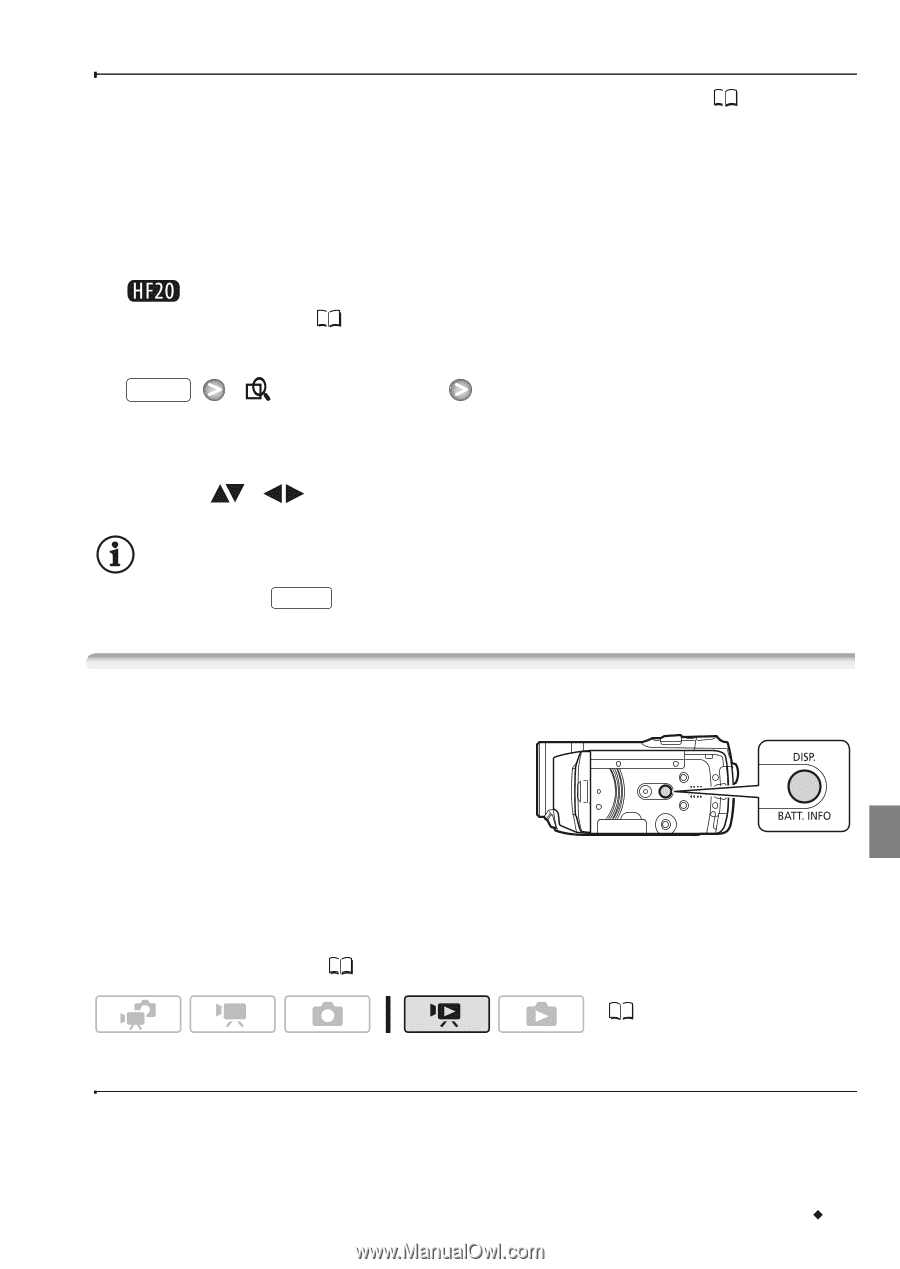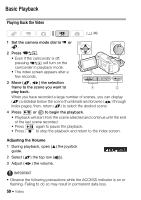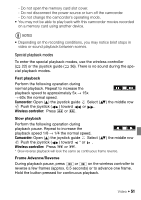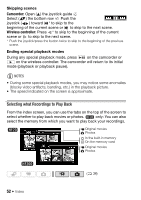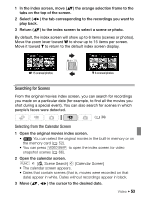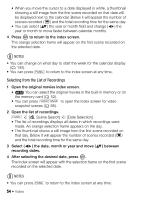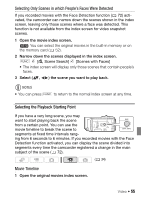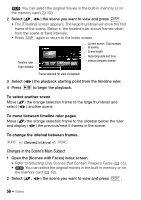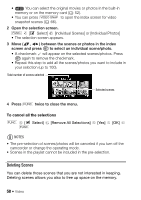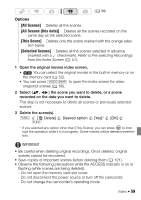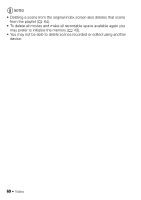Canon VIXIA HF20 VIXIA HF20 / HF200 Manual - Page 55
Selecting Only Scenes in which People's Faces Were Detected, Movie Timeline
 |
View all Canon VIXIA HF20 manuals
Add to My Manuals
Save this manual to your list of manuals |
Page 55 highlights
Selecting Only Scenes in which People's Faces Were Detected If you recorded movies with the Face Detection function ( 72) activated, the camcorder can narrow down the scenes shown in the index screen, leaving only those scenes where a face was detected. This function is not available from the index screen for video snapshot scenes. 1 Open the movie index screen. You can select the original movies in the built-in memory or on the memory card ( 52). 2 Narrow down the scenes displayed in the index screen. FUNC. [ Scene Search] [Scenes with Faces] • The index screen will display only those scenes that contain people's faces. 3 Select ( , ) the scene you want to play back. NOTES • You can press FUNC. to return to the normal index screen at any time. Selecting the Playback Starting Point If you have a very long scene, you may want to start playing back the scene from a certain point. You can use the movie timeline to break the scene to segments at fixed time intervals ranging from 6 seconds to 6 minutes. If you recorded movies with the Face Detection function activated, you can display the scene divided into segments every time the camcorder registered a change in the main subject of the scene ( 72). ( 34) Movie Timeline 1 Open the original movies index screen. Video Š 55