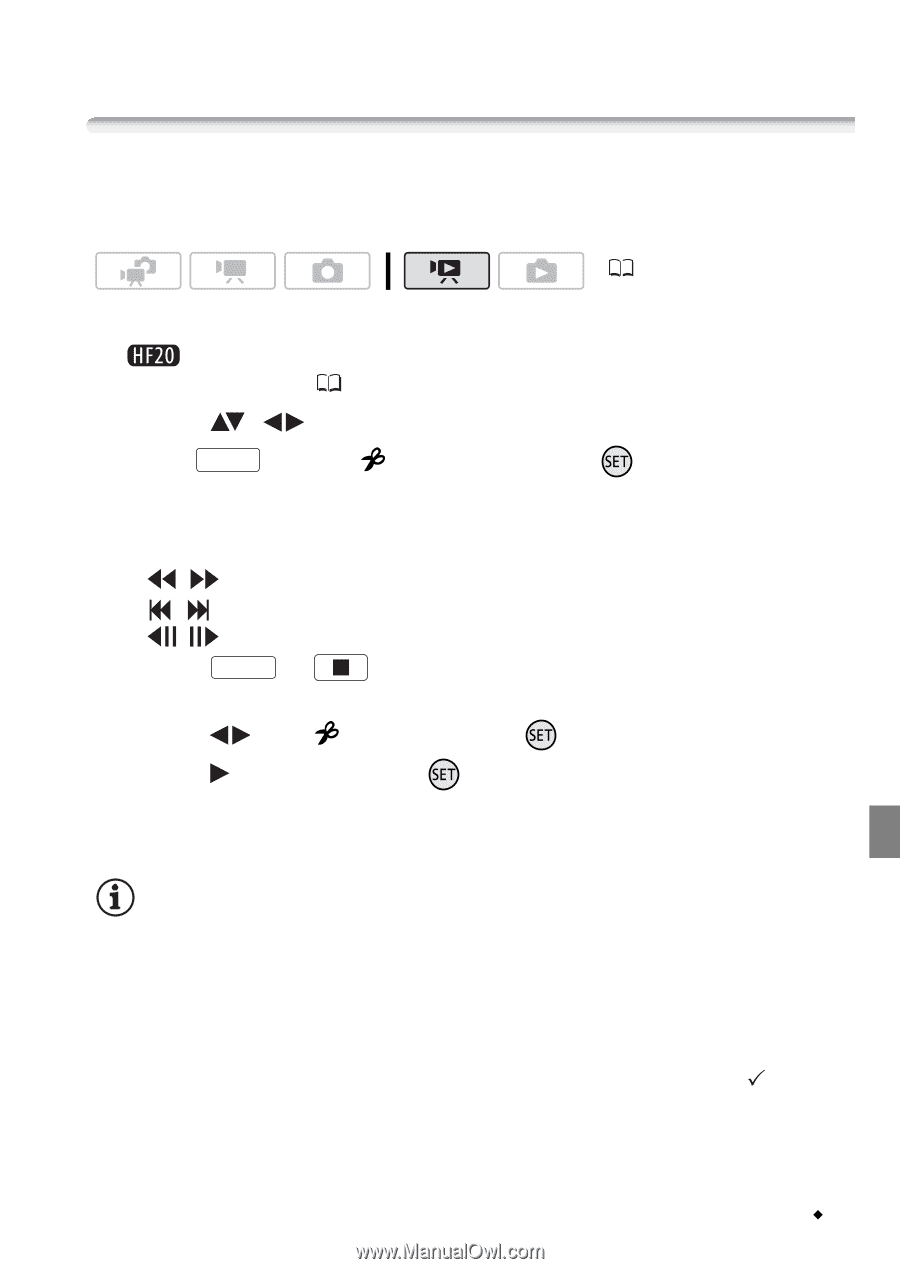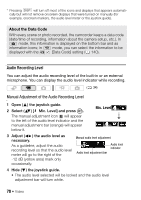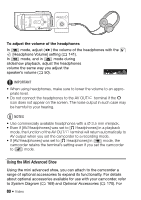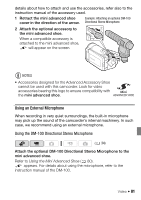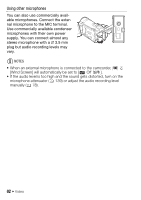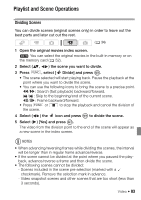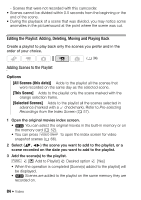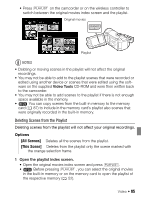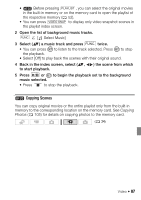Canon VIXIA HF20 VIXIA HF20 / HF200 Manual - Page 83
Playlist and Scene Operations
 |
View all Canon VIXIA HF20 manuals
Add to My Manuals
Save this manual to your list of manuals |
Page 83 highlights
Playlist and Scene Operations Dividing Scenes You can divide scenes (original scenes only) in order to leave out the best parts and later cut out the rest. ( 34) 1 Open the original movies index screen. You can select the original movies in the built-in memory or on the memory card ( 52). 2 Select ( , ) the scene you want to divide. 3 Press FUNC. , select [ Divide] and press . • The scene selected will start playing back. Pause the playback at the point where you want to divide the scene. • You can use the following icons to bring the scene to a precise point. / : Search (fast playback) backward/forward. / : Skip to the beginning/end of the current scene. / : Frame backward/forward. • Press FUNC. or to stop the playback and cancel the division of the scene. 4 Select ( ) the icon and press to divide the scene. 5 Select ( ) [Yes] and press . The video from the division point to the end of the scene will appear as a new scene in the index screen. NOTES • When advancing/reversing frames while dividing the scenes, the interval will be longer than in regular frame advance/reverse. • If the scene cannot be divided at the point where you paused the playback, advance/reverse a frame and then divide the scene. • The following scenes cannot be divided: - Scenes included in the scene pre-selection (marked with a checkmark). Remove the selection mark in advance. - Video snapshot scenes and other scenes that are too short (less than 3 seconds). Video Š 83