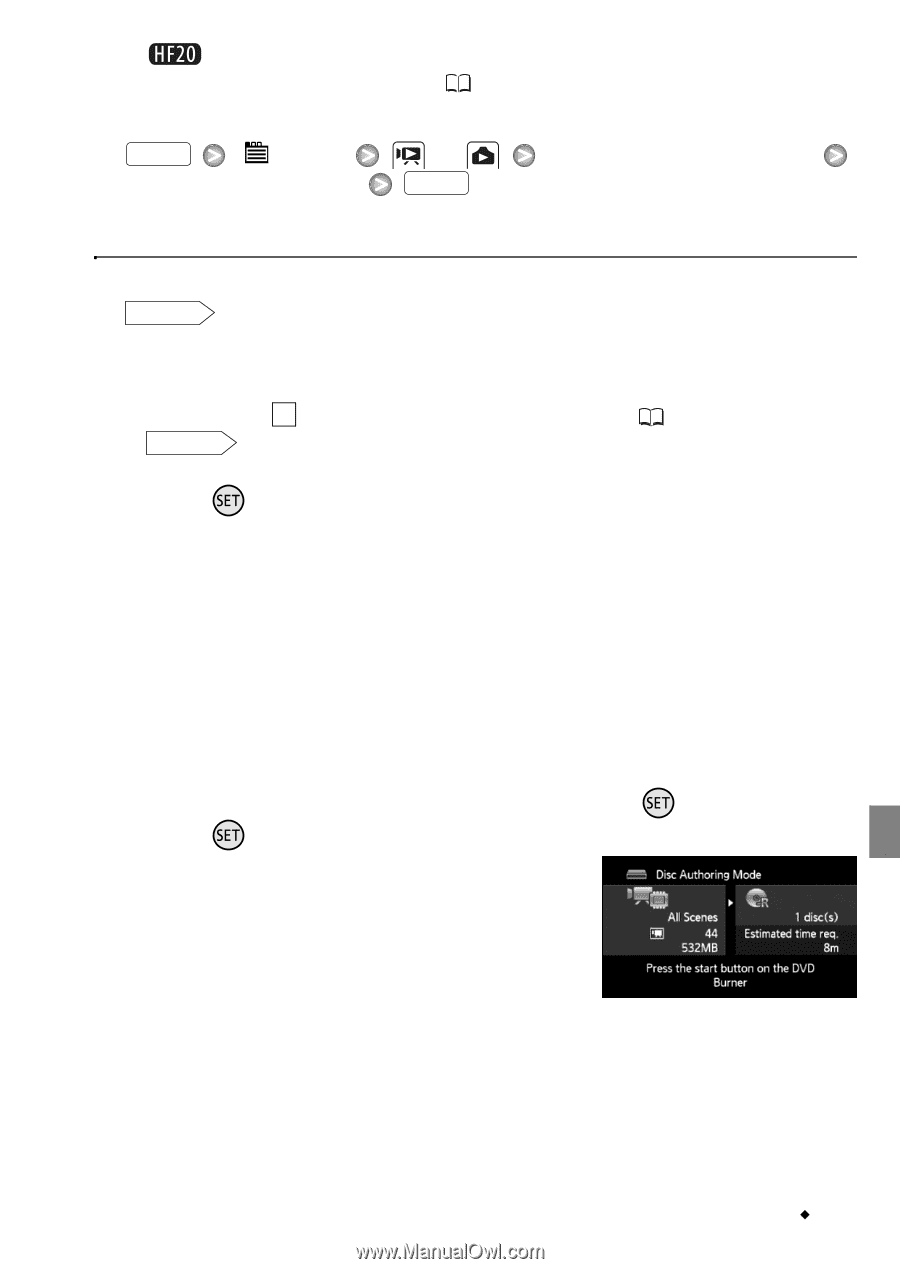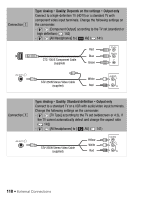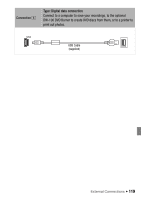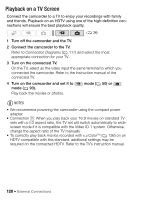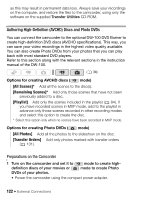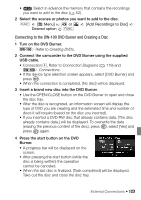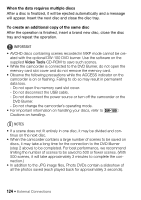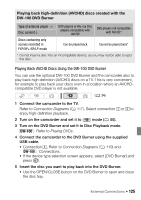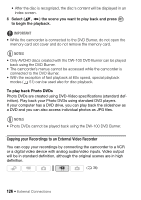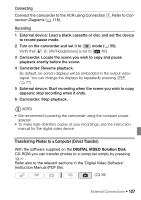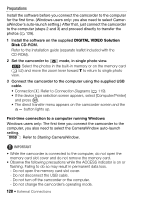Canon VIXIA HF20 VIXIA HF20 / HF200 Manual - Page 123
Connecting to the DW-100 DVD Burner and Creating a Disc
 |
View all Canon VIXIA HF20 manuals
Add to My Manuals
Save this manual to your list of manuals |
Page 123 highlights
• Select in advance the memory that contains the recordings you want to add to the disc ( 52). 2 Select the scenes or photos you want to add to the disc. FUNC. [ Menu] Desired option or FUNC. [Add Recordings to Disc] Connecting to the DW-100 DVD Burner and Creating a Disc 1 Turn on the DVD Burner. DW-100 Refer to Creating DVDs. 2 Connect the camcorder to the DVD Burner using the supplied USB cable. • Connection 4 . Refer to Connection Diagrams ( 119) and DW-100 Connections. • If the device type selection screen appears, select [DVD Burner] and press . • When the connection is completed, [No disc] will be displayed. 3 Insert a brand new disc into the DVD Burner. • Use the OPEN/CLOSE button on the DVD Burner to open and close the disc tray. • After the disc is recognized, an information screen will display the type of DVD you are creating and the estimated time and number of discs it will require (based on the disc you inserted). • If you inserted a DVD-RW disc that already contains data, [The disc already contains data.] will be displayed. To overwrite the data (erasing the previous content of the disc), press , select [Yes] and press again. 4 Press the start button on the DVD Burner. • A progress bar will be displayed on the screen. • After pressing the start button (while the disc is being written) the operation cannot be canceled. • When the last disc is finalized, [Task completed] will be displayed. Take out the disc and close the disc tray. External Connections Š 123