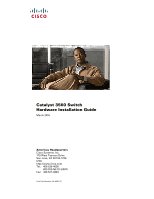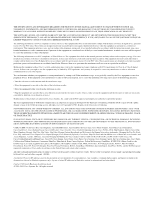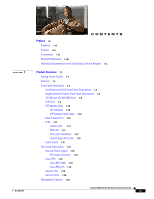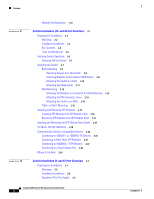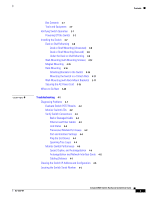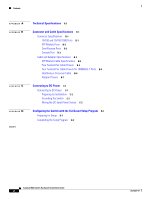Cisco WS-C3560E-48PD-SF Hardware Installation Guide
Cisco WS-C3560E-48PD-SF Manual
 |
View all Cisco WS-C3560E-48PD-SF manuals
Add to My Manuals
Save this manual to your list of manuals |
Cisco WS-C3560E-48PD-SF manual content summary:
- Cisco WS-C3560E-48PD-SF | Hardware Installation Guide - Page 1
Catalyst 3560 Switch Hardware Installation Guide March 2010 Americas Headquarters Cisco Systems, Inc. 170 West Tasman Drive San Jose, CA 95134-1706 USA http://www.cisco.com Tel: 408 526-4000 800 553-NETS (6387) Fax: 408 527-0883 Text Part Number: OL-6337-07 - Cisco WS-C3560E-48PD-SF | Hardware Installation Guide - Page 2
actual addresses. Any examples, command display output, and figures included in the document are shown for illustrative purposes only. Any use of actual IP addresses in illustrative content is unintentional and coincidental. Catalyst 3560 Switch Hardware Installation Guide © 2004-2010 Cisco Systems - Cisco WS-C3560E-48PD-SF | Hardware Installation Guide - Page 3
1-13 Dual-Purpose Port LEDs 1-15 Cable Guard 1-15 Rear Panel Description 1-15 Internal Power Supply 1-18 DC Power Connector 1-18 Cisco RPS 1-19 Cisco RPS 2300 1-19 Cisco RPS 675 1-19 Console Port 1-19 Security Slots 1-20 Management Options 1-20 Catalyst 3560 Switch Hardware Installation Guide iii - Cisco WS-C3560E-48PD-SF | Hardware Installation Guide - Page 4
to 1000BASE-T SFP Modules 2-22 Connecting to a Dual-Purpose Port 2-23 Where to Go Next 2-24 Switch Installation (8- and 12-Port Switches) 3-1 Preparing for Installation 3-1 Warnings 3-2 Installation Guidelines 3-5 Equipment That You Supply 3-6 Catalyst 3560 Switch Hardware Installation Guide iv OL - Cisco WS-C3560E-48PD-SF | Hardware Installation Guide - Page 5
Switch Performance 4-4 Speed, Duplex, and Autonegotiation 4-4 Autonegotiation and Network Interface Cards 4-5 Cabling Distance 4-5 Clearing the Switch IP Address and Configuration 4-5 Locating the Switch Serial Number 4-6 Contents OL-6337-07 Catalyst 3560 Switch Hardware Installation Guide - Cisco WS-C3560E-48PD-SF | Hardware Installation Guide - Page 6
DC Power C-1 Connecting to DC Power C-1 Preparing for Installation C-2 Grounding the Switch C-2 Wiring the DC-Input Power Source C-5 Configuring the Switch with the CLI-Based Setup Program D-1 Preparing for Setup D-1 Completing the Setup Program D-3 Catalyst 3560 Switch Hardware Installation Guide - Cisco WS-C3560E-48PD-SF | Hardware Installation Guide - Page 7
the hardware features of the Catalyst 3560 switch. It describes the physical and performance characteristics of the switch, explains how to install it, and provides troubleshooting information. This guide does not describe system messages that you might receive or how to configure your switch. For - Cisco WS-C3560E-48PD-SF | Hardware Installation Guide - Page 8
Getting Started with Cisco Network Assistant • Release Notes for Cisco Network Assistant • Cisco Small Form-Factor Pluggable Modules Installation Notes • Cisco CWDM GBIC and CWDM SFP Installation Note • Cisco RPS 2300 Redundant Power System Hardware Installation Guide • Cisco RPS 675 Redundant Power - Cisco WS-C3560E-48PD-SF | Hardware Installation Guide - Page 9
in Cisco Product Documentation as a Really Simple Syndication (RSS) feed and set content to be delivered directly to your desktop using a reader application. The RSS feeds are a free service and Cisco currently supports RSS version 2.0. OL-6337-07 Catalyst 3560 Switch Hardware Installation Guide - Cisco WS-C3560E-48PD-SF | Hardware Installation Guide - Page 10
Obtaining Documentation and Submitting a Service Request Preface Catalyst 3560 Switch Hardware Installation Guide x OL-6337-07 - Cisco WS-C3560E-48PD-SF | Hardware Installation Guide - Page 11
, port and module connections, power connection procedures, and troubleshooting help. For instructions on setting up your switch using the command-line interface (CLI), see Appendix D, "Configuring the Switch with the CLI-Based Setup Program." Features The 24- and 48-port Catalyst 3560 switches - Cisco WS-C3560E-48PD-SF | Hardware Installation Guide - Page 12
-T (only Catalyst 3560 24- and 48-port switches) • 1000BASE-ZX • Coarse Wavelength-Division Multiplexing (CWDM) • SFP module patch cable. (CAB-SFP-50CM=.) Switches running Cisco IOS Release 12.2(25)SEB or later support this patch cable. Catalyst 3560 Switch Hardware Installation Guide 1-2 OL - Cisco WS-C3560E-48PD-SF | Hardware Installation Guide - Page 13
Panel OL-6337-07 97912 SYST RPS STAT DUPLX SPEED PoE MODE 12 1X 34 56 78 9 10 11 12 11X 2X 12X 13 14 13X 15 16 17 18 19 20 21 22 23 24 Catalyst 3560 SERIES PoE-24 23X 14X 24X 1 2 1 2 1 10/100 PoE ports 2 SFP module slots Catalyst 3560 Switch Hardware Installation Guide 1-3 - Cisco WS-C3560E-48PD-SF | Hardware Installation Guide - Page 14
17X 18 19 20 21 22 23 24 25 26 27 28 29 30 31 32 16X 18X 33 31X 33X 34 35 36 37 38 39 40 41 42 43 44 45 46 47 48 Catalyst 3560 SERIES PoE-48 47X 32X 34X 1 3 48X 2 4 1 2 1 10/100 PoE ports 2 SFP module slots Catalyst 3560 Switch Hardware Installation Guide 1-4 OL-6337-07 - Cisco WS-C3560E-48PD-SF | Hardware Installation Guide - Page 15
on page 1-19. Figure 1-5 Catalyst 3560-8PC Switch Front Panel SYST STAT DPLX SPD MODE CONSOLE 1x 2x 3x 4x 5x 6x 7x 8x Catalyst 2960 Series 1 157822 1 2 3 1 Console port 2 10/100 PoE ports 3 Dual-purpose port OL-6337-07 Catalyst 3560 Switch Hardware Installation Guide 1-5 - Cisco WS-C3560E-48PD-SF | Hardware Installation Guide - Page 16
119676 SYST RPS STAT DUPLX SPEED PoE MODE 12 1X 34 56 78 9 10 11 12 11X 2X 12X 13 14 13X 15 16 17 18 19 20 21 22 23 24 Catalyst 3560G SERIES PoE-24 23X 25 14X 27 24X 26 28 1 2 1 10/100/1000 ports 2 SFP module slots Catalyst 3560 Switch Hardware Installation Guide 1-6 OL - Cisco WS-C3560E-48PD-SF | Hardware Installation Guide - Page 17
18 19 20 21 22 23 24 25 26 27 28 29 30 31 32 16X 18X 33 31X 33X 34 35 36 37 38 39 40 41 42 43 44 45 46 47 48 Catalyst 3560G SERIES PoE-48 47X 32X 34X 49 51 48X 50 52 1 2 1 10/100/1000 ports 2 SFP module slots OL-6337-07 Catalyst 3560 Switch Hardware Installation Guide 1-7 - Cisco WS-C3560E-48PD-SF | Hardware Installation Guide - Page 18
can be accessed only through the use of a special tool, lock and key or other means of security. Statement 1072 • 100BASE-TX and 1000BASE-T traffic requires Category 5 cable. 10BASE-T traffic can use Category 3 or Category 4 cables. Catalyst 3560 Switch Hardware Installation Guide 1-8 OL-6337-07 - Cisco WS-C3560E-48PD-SF | Hardware Installation Guide - Page 19
the switch software configuration guide or the switch command reference. • The10/100 and 10/100/1000 PoE ports on the switch provide PoE support for devices compliant with IEEE 802.3af and Cisco prestandard PoE support for Cisco IP Phones and Cisco Aironet Access Points. • Each of the Catalyst 3560 - Cisco WS-C3560E-48PD-SF | Hardware Installation Guide - Page 20
settings for a dual-purpose uplink, see the software configuration guide. Each uplink port has two LEDs. One shows the status of the RJ-45 port, and one shows the status of the SFP module port. The port LED is on for the active connector. 1-10 Catalyst 3560 Switch Hardware Installation Guide - Cisco WS-C3560E-48PD-SF | Hardware Installation Guide - Page 21
powered on. System is operating normally. System is receiving power but is not functioning properly. For information on the System LED colors during the power-on self-test (POST), see the "Verifying Switch Operation" section on page 2-6. OL-6337-07 Catalyst 3560 Switch Hardware Installation Guide - Cisco WS-C3560E-48PD-SF | Hardware Installation Guide - Page 22
device). Note The Catalyst 3560-8PC and Catalyst 3560-12PC-S switches do not have an RPS LED. For more information about the Cisco RPS 2300 and the RPS 675, see the Cisco Redundant Power System 2300 Hardware Installation Guide and the Cisco RPS 675 Redundant Power System Hardware Installation Guide - Cisco WS-C3560E-48PD-SF | Hardware Installation Guide - Page 23
The port status. This is the default mode. DUPLX SPEED Port duplex mode Port speed The port duplex mode: full duplex or half duplex. The port operating speed: 10, 100, or 10001 Mb/s. PoE PoE port power The PoE status. 1. When installed in Catalyst 3560 switches, 1000BASE-T SFP modules can - Cisco WS-C3560E-48PD-SF | Hardware Installation Guide - Page 24
at 100 Mb/s. Blinking green Port is operating at 1000 Mb/s. Note When installed in Catalyst 3560 switches, 1000BASE-T SFP modules can operate at 10, 100, or 1000 Mb/s in full-duplex mode or at 10 or 100 Mb/s in half-duplex mode. 1-14 Catalyst 3560 Switch Hardware Installation Guide OL-6337-07 - Cisco WS-C3560E-48PD-SF | Hardware Installation Guide - Page 25
1-18 • Cisco RPS, page 1-19 • Console Port, page 1-19 • Security Slots, page 1-20 Note The Catalyst 3560-8PC and the Catalyst 3560-12PC-S switches do not have an RPS connector or a fan. The switch console port is on the front panel. OL-6337-07 Catalyst 3560 Switch Hardware Installation Guide 1-15 - Cisco WS-C3560E-48PD-SF | Hardware Installation Guide - Page 26
1-15 Catalyst 3560G-24PS, 3560G-48PS, 3560G-24TS, and 3560G-48TS Switch Rear Panel 119678 CONSOLE DSCPIENPCPOIUWFTIEESDRFISONURMPRPAELNYMUOATLE 12 3 4 1 RJ-45 console port 3 RPS connector 2 Fan exhaust 4 AC power connector 1-16 Catalyst 3560 Switch Hardware Installation Guide OL-6337 - Cisco WS-C3560E-48PD-SF | Hardware Installation Guide - Page 27
4 1 RJ-45 console port 2 Fan exhaust 3 RPS connector 4 AC power connector Figure 1-17 Catalyst 3560V2-24TS-SD Switch Rear Panel 274671 CONSOLE 12 3 4 1 RJ-45 console port 2 Fan exhaust 3 RPS connector 4 DC power connector OL-6337-07 Catalyst 3560 Switch Hardware Installation Guide 1-17 - Cisco WS-C3560E-48PD-SF | Hardware Installation Guide - Page 28
You must connect the Catalyst 3560V2-24TS-SD switch only to a DC-input power source that has an input supply voltage from -36 to -72 VDC. If the supply voltage is not in this range, the switch might not operate properly or might be damaged. 1-18 Catalyst 3560 Switch Hardware Installation Guide OL - Cisco WS-C3560E-48PD-SF | Hardware Installation Guide - Page 29
on the installed power-supply modules. Cisco RPS 675 The Cisco 675 RPS is a redundant power system that supports six network devices and provides power to one failed switch at a time. It automatically senses when the internal power supply of a connected switch fails and provides power to the - Cisco WS-C3560E-48PD-SF | Hardware Installation Guide - Page 30
you run the installer, follow the displayed instructions. In the final panel, click Finish to complete the Network Assistant installation. See the Network Assistant online help and the getting started guide for more information. 1-20 Catalyst 3560 Switch Hardware Installation Guide OL-6337-07 - Cisco WS-C3560E-48PD-SF | Hardware Installation Guide - Page 31
directly to the switch console port or by using Telnet from a remote management station. See the Catalyst 3560 Switch Command Reference on Cisco.com for more information. For setup instructions that use the CLI, go to Appendix D, "Configuring the Switch with the CLI-Based Setup Program." • CiscoView - Cisco WS-C3560E-48PD-SF | Hardware Installation Guide - Page 32
Management Options Chapter 1 Product Overview 1-22 Catalyst 3560 Switch Hardware Installation Guide OL-6337-07 - Cisco WS-C3560E-48PD-SF | Hardware Installation Guide - Page 33
Ports, page 2-19 • Connecting the Switch to Compatible Devices, page 2-20 • Where to Go Next, page 2-24 Preparing for Installation • Warnings, page 2-2 • Installation Guidelines, page 2-5 • Box Contents, page 2-6 • Tools and Equipment, page 2-6 OL-6337-07 Catalyst 3560 Switch Hardware Installation - Cisco WS-C3560E-48PD-SF | Hardware Installation Guide - Page 34
the wall-mounting instructions carefully before beginning installation. Failure to use the correct hardware or to follow the correct procedures could result in a hazardous situation to people and damage to the system. Statement 378 Catalyst 3560 Switch Hardware Installation Guide 2-2 OL-6337-07 - Cisco WS-C3560E-48PD-SF | Hardware Installation Guide - Page 35
-socket combination must be accessible at all times, because it serves as the main disconnecting device. Statement 1019 Warning A readily accessible two-poled disconnect device must be incorporated in the fixed wiring. Statement 1022 OL-6337-07 Catalyst 3560 Switch Hardware Installation Guide 2-3 - Cisco WS-C3560E-48PD-SF | Hardware Installation Guide - Page 36
lock and key or other means of security. Statement 1072 Warning No user-serviceable parts inside. Do not open. Statement 1073 Warning Installation of the equipment must comply with local and national electrical codes. Statement 1074 Catalyst 3560 Switch Hardware Installation Guide 2-4 OL-6337-07 - Cisco WS-C3560E-48PD-SF | Hardware Installation Guide - Page 37
3560 switch SFP ports use both GLC-GE-100XX and GLC-FE-100XX SFP modules. When you use shorter lengths of single-mode fiber cable, you might need to insert an inline optical attenuator in the link to avoid overloading the receiver. OL-6337-07 Catalyst 3560 Switch Hardware Installation Guide - Cisco WS-C3560E-48PD-SF | Hardware Installation Guide - Page 38
cord to the AC power connector on the switch, and connect the other end of the power cord to an AC power outlet. Warning Attach only the following Cisco RPS model to the RPS receptacle: PWR-RPS2300, PWR675-AC-RPS-N1=. Statement 370 Catalyst 3560 Switch Hardware Installation Guide 2-6 OL-6337-07 - Cisco WS-C3560E-48PD-SF | Hardware Installation Guide - Page 39
the stabilizers before mounting or servicing the unit in the rack. Statement 1006 Installing the switch in a 24-inch rack requires an optional bracket kit that contains the 24-inch rack-mounting brackets and hardware (RCKMNT-1RU=). OL-6337-07 Catalyst 3560 Switch Hardware Installation Guide 2-7 - Cisco WS-C3560E-48PD-SF | Hardware Installation Guide - Page 40
Figure 2-2 1 Attaching Brackets for 19-Inch Racks to a Catalyst 3560 Switch, Front Panel Forward SYST RPS STAT DUPLX SPEED PoE MODE 1 1X 23 45 67 8 9 10 11 12 13 14 15 16 15X 2X 16X 1 Phillips flat-head screws 97917 Catalyst 3560 Switch Hardware Installation Guide 2-8 OL-6337-07 - Cisco WS-C3560E-48PD-SF | Hardware Installation Guide - Page 41
Chapter 2 Switch Installation (24- and 48-Port Switches) Installing the Switch Figure 2-3 1 Attaching Brackets for 24-Inch Racks to a Catalyst 3560 Switch, Front Panel Forward 1 Phillips flat-head screws SYST RPS STAT DUPLX SPEED PoE MODE 1 1X 23 45 67 8 9 10 11 12 13 14 15 16 15X - Cisco WS-C3560E-48PD-SF | Hardware Installation Guide - Page 42
15X 17X 18 19 20 21 22 23 24 25 26 27 28 29 30 31 32 16X 18X 33 31X 33X 34 35 36 37 38 39 40 41 42 43 44 45 46 47 48 Catalyst 3560 SERIES PoE-48 47X 32X 34X 1 3 48X 2 4 1 1 Phillips machine screws 97923 2-10 Catalyst 3560 Switch Hardware Installation Guide OL-6337-07 - Cisco WS-C3560E-48PD-SF | Hardware Installation Guide - Page 43
rack: 1. Power on the switch. See the "Verifying Switch Operation" section on page 2-6. 2. Connect to a 10/100 or 10/100/1000 port, and run Express Setup. See the Catalyst 3560 Switch Getting Started Guide for instructions. To use the CLI setup program, see Appendix D, "Configuring the Switch with - Cisco WS-C3560E-48PD-SF | Hardware Installation Guide - Page 44
Installing the Switch Chapter 2 Switch Installation (24- and 48-Port Switches) Wall-Mounting These switches wall-mount only with the front panel facing up: • Catalyst 3560-24PS, 3560-24TS-S, 3560-48PS, and 3560-48TS-S • Catalyst 3560G-24PS, 3560G-24TS, 3560G-48PS, and 3560G-48TS These switches - Cisco WS-C3560E-48PD-SF | Hardware Installation Guide - Page 45
RPS Connector Cover on the Catalyst 3560 Switch 97926 CONSOLE 5.0A1-20R.05A-A2T,0IN500GV-6~0 HZ [email protected]@YMUO7A.TL8EA 3 1 2 1 Phillips pan-head screws 3 RPS connector 2 RPS connector cover OL-6337-07 Catalyst 3560 Switch Hardware Installation Guide - Cisco WS-C3560E-48PD-SF | Hardware Installation Guide - Page 46
run Express Setup. See the Catalyst 3560 Switch Getting Started Guide for instructions. To use the CLI setup program, see Appendix D, "Configuring the Switch with the CLI-Based Setup Program." 3. Connect to the front-panel ports. 2-14 Catalyst 3560 Switch Hardware Installation Guide OL-6337-07 - Cisco WS-C3560E-48PD-SF | Hardware Installation Guide - Page 47
rack: 1. Power on the switch. See the "Verifying Switch Operation" section on page 2-6. 2. Connect to a 10/100 or 10/100/1000 port, and run Express Setup. See the Catalyst 3560 Switch Getting Started Guide for instructions. To use the CLI setup program, see Appendix D, "Configuring the Switch with - Cisco WS-C3560E-48PD-SF | Hardware Installation Guide - Page 48
connector on the module snap into place in the rear of the slot. (See Figure 2-14.) Figure 2-14 Installing an SFP Module into an SFP Module Slot 40 41 42 43 44 45 46 47 48 47X Catalyst 3560 SERIES PoE-48 1 3 48X 2 4 97928 2-16 Catalyst 3560 Switch Hardware Installation Guide OL-6337 - Cisco WS-C3560E-48PD-SF | Hardware Installation Guide - Page 49
Screwdriver 97929 40 41 42 43 44 45 46 47 48 47X Catalyst 3560 SERIES PoE-48 1 3 1 Bale clasp 48X 2 4 1 Step 4 Grasp the SFP module between your thumb and index finger, and carefully remove it from the module slot. OL-6337-07 Catalyst 3560 Switch Hardware Installation Guide 2-17 - Cisco WS-C3560E-48PD-SF | Hardware Installation Guide - Page 50
24X 1 2 13 14 13X 15 16 17 18 19 20 21 22 23 24 23X Catalyst 3560 SERIES 14X 24X 1 2 126811 To remove an SFP module patch cable from the SFP module slot, release the connector, and pull it from the SFP module slot. 2-18 Catalyst 3560 Switch Hardware Installation Guide OL-6337-07 - Cisco WS-C3560E-48PD-SF | Hardware Installation Guide - Page 51
speed and duplex. • Set the port speed and duplex parameters on both ends of the connection. You can configure the 10/100 or 10/100/1000 ports on the Catalyst 3560 PoE switches either to automatically provide PoE if a Cisco IP Phone, Cisco Aironet Access Point, or end device compliant with IEEE 802 - Cisco WS-C3560E-48PD-SF | Hardware Installation Guide - Page 52
Connecting the Switch to Compatible Devices Chapter 2 Switch Installation (24- and 48-Port Switches) The Catalyst 3560 switch can connect to a Cisco IP Phone through a straight-through, twisted four-pair Category 5 cable. The rear panel of the Cisco IP Phone might have more than one RJ-45 - Cisco WS-C3560E-48PD-SF | Hardware Installation Guide - Page 53
Chapter 2 Switch Installation (24- and 48-Port Switches) Connecting the Switch to Compatible Devices Step 3 Reconfigure and reboot the connected device, if necessary. Step 4 Repeat Steps 1 through 3 to connect each device. Connecting to Fiber-Optic SFP Modules Warning Class 1 laser product. - Cisco WS-C3560E-48PD-SF | Hardware Installation Guide - Page 54
. The auto-MDIX feature is enabled by default. For configuration information for this feature, see the switch software configuration guide or the switch command reference. Step 1 Insert one end of the cable into the SFP module port (see Figure 2-20). When connecting to servers, workstations, and - Cisco WS-C3560E-48PD-SF | Hardware Installation Guide - Page 55
the port accordingly. You can change this setting and configure the port to recognize only an RJ-45 connector or only an SFP module by using the media type interface configuration command. For more information, see the command reference. OL-6337-07 Catalyst 3560 Switch Hardware Installation Guide - Cisco WS-C3560E-48PD-SF | Hardware Installation Guide - Page 56
the Catalyst 3560 Switch Software Configuration Guide and the Catalyst 3560 Switch Command Reference on Cisco.com for information on using the CLI with a Catalyst 3560 switch. • Start an SNMP application such as the CiscoView application. 2-24 Catalyst 3560 Switch Hardware Installation Guide OL - Cisco WS-C3560E-48PD-SF | Hardware Installation Guide - Page 57
Connecting the Switch to Compatible Devices" section on page 2-20 Preparing for Installation • Warnings, page 3-2 • Installation Guidelines, page 3-5 • Equipment That You Supply, page 3-6 • Box Contents, page 3-7 • Tools and Equipment, page 3-7 OL-6337-07 Catalyst 3560 Switch Hardware Installation - Cisco WS-C3560E-48PD-SF | Hardware Installation Guide - Page 58
the wall-mounting instructions carefully before beginning installation. Failure to use the correct hardware or to follow the correct procedures could result in a hazardous situation to people and damage to the system. Statement 378 Catalyst 3560 Switch Hardware Installation Guide 3-2 OL-6337-07 - Cisco WS-C3560E-48PD-SF | Hardware Installation Guide - Page 59
-socket combination must be accessible at all times, because it serves as the main disconnecting device. Statement 1019 Warning A readily accessible two-poled disconnect device must be incorporated in the fixed wiring. Statement 1022 OL-6337-07 Catalyst 3560 Switch Hardware Installation Guide 3-3 - Cisco WS-C3560E-48PD-SF | Hardware Installation Guide - Page 60
lock and key or other means of security. Statement 1072 Warning No user-serviceable parts inside. Do not open. Statement 1073 Warning Installation of the equipment must comply with local and national electrical codes. Statement 1074 Catalyst 3560 Switch Hardware Installation Guide 3-4 OL-6337-07 - Cisco WS-C3560E-48PD-SF | Hardware Installation Guide - Page 61
The switch is not wall-mounted with its front panel facing up or sideways. According to safety regulations, wall-mount the switch with its front panel facing down to prevent airflow restriction and to provide easier access to the cables. OL-6337-07 Catalyst 3560 Switch Hardware Installation Guide - Cisco WS-C3560E-48PD-SF | Hardware Installation Guide - Page 62
you can order, RCKMNT-19-CMPCT=. If you want to connect a terminal to the switch console port, you need to provide an RJ-45-to-DB-25 female DTE adapter. You can order a kit (part number ACS-DSBUASYN=) with that adapter from Cisco. Catalyst 3560 Switch Hardware Installation Guide 3-6 OL-6337-07 - Cisco WS-C3560E-48PD-SF | Hardware Installation Guide - Page 63
for support. Tools and Equipment You need to supply a number-2 Phillips screwdriver to rack-mount the switch. Verifying Switch Operation Before you install the switch, power it on and verify that it passes POST. See the getting started guide for the steps required to connect a PC to the switch and - Cisco WS-C3560E-48PD-SF | Hardware Installation Guide - Page 64
. Figure 3-1 3 Installing the Mounting Screws on a Desk or Shelf 2 1 210096 1 Screw template 3 Desk or shelf 2 Screws Step 3 Peel the adhesive strip off the bottom of the screw template, and attach it to the top of the desk or shelf. Catalyst 3560 Switch Hardware Installation Guide 3-8 OL-6337 - Cisco WS-C3560E-48PD-SF | Hardware Installation Guide - Page 65
slots face the front of the desk or shelf, as shown in Figure 3-3. This ensures that the power cord faces the rear of the desk or shelf after the switch is installed. Wait before you attach the screw template to the desk or shelf. OL-6337-07 Catalyst 3560 Switch Hardware Installation Guide 3-9 - Cisco WS-C3560E-48PD-SF | Hardware Installation Guide - Page 66
Installing the Switch Chapter 3 Switch Installation (8- and 12-Port Switches) Figure 3-3 Installing the Mounting Screws Under a Desk or Shelf 1 5 2 89857 3 4 3 1 Desk or shelf 2 Screw from underneath the desk or shelf. 3-10 Catalyst 3560 Switch Hardware Installation Guide OL-6337-07 - Cisco WS-C3560E-48PD-SF | Hardware Installation Guide - Page 67
run Express Setup. See the Catalyst 3560 Switch Getting Started Guide for instructions. To use the CLI setup program, see Appendix D, "Configuring the Switch with the CLI-Based Setup Program." 4. Connect to the front-panel ports. OL-6337-07 Catalyst 3560 Switch Hardware Installation Guide 3-11 - Cisco WS-C3560E-48PD-SF | Hardware Installation Guide - Page 68
in Figure 3-5. For the best support of the switch and cables, make sure the switch is attached securely to a wall stud or to a firmly attached plywood mounting backboard. Note Wait before you attach the screw template to the wall. 3-12 Catalyst 3560 Switch Hardware Installation Guide OL-6337-07 - Cisco WS-C3560E-48PD-SF | Hardware Installation Guide - Page 69
Chapter 3 Switch Installation (8- and 12-Port Switches) Figure 3-5 Installing the Mounting Screws on a Wall 1 2 Installing the Switch TMHIOSUSNIDTIENAGWSAUYRFFRAOCEM 157828 CABLE SIDE ENTRY 2 3 2 1 Wall template from the wall. OL-6337-07 Catalyst 3560 Switch Hardware Installation Guide 3-13 - Cisco WS-C3560E-48PD-SF | Hardware Installation Guide - Page 70
run Express Setup. See the Catalyst 3560 Switch Getting Started Guide for instructions. To use the CLI setup program, see Appendix D, "Configuring the Switch with the CLI-Based Setup Program." 4. Connect to the front-panel ports. 3-14 Catalyst 3560 Switch Hardware Installation Guide OL-6337-07 - Cisco WS-C3560E-48PD-SF | Hardware Installation Guide - Page 71
. After the switch is attached to the mounting magnet: 1. (Optional) Secure the AC power cord. See "Securing the AC Power Cord" section on page 3-19. 2. Power on the switch. See the "Verifying Switch Operation" section on page 3-7. OL-6337-07 Catalyst 3560 Switch Hardware Installation Guide 3-15 - Cisco WS-C3560E-48PD-SF | Hardware Installation Guide - Page 72
Getting Started Guide for instructions. To use the CLI setup program, see Appendix D, "Configuring the Switch with the CLI-Based Setup Program." 4. Connect to the front-panel ports. Rack-Mounting Installing the Catalyst 3560-8PC switch or the Catalyst 3560 12-PC-S switch in a 19-inch rack requires - Cisco WS-C3560E-48PD-SF | Hardware Installation Guide - Page 73
See the Catalyst 3560 Switch Getting Started Guide for instructions. To use the CLI setup program, see Appendix D, "Configuring the Switch with the CLI-Based Setup Program." 4. Connect to the front-panel ports. Wall-Mounting (with Rack-Mount Brackets) Installing the Catalyst 3560-8PC switch or the - Cisco WS-C3560E-48PD-SF | Hardware Installation Guide - Page 74
run Express Setup. See the Catalyst 3560 Switch Getting Started Guide for instructions. To use the CLI setup program, see Appendix D, "Configuring the Switch with the CLI-Based Setup Program." 4. Connect to the front-panel ports. 3-18 Catalyst 3560 Switch Hardware Installation Guide OL-6337-07 - Cisco WS-C3560E-48PD-SF | Hardware Installation Guide - Page 75
Step 5 Slide the bushing so that it rests against the power-cord connector, and then rotate the bushing clockwise until the bushing is securely fastened and its opening is on the right side of the power cord (see Figure 3-14). OL-6337-07 Catalyst 3560 Switch Hardware Installation Guide 3-19 - Cisco WS-C3560E-48PD-SF | Hardware Installation Guide - Page 76
the Catalyst 3560 Switch Software Configuration Guide and the Catalyst 3560 Switch Command Reference on Cisco.com for information on using the CLI with a Catalyst 3560 switch. • Start an SNMP application such as the CiscoView application. 3-20 Catalyst 3560 Switch Hardware Installation Guide OL - Cisco WS-C3560E-48PD-SF | Hardware Installation Guide - Page 77
software configuration guide, the switch command reference guide on Cisco.com, or the documentation that came with your SNMP application for details. This chapter describes these topics for troubleshooting problems: • Diagnosing Problems, page 4-1 • Clearing the Switch IP Address and Configuration - Cisco WS-C3560E-48PD-SF | Hardware Installation Guide - Page 78
. Verify Switch Connections Review these sections when troubleshooting switch connectivity problems: • Bad or Damaged Cable, page 4-2 • Ethernet and Fiber Cables, page 4-3 • Link Status, page 4-3 • Transceiver Module Port Issues, page 4-3 • Port and Interface Settings, page 4-4 • Ping the End Device - Cisco WS-C3560E-48PD-SF | Hardware Installation Guide - Page 79
privileged EXEC command to verify the port or module error-disabled, disabled, or shutdown status. Re-enable the port if necessary. • Make sure that all you have properly cleaned and securely connected all fiber-optic connections. OL-6337-07 Catalyst 3560 Switch Hardware Installation Guide 4-3 - Cisco WS-C3560E-48PD-SF | Hardware Installation Guide - Page 80
settings are mismatched between two switches, between a switch and a router, or between the switch and a workstation or server. This can happen when you manually set the speed and duplex or because of autonegotiation issues between the two devices. Catalyst 3560 Switch Hardware Installation Guide - Cisco WS-C3560E-48PD-SF | Hardware Installation Guide - Page 81
LEDs above the Mode button turn green. You can omit this step and run Express Setup to configure the switch. 2. Continue holding down the Mode button. The LEDs stop blinking after an additional 8 seconds, and then the switch reboots. OL-6337-07 Catalyst 3560 Switch Hardware Installation Guide 4-5 - Cisco WS-C3560E-48PD-SF | Hardware Installation Guide - Page 82
SN: XXXNNNNXXXX Figure 4-3 Serial Number Location on the Catalyst 3560-48PS and 3560V2-48PS Switch 116112 CONSOLE RATING 5.0A1-20.05-A2,0500V-6~0 HZ SN: AAANNNNXXXX [email protected]@YMUO7A.TL8EA Catalyst 3560 Switch Hardware Installation Guide 4-6 OL-6337-07 - Cisco WS-C3560E-48PD-SF | Hardware Installation Guide - Page 83
-01 STACK 1 STACK 2 CONSOLE DSCPIENPCPOIUWFTIEESDRFISONURMPRPAELNYMUOATLE SN: XXXNNNNXXXX Figure 4-6 Serial Number Location on the Catalyst 3560 8-PS and the Catalyst 3560 12-PS-S Switches SN: XXXNNNNXXXX 250518, 781-00604-01 A0 OL-6337-07 Catalyst 3560 Switch Hardware Installation Guide - Cisco WS-C3560E-48PD-SF | Hardware Installation Guide - Page 84
Locating the Switch Serial Number Chapter 4 Troubleshooting Catalyst 3560 Switch Hardware Installation Guide 4-8 OL-6337-07 - Cisco WS-C3560E-48PD-SF | Hardware Installation Guide - Page 85
Specifications for the Catalyst 3560-48TS-S Switch • Table A-6 on page A-3, Specifications for the Catalyst 3560-8PC and Catalyst 3560-12PC Switches • Table A-7 on page A-4, Specifications for the Catalyst 3560G-24TS Switch • Table A-8 on page A-4, Specifications for the Catalyst 3560G-24PS Switch - Cisco WS-C3560E-48PD-SF | Hardware Installation Guide - Page 86
44.45 cm) Table A-3 Specifications for the Catalyst 3560-48PS Switch Power Requirements AC input voltage 100 to 240 VAC (autoranging) 5.5 to 2.8 A, 50 to 60 Hz DC input voltages for RPS 675 +12 V @7.5 A and -48 V @7.8 A Maximum power consumption 530 W Maximum power dissipation 160 W, 546 - Cisco WS-C3560E-48PD-SF | Hardware Installation Guide - Page 87
11.81 x 17.5 in. (4.39 x 30 x 44.45 cm) Table A-5 Specifications for the Catalyst 3560-48TS-S Switch Power Requirements AC input voltage DC input voltages for RPS 675 Maximum power consumption Maximum power dissipation Power rating Physical Dimensions Weight Dimensions (H x D x W) 100 to 240 VAC - Cisco WS-C3560E-48PD-SF | Hardware Installation Guide - Page 88
x 44.45 cm) Table A-8 Specifications for the Catalyst 3560G-24PS Switch Power Requirements AC input voltage 100 to 240 VAC (autoranging) 4 to 8 A, 50 to 60 Hz DC input voltages for RPS 675 +12 V @14 A and -48 V @7.8 A Maximum power consumption 520 W Maximum power dissipation 170 W, 534 BTUs - Cisco WS-C3560E-48PD-SF | Hardware Installation Guide - Page 89
44.45 cm) Table A-10 Specifications for the Catalyst 3560G-48PS Switch Power Requirements AC input voltage 100 to 240 VAC (autoranging) 4 to 8 A, 50 to 60 Hz DC input voltages for RPS 675 +12 V @14 A and -48 V @7.8 A Maximum power consumption 560 W Maximum power dissipation 220 W, 690 BTUs - Cisco WS-C3560E-48PD-SF | Hardware Installation Guide - Page 90
Table A-11 Specifications for the Catalyst 3560V2-48PS and 3560V2-24PS Switch (continued) Environmental Ranges DC input voltages for RPS 2300 and 675 +12 V @14 A and -48 V @7.8 A Power consumption 560 W Power dissipation 220 W, 690 BTUs per hour Power rating 0.56 kVA Power over Ethernet - Cisco WS-C3560E-48PD-SF | Hardware Installation Guide - Page 91
Ranges Power Requirements DC input voltage -36 to -72 VDC 3 to 1.5 A Power consumption 94 W, 321 BTUs per hour Physical Dimensions Weight 9 lb (4.1 kg) Dimensions (H x W x D) 1.73 x 17.5 x 11.8 in. (4.4 x 44.5 x 30.1 cm) OL-6337-07 Catalyst 3560 Switch Hardware Installation Guide A-7 - Cisco WS-C3560E-48PD-SF | Hardware Installation Guide - Page 92
Appendix A Technical Specifications Catalyst 3560 Switch Hardware Installation Guide A-8 OL-6337-07 - Cisco WS-C3560E-48PD-SF | Hardware Installation Guide - Page 93
with internal crossovers. These ports have the send (TD) and receive (RD) signals internally crossed so that a twisted-pair straight-through cable and adapter can be attached to the port. Figure B-1 shows the pinout for a 10/100 port. OL-6337-07 Catalyst 3560 Switch Hardware Installation Guide B-1 - Cisco WS-C3560E-48PD-SF | Hardware Installation Guide - Page 94
12345678 SFP Module Ports The Catalyst 3560 switch uses SFP modules for fiber-optic and copper uplinks. See the Catalyst 3560 release notes for a list of supported SFP modules. Figure B-3 Fiber-Optic SFP Module LC Connector 58476 60915 Catalyst 3560 Switch Hardware Installation Guide B-2 OL - Cisco WS-C3560E-48PD-SF | Hardware Installation Guide - Page 95
fiber-optic and copper uplink ports. See the Catalyst 3560 release notes for a list of supported SFP modules. Note The auto-MDIX feature is enabled by default. For configuration information for this feature, see the switch software configuration guide or the switch command reference. Console Port - Cisco WS-C3560E-48PD-SF | Hardware Installation Guide - Page 96
Module Cable Specifications Table B-1 lists the cable specifications for the fiber-optic SFP module connections. Each port must match the wave-length specifications on the other end 810 feet (10 km) 43.4 to 62 miles (70 to 100 km)4 Catalyst 3560 Switch Hardware Installation Guide B-4 OL-6337-07 - Cisco WS-C3560E-48PD-SF | Hardware Installation Guide - Page 97
- 1 RD+ 2 RD- Two Twisted-Pair Straight-Through Cable Schematic Router or PC 3 RD+ 6 RD- 1 TD+ 2 TD- H5578 Figure B-7 Switch 3 TD+ 6 TD- 1 RD+ 2 RD- Two Twisted-Pair Crossover Cable Schematic Switch 3 TD+ 6 TD- 1 RD+ 2 RD- H5579 OL-6337-07 Catalyst 3560 Switch Hardware Installation Guide B-5 - Cisco WS-C3560E-48PD-SF | Hardware Installation Guide - Page 98
Hold the cable ends side-by-side, with the tab at the back. The wire connected to the pin on the outside of the left plug should be a different color from the wire connected to the pin on the inside of the right plug. (See Figure B-10.) Catalyst 3560 Switch Hardware Installation Guide B-6 OL-6337 - Cisco WS-C3560E-48PD-SF | Hardware Installation Guide - Page 99
TxD DTR RTS Table B-3 lists the pinouts for the console port, RJ-45-to-DB-25 female DTE adapter, and the console device. Note You can order an RJ-45-to-DB-25 female DTE adapter, which is not supplied with the switch (ACS-DSBUASYN=). OL-6337-07 Catalyst 3560 Switch Hardware Installation Guide B-7 - Cisco WS-C3560E-48PD-SF | Hardware Installation Guide - Page 100
Specifications Table B-3 Switch Console Port (DTE) Signal RTS DTR TxD GND GND RxD DSR CTS Console Port Signaling Using a DB-25 Adapter RJ-45-to-DB-25 Terminal Adapter DB-25 Pin 5 6 3 7 7 2 20 4 Console Device Signal CTS DSR RxD GND GND TxD DTR RTS Catalyst 3560 Switch Hardware Installation - Cisco WS-C3560E-48PD-SF | Hardware Installation Guide - Page 101
to make DC power connections to the Catalyst 3560V2-24TS-SD switch. See "Switch Installation (24- and 48-Port Switches)" and "Switch Installation (8- and 12-Port Switches)" for instructions on installing the switch. Connecting to DC Power To connect the Catalyst 3560V2-24TS-SD switch to a DC-input - Cisco WS-C3560E-48PD-SF | Hardware Installation Guide - Page 102
with a Phillips head. Set the screws and the ground lug aside. If your ground wire is insulated, use a wire stripping tool to strip the 6-gauge ground wire to 0.5 inch (12.7 mm) ± 0.02 inch (0.5 mm), as shown in Figure C-1. Catalyst 3560 Switch Hardware Installation Guide C-2 OL-6337-07 - Cisco WS-C3560E-48PD-SF | Hardware Installation Guide - Page 103
to the switch rear panel ground connector, as shown in Figure C-3. If you are using an RPS, connect the ground lug as shown in Figure C-4. Using a ratcheting torque screwdriver, torque each ground-lug screw to 15 lbf-in. (240 ozf-in.) OL-6337-07 Catalyst 3560 Switch Hardware Installation Guide C-3 - Cisco WS-C3560E-48PD-SF | Hardware Installation Guide - Page 104
to DC Power Appendix C Connecting to DC Power Figure C-3 Attaching the Ground Lug Assembly Over the RPS Connector CONSOLE 274667 Figure C-4 Attaching the Ground Lug to the Ground Lug Hole 274668 1 1 Ground hole location Catalyst 3560 Switch Hardware Installation Guide C-4 OL-6337 - Cisco WS-C3560E-48PD-SF | Hardware Installation Guide - Page 105
install, replace, or service this equipment. Statement 1030 Caution You must connect the Catalyst 3560V2-24TS-SD switch only to a DC-input power source that has an input supply voltage from -36 to -72 VDC. If the supply installation. OL-6337-07 Catalyst 3560 Switch Hardware Installation Guide C-5 - Cisco WS-C3560E-48PD-SF | Hardware Installation Guide - Page 106
terminal block captive screw (above the installed wire lead) to 4.5 lbf-in. (72 ozf-in.), as shown in Figure C-8. Caution Do not overtorque the terminal-block captive screws. The recommended maximum torque is 4.5 lbf-in. (72 ozf-in.) Catalyst 3560 Switch Hardware Installation Guide C-6 OL-6337-07 - Cisco WS-C3560E-48PD-SF | Hardware Installation Guide - Page 107
block header on the switch rear panel, as shown in Figure C-10. Caution Secure the wires coming in from the terminal block so that they cannot be disturbed by casual contact. For example, use tie wraps to secure the wires to the rack. OL-6337-07 Catalyst 3560 Switch Hardware Installation Guide C-7 - Cisco WS-C3560E-48PD-SF | Hardware Installation Guide - Page 108
C Connecting to DC Power Figure C-10 Inserting the Terminal Block in the Block Header 274669 CONSOLE 2 1 1 Tie wrap 2 Terminal block Step 9 Remove the tape from the circuit-breaker switch handle, and move the circuit-breaker handle to the on position. Catalyst 3560 Switch Hardware Installation - Cisco WS-C3560E-48PD-SF | Hardware Installation Guide - Page 109
a command-line interface (CLI)-based setup procedure for a standalone switch. Review the safety warnings in Chapter 2, "Switch Installation (24- and 48-Port Switches)" and Chapter 3, "Switch Installation (8- and 12-Port Switches)." See the Catalyst 3560 Switch Getting Started Guide for setting up - Cisco WS-C3560E-48PD-SF | Hardware Installation Guide - Page 110
8 data bits • 1 stop bit • No parity • None (flow control) Connect one end of the supplied AC power cord to the power connector on a switch rear panel. See Figure D-2. Connect the other end of the power cable to a grounded AC outlet. Catalyst 3560 Switch Hardware Installation Guide D-2 OL-6337-07 - Cisco WS-C3560E-48PD-SF | Hardware Installation Guide - Page 111
that shipped with your RPS. Completing the Setup Program The setup program runs automatically after the switch powers on. Have this information: • Switch IP address • Subnet mask (IP netmask) • Default gateway (router) • Enable secret password • Enable password • Telnet password Step 1 Enter Yes - Cisco WS-C3560E-48PD-SF | Hardware Installation Guide - Page 112
-password no snmp-server ! no ip routing ! interface Vlan1 no shutdown ip address 10.4.120.106 255.0.0.0 ! interface FastEthernet1/0/1 ! interface FastEthernet1/0/2 interface FastEthernet1/0/3 ! ... ! interface GigabitEthernet2/0/28 Catalyst 3560 Switch Hardware Installation - Cisco WS-C3560E-48PD-SF | Hardware Installation Guide - Page 113
your switch, connecting to the switch ports, or connecting to the small form-factor pluggable (SFP) modules, see Chapter 2, "Switch Installation (24- and 48-Port Switches)" and Chapter 3, "Switch Installation (8- and 12-Port Switches)." OL-6337-07 Catalyst 3560 Switch Hardware Installation Guide - Cisco WS-C3560E-48PD-SF | Hardware Installation Guide - Page 114
Completing the Setup Program Appendix D Configuring the Switch with the CLI-Based Setup Program Catalyst 3560 Switch Hardware Installation Guide D-6 OL-6337-07 - Cisco WS-C3560E-48PD-SF | Hardware Installation Guide - Page 115
also connectors and cables cautions i-vii 5 A-branch-circuit protection C-5 DC power C-5 electromagnetic safety 2-5, 3-5 grounding procedure C-2 lightning surge requirements C-1 nonexposed wiring connections C-2 secure terminal block wires C-7 Catalyst 3560 Switch Hardware Installation Guide IN-1 - Cisco WS-C3560E-48PD-SF | Hardware Installation Guide - Page 116
IN-2 Catalyst 3560 Switch Hardware Installation Guide D DC circuit warning C-5 DC-I grounding note 2-5, 3-5 DC power connecting to C-1 to C-2 specifications A-7 warnings C-6 DC power caution C-5 DC power through RPS 1-1 desk-mounting 24- and 48-port switches 2-15 8- and 12-port switches 3-8 device - Cisco WS-C3560E-48PD-SF | Hardware Installation Guide - Page 117
codes compliance 2-4, 3-4 M message URL http //www.cisco.com/web/learning/index.html i-vii Mode button 1-11 mounting desk- or shelf-mounting 8- and 12-port switches 3-8 wall-mounting 24- and 48-port switches 2-12 8- and 12-port switches 3-17 Catalyst 3560 Switch Hardware Installation Guide IN-3 - Cisco WS-C3560E-48PD-SF | Hardware Installation Guide - Page 118
adapter B-7 SFP module ports B-2 straight-through cables four twisted-pair 1000BASE-T ports B-6 two twisted-pair B-5 PoE LED 1-13 shock hazard warning 2-4, 3-4 IN-4 Catalyst 3560 Switch Hardware Installation Guide port and interface troubleshooting 4-4 port LEDs 1-13 port modes changing 1-11 - Cisco WS-C3560E-48PD-SF | Hardware Installation Guide - Page 119
W wall-mounting 24- and 48-port switches 2-12 8- and 12-port switches 3-17 warnings code compliance 2-4, 3-4 DC power C-6 defined i-vii ground connection C-2 installation (24- and 48-port switches) 2-2 installation (8- and 12-port switches) 3-2 Catalyst 3560 Switch Hardware Installation Guide IN-5 - Cisco WS-C3560E-48PD-SF | Hardware Installation Guide - Page 120
Index PoE shock hazard 2-4, 3-4 removing power from DC circuit C-5 restricted access area C-1 servicing equipment C-5 IN-6 Catalyst 3560 Switch Hardware Installation Guide OL-6337-07
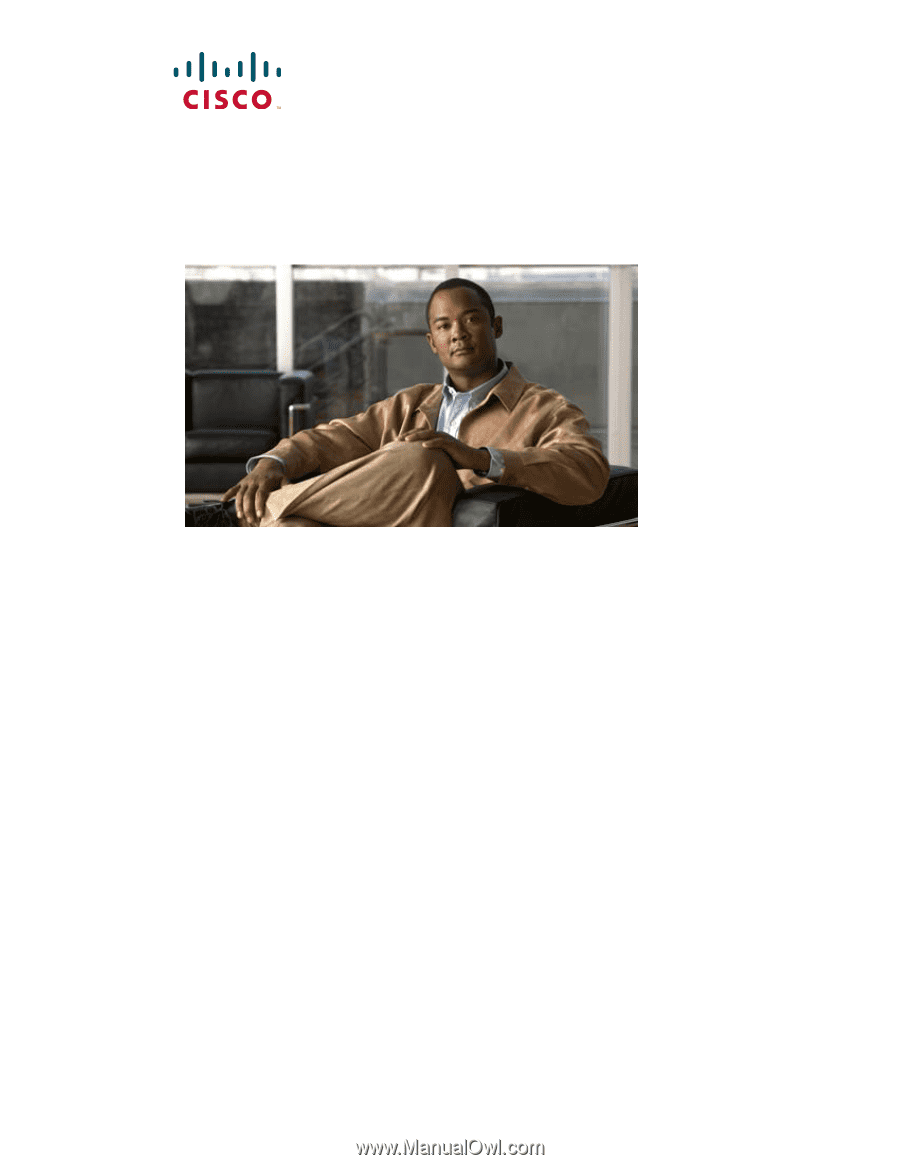
Americas Headquarters
Cisco Systems, Inc.
170 West Tasman Drive
San Jose, CA 95134-1706
USA
Tel: 408 526-4000
800 553-NETS (6387)
Fax: 408 527-0883
Catalyst 3560 Switch
Hardware Installation Guide
March 2010
Text Part Number: OL-6337-07