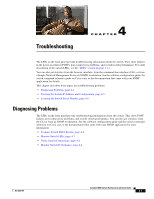Cisco WS-C3560E-48PD-SF Hardware Installation Guide - Page 74
Configuring the Switch with the CLI-Based Setup Program., Catalyst 3560 Switch, Getting Started Guide
 |
View all Cisco WS-C3560E-48PD-SF manuals
Add to My Manuals
Save this manual to your list of manuals |
Page 74 highlights
Installing the Switch Chapter 3 Switch Installation (8- and 12-Port Switches) Do not wall-mount the switch with its front panel facing up or sideways. According to safety regulations, wall-mount the switch with its front panel facing down to prevent airflow restriction and to provide easier access to the cables. Figure 3-10 Mounting the Switch on a Wall 200916 12 1 Phillips flat-head screws 2 User-supplied screws After the switch is mounted on the wall: 1. (Optional) Secure the AC power cord. See "Securing the AC Power Cord" section on page 3-19. 2. Power on the switch. See the "Verifying Switch Operation" section on page 3-7. 3. Connect to a 10/100 or 10/100/1000 port, and run Express Setup. See the Catalyst 3560 Switch Getting Started Guide for instructions. To use the CLI setup program, see Appendix D, "Configuring the Switch with the CLI-Based Setup Program." 4. Connect to the front-panel ports. 3-18 Catalyst 3560 Switch Hardware Installation Guide OL-6337-07