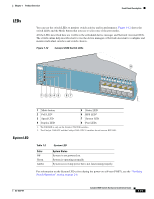Cisco WS-C3560E-48PD-SF Hardware Installation Guide - Page 23
Port LEDs and Modes, Selected Mode, Port Mode, Description, Color, PoE Status
 |
View all Cisco WS-C3560E-48PD-SF manuals
Add to My Manuals
Save this manual to your list of manuals |
Page 23 highlights
Chapter 1 Product Overview Front Panel Description Port LEDs and Modes The port LEDs, as a group or individually, display information about the switch and about the individual ports: Table 1-4 Modes for Port LEDs Selected Mode LED Port Mode Description STAT Port status The port status. This is the default mode. DUPLX SPEED Port duplex mode Port speed The port duplex mode: full duplex or half duplex. The port operating speed: 10, 100, or 10001 Mb/s. PoE PoE port power The PoE status. 1. When installed in Catalyst 3560 switches, 1000BASE-T SFP modules can operate at 10, 100, or 1000 Mb/s in full-duplex mode or at 10 or 100 Mb/s in half-duplex mode. Even if the PoE mode is not selected, the PoE LED shows PoE problems when they are detected. The PoE LED applies only to Catalyst 3560 switches that support PoE. Table 1-5 PoE Mode LED Color Off Green Blinking amber PoE Status PoE mode is not selected. None of the 10/100 or 10/100/1000 PoE ports have been denied power or are in a fault condition. PoE mode is selected, and the PoE status is shown on the port LEDs. PoE mode is not selected. At least one of the 10/100 or 10/100/1000 PoE ports has been denied power, or at least one of the ports has a PoE fault. To select or change a mode, press the Mode button until the desired mode is highlighted. When you change port modes, the meanings of the port LED colors also change. Table 1-6 explains how to interpret the port LED colors in different port modes. OL-6337-07 Catalyst 3560 Switch Hardware Installation Guide 1-13