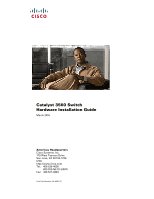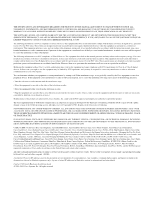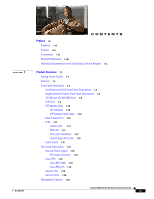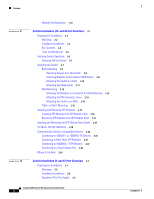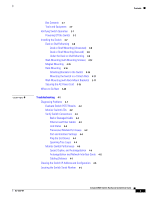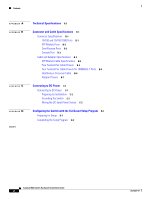Cisco WS-C3560E-48PD-SF Hardware Installation Guide - Page 5
Clearing the Switch IP Address and Configuration, Under the Desk or Shelf Mounting - catalyst s
 |
View all Cisco WS-C3560E-48PD-SF manuals
Add to My Manuals
Save this manual to your list of manuals |
Page 5 highlights
4 C H A P T E R Box Contents 3-7 Tools and Equipment 3-7 Verifying Switch Operation 3-7 Powering Off the Switch 3-7 Installing the Switch 3-7 Desk or Shelf Mounting 3-8 Desk or Shelf Mounting (Unsecured) 3-8 Desk or Shelf Mounting (Secured) 3-8 Under the Desk or Shelf Mounting 3-9 Wall-Mounting (with Mounting Screws) 3-12 Magnet Mounting 3-15 Rack-Mounting 3-16 Attaching Brackets to the Switch 3-16 Mounting the Switch in a 19-Inch Rack 3-17 Wall-Mounting (with Rack-Mount Brackets) 3-17 Securing the AC Power Cord 3-19 Where to Go Next 3-20 Troubleshooting 4-1 Diagnosing Problems 4-1 Evaluate Switch POST Results 4-2 Monitor Switch LEDs 4-2 Verify Switch Connections 4-2 Bad or Damaged Cable 4-2 Ethernet and Fiber Cables 4-3 Link Status 4-3 Transceiver Module Port Issues 4-3 Port and Interface Settings 4-4 Ping the End Device 4-4 Spanning Tree Loops 4-4 Monitor Switch Performance 4-4 Speed, Duplex, and Autonegotiation 4-4 Autonegotiation and Network Interface Cards 4-5 Cabling Distance 4-5 Clearing the Switch IP Address and Configuration 4-5 Locating the Switch Serial Number 4-6 Contents OL-6337-07 Catalyst 3560 Switch Hardware Installation Guide v