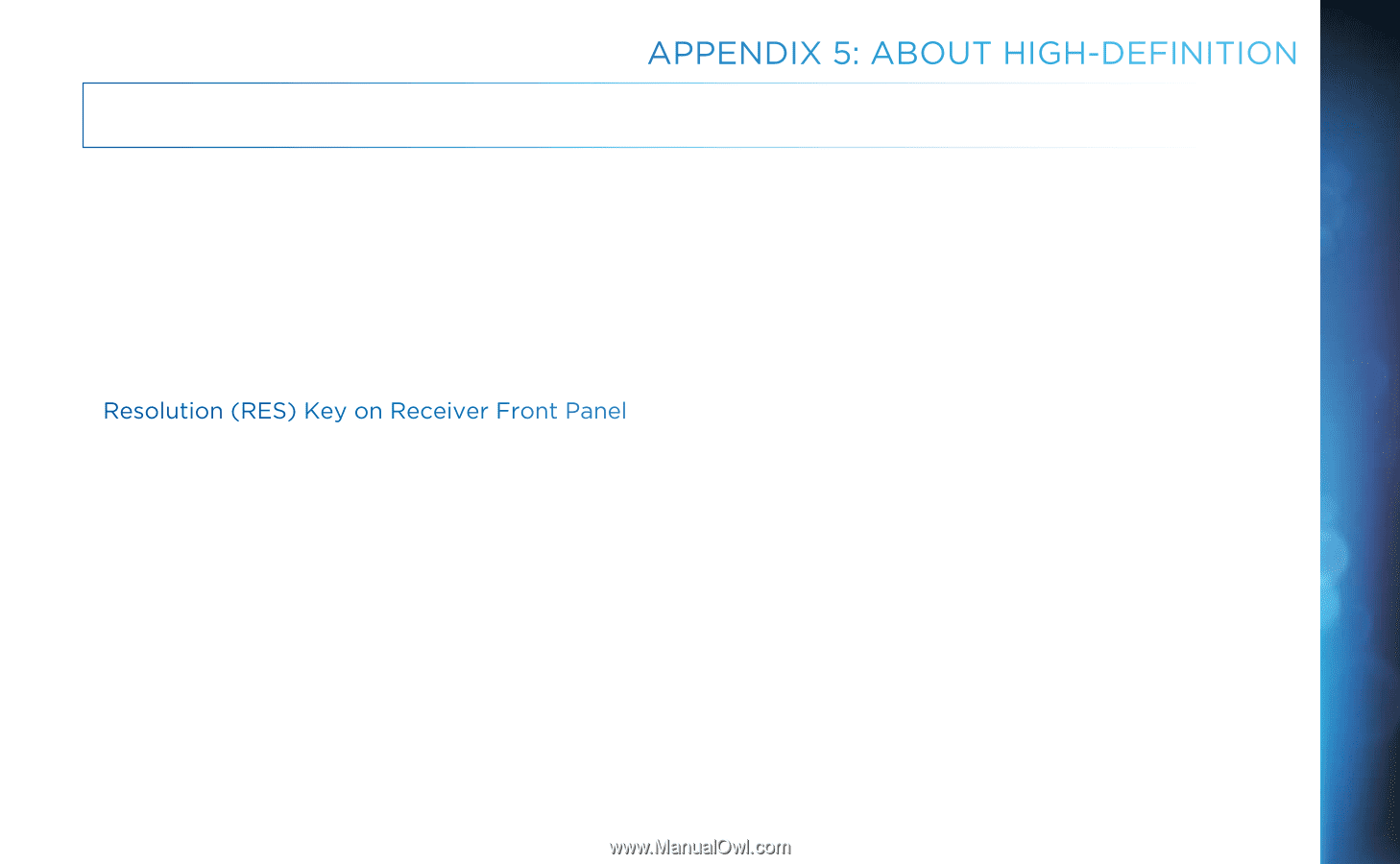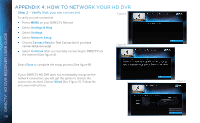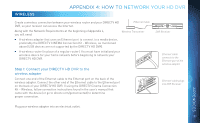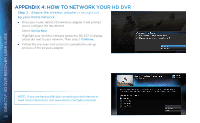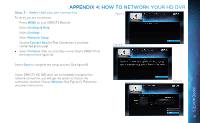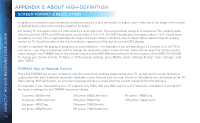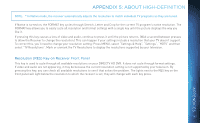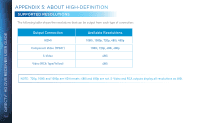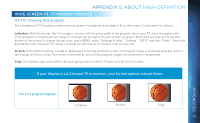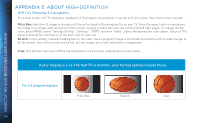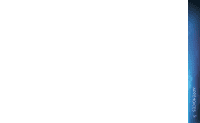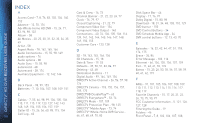DIRECTV HR34 System Manual - Page 163
Appendix 5: About High-Definition, In Native mode
 |
View all DIRECTV HR34 manuals
Add to My Manuals
Save this manual to your list of manuals |
Page 163 highlights
APPENDIX 5: ABOUT HIGH-DEFINITION NOTE: * In Native mode, the receiver automatically adjusts the resolution to match individual TV programs as they are tuned. If Native is turned on, the FORMAT key cycles through Stretch, Letter and Crop for the current TV program's native resolution. The FORMAT key allows you to easily cycle all resolution and format settings with a single key until the picture displays the way you like it. If pressing this key causes a loss of video and audio, continue to press it until the picture returns. (Wait a second between presses to allow the Receiver to change the resolution.) This can happen if your settings include a resolution that your TV doesn't support. To correct this, you'll need to change your resolution setting: Press MENU, select "Settings & Help", "Settings", "HDTV" and then select "TV Resolutions". Mark or unmark the TV Resolutions to display the resolutions supported by your television. Resolution (RES) Key on Receiver Front Panel This key is used to cycle through all available resolutions on your DIRECTV HD DVR. It does not cycle through format settings. If video and audio are not appearing, it may be because the current resolution setting is not supported by your television. By pressing this key, you can check all available resolutions to see if that solves the problem. The lights next to the RES key on the front panel will light below the resolution to which the receiver is set; they will change with each key press. 163 APPENDICES