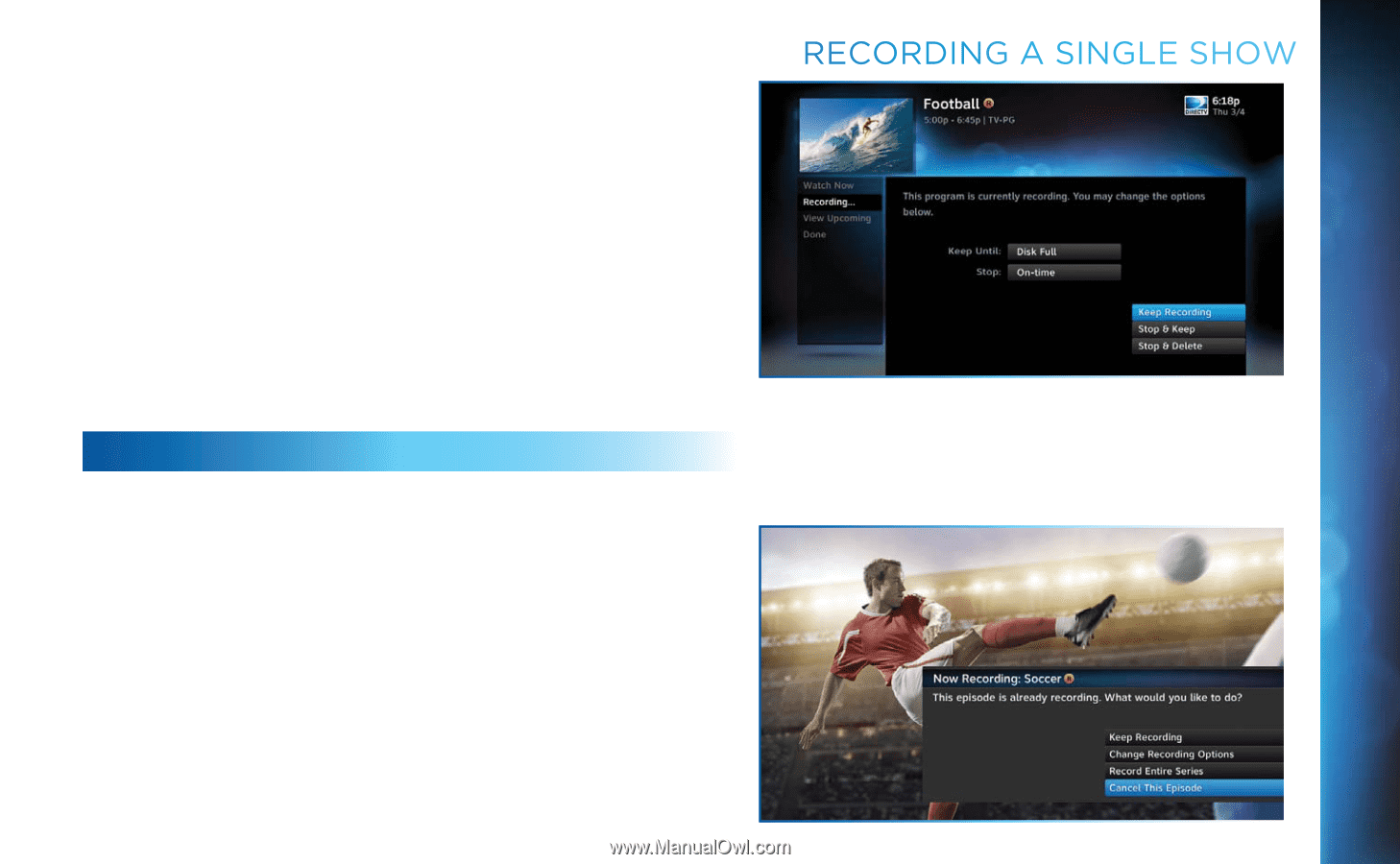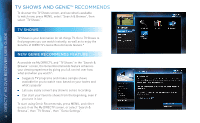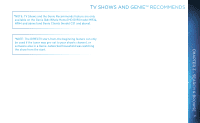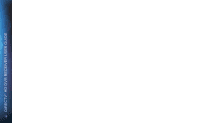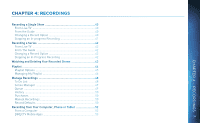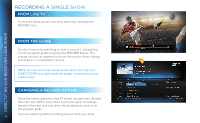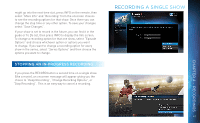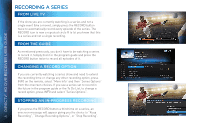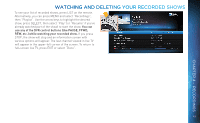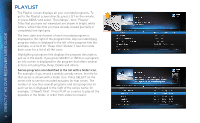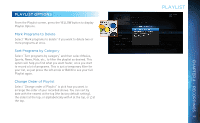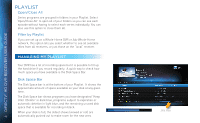DIRECTV HR34 System Manual - Page 41
, Stopping an In-progress Recording, Recording a Single Show
 |
View all DIRECTV HR34 manuals
Add to My Manuals
Save this manual to your list of manuals |
Page 41 highlights
might go into the next time slot, press INFO on the remote, then select "More Info" and "Recording" from the onscreen choices to see the recording options for that show. Once there you can change the stop time or any other option. To save your changes select "Save Changes". If your show is set to record in the future, you can find it in the guide or To Do list, then press INFO to display the Info screen. To change a recording option for that one show, select "Episode Options" and choose whichever option or options you want to change. If you want to change a recording option for every show in the series, select "Series Options" and then choose the options you want to change. STOPPING AN IN-PROGRESS RECORDING If you press the RECORD button a second time on a single show (like a movie), an onscreen message will appear giving you the choice to "Keep Recording", "Change Recording Options", or "Stop Recording". This is an easy way to cancel a recording. RECORDING A SINGLE SHOW CHAPTER 4 - RECORDINGS 41