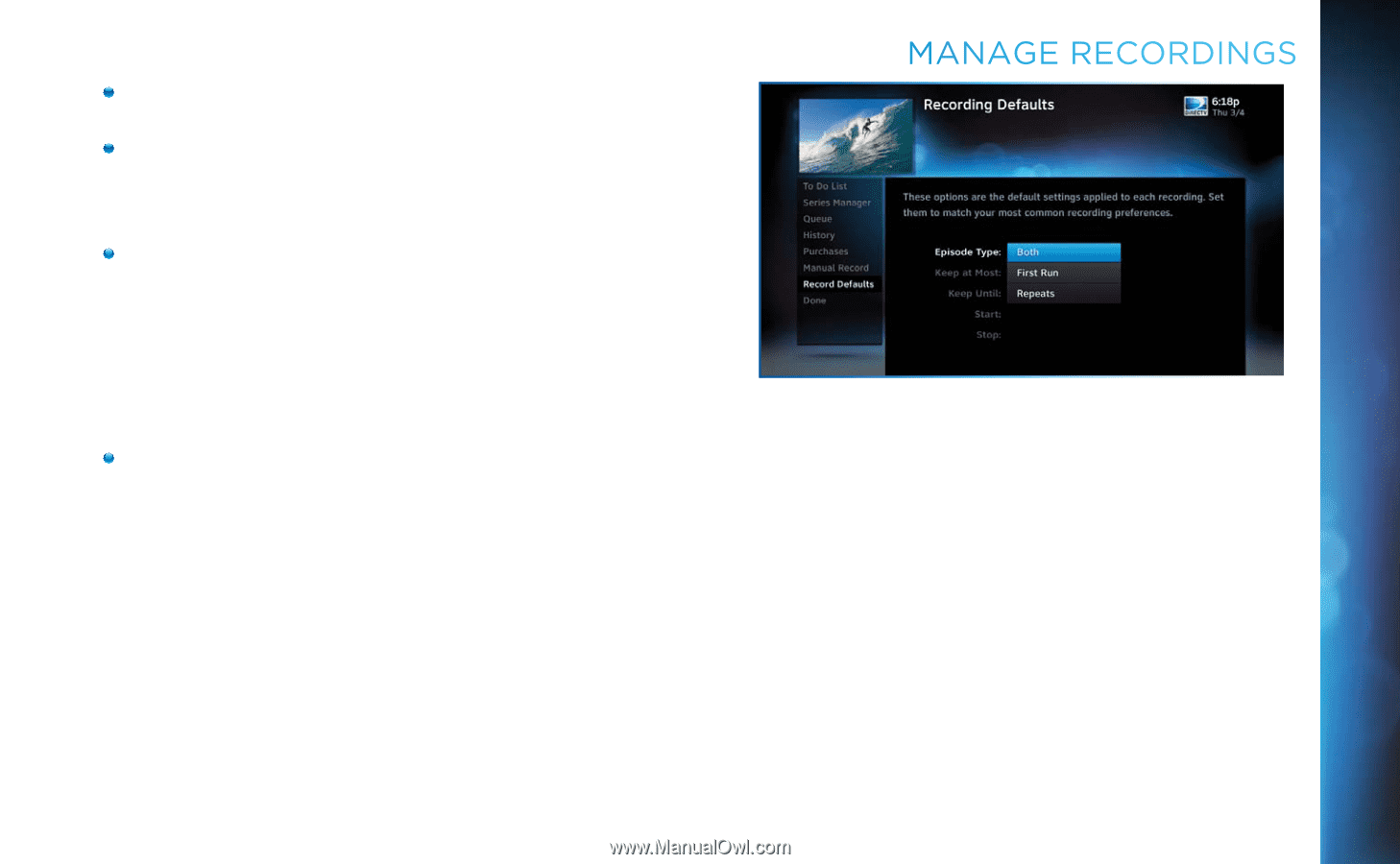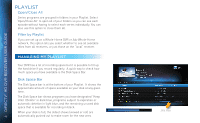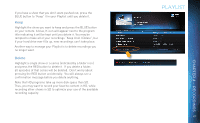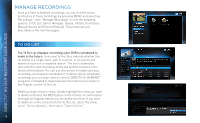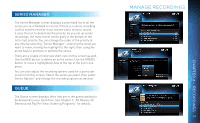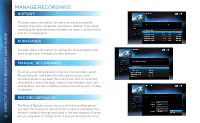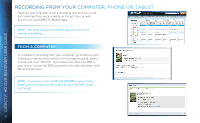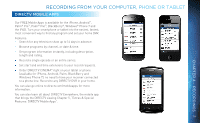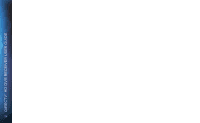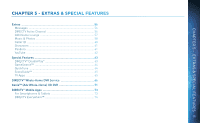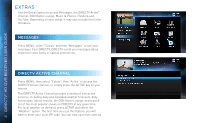DIRECTV HR34 System Manual - Page 51
Manage Recordings, may create more recording conflicts than if you started - dvr manual
 |
View all DIRECTV HR34 manuals
Add to My Manuals
Save this manual to your list of manuals |
Page 51 highlights
When recording a series, the Episode Type gives you the option to record first run only, repeats only, or both. The Keep at Most option lets you decide how many episodes you want to keep: 1, 2, 3, 4, 5, 10 or All. If you select "All Episodes" for a show that appears many times in the guide, you may find it uses disk space rapidly. The Keep Until option lets you keep a recording until you delete it or until the disk is full, in which case the DVR can delete it automatically if the disk fills up. A recording that is labeled "Keep Until I Delete" will never be deleted until you do it manually. If all of your recordings are labeled that way and the disk fills up, no new recordings will occur until you manually delete some of your "Keep Until I Delete" recordings. The Start and Stop options let you adjust the times of your recordings to ensure you don't miss a thing. Keep in mind that starting early and ending late on all of your recordings may create more recording conflicts than if you started and stopped on-time (according to the program guide schedule). If you find a particular series runs habitually late or early, it is better to adjust that series using the program's Info screen rather than set the recording defaults, which would affect all of your DVR recordings. Press MENU, select "Manage Recordings", then select "Series Manager". Select the program you want to adjust, then select "Series Options". MANAGE RECORDINGS 51 CHAPTER 4 - RECORDINGS