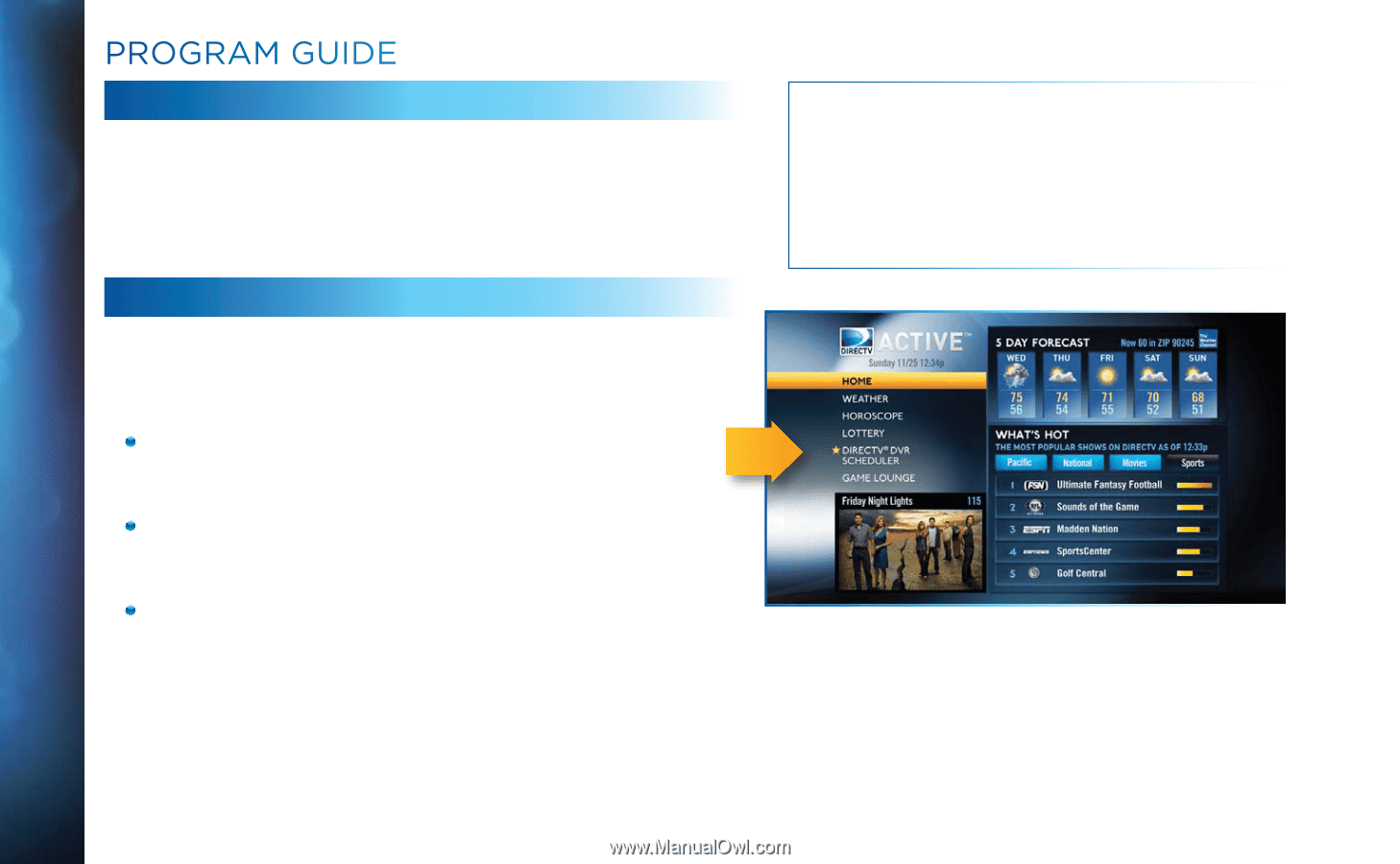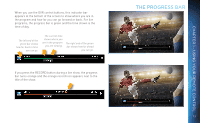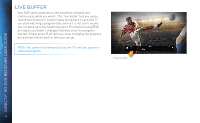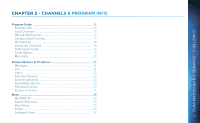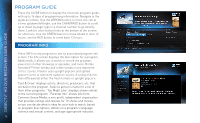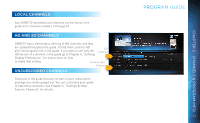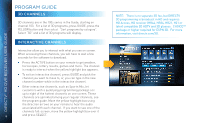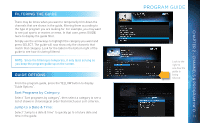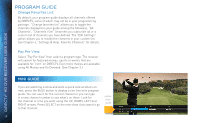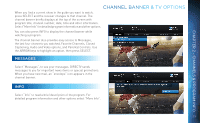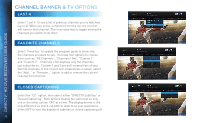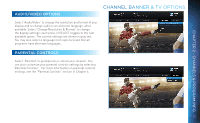DIRECTV HR34 System Manual - Page 18
, Program Guide, 3D Channels, Interactive Channels, HD Access, HD receiver HR44, HR34, HR21, H21 or
 |
View all DIRECTV HR34 manuals
Add to My Manuals
Save this manual to your list of manuals |
Page 18 highlights
DIRECTV® HD DVR RECEIVER USER GUIDE PROGRAM GUIDE 3D CHANNELS 3D channels are in the 100s series in the Guide, starting on channel 103. For a list of 3D programs, press GUIDE, press the YELLOW button and then select "Sort programs by category". Select "3D" and a list of 3D programs will display. INTERACTIVE CHANNELS Interactive allow you to interact with what you see on screen. When accessing these channels, you will have to wait a few seconds for the software to download. Press the ACTIVE button on your remote to get weather, horoscopes, lottery results, games and more. The channel is ready to interact when the yellow highlight box appears. To exit an interactive channel, press GUIDE and pick the channel you want to move to, or, you can type in the new channel number while in the interactive channel. Other interactive channels, such as Sports Mix, let customers with a qualifying programming package see up to eight of the hottest channels on one screen. These channels are sprinkled among your regular channels; see the program guide. Move the yellow highlight box using the direction arrows on your remote to hear the audio associated with each channel. If you want to see one of the channels full-screen, move the yellow highlight box over it 18 and press SELECT. NOTE: There is no separate 3D fee, but DIRECTV 3D programming is broadcast in HD and requires HD Access, HD receiver (HR44, HR34, HR21, H21 or later) compatible 3D HDTV and 3D glasses. CHOICE™ package or higher required for ESPN 3D. For more information, visit directv.com/3D.