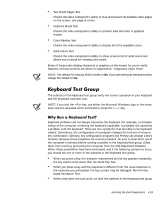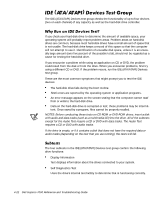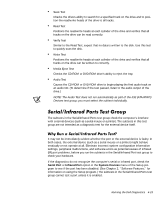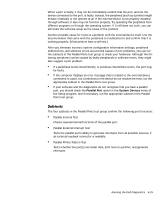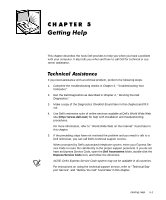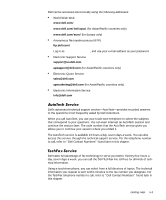Dell Inspiron 7000 Dell Inspiron 7000 Reference and Troubleshooting Guide - Page 104
Parallel, System Devices
 |
View all Dell Inspiron 7000 manuals
Add to My Manuals
Save this manual to your list of manuals |
Page 104 highlights
Another possible cause for errors is a problem with the external device itself. Use the documentation that came with the peripheral to troubleshoot it and confirm that it is working properly. If the external device is not properly installed through software, the device also may not function properly. Try operating the device from different programs or through the operating system. If it still does not work, you can eliminate the software configuration as the cause of the problem. Although the following symptoms can be caused by faulty peripherals or software errors, these symptoms might also suggest a port problem: If a peripheral works intermittently, or produces intermittent errors, the port may be faulty. If the computer displays an error message that is related to the external device connected to a port, but corrections to the device do not resolve the error, run the appropriate subtest in the Serial/Infrared Ports test group. The four subtests in the Serial/Infrared Ports test group confirm the following port functions: Serial/Infrared Baud Rate Test Checks the baud rate generator in each serial communications chip against the computer's clock. Serial/Infrared Interrupt Test Checks the serial port's ability to send IRQs to the microprocessor. Serial/Infrared Internal Transmission Test Checks several internal functions of the serial port using the internal loopback mode of the serial communications chip. The subtests in the Parallel Ports test group check the computer's interface with external devices, such as a printer, that are connected to the computer through the parallel port. The subtests in this test group are not intended as a diagnostic test for the actual peripheral attached to each port. If the diagnostics does not recognize the computer's parallel port, check the Parallel Port option in the System Devices menu of the Setup program to see if the port has been disabled. (See Chapter 2, "Customizing System Features," for information on using the Setup program.) The subtests in the Parallel Ports test group cannot test a port unless it is enabled. 4-24 Dell Inspiron 7000 Reference and Troubleshooting Guide