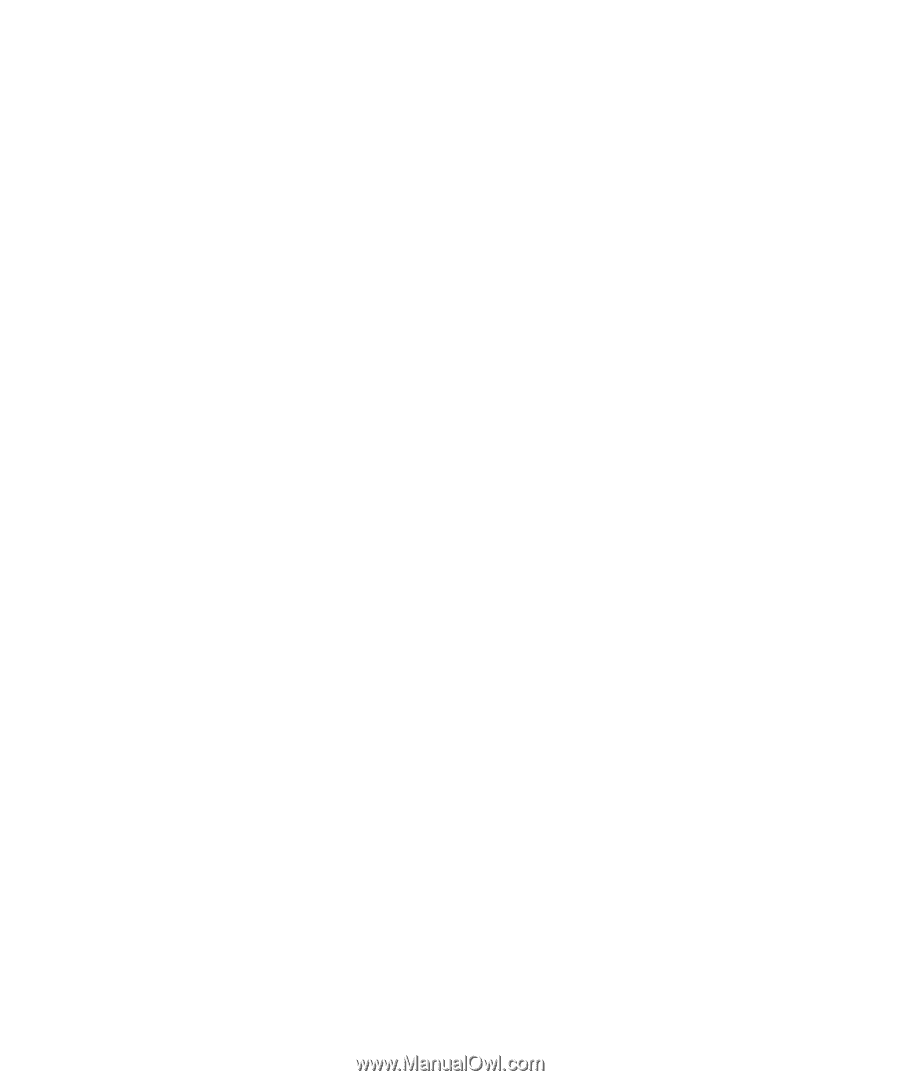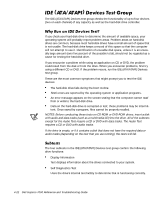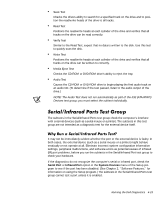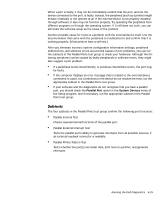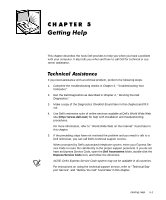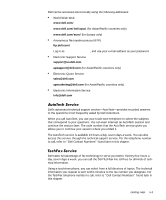Dell Inspiron 7000 Dell Inspiron 7000 Reference and Troubleshooting Guide - Page 105
Parallel Port, System Devices
 |
View all Dell Inspiron 7000 manuals
Add to My Manuals
Save this manual to your list of manuals |
Page 105 highlights
When a port is faulty, it may not be immediately evident that the port, and not the device connected to the port, is faulty. Instead, the peripheral (such as a printer) might behave erratically or not operate at all. If the external device is not properly installed through software, it also may not function properly. Try operating the peripheral from different programs or through the operating system. If it still does not work, you can eliminate the software setup as the cause of the problem. Another possible cause for errors is a problem with the external device itself. Use the documentation that came with the peripheral to troubleshoot it and confirm that it is working properly. (Most printers have a self-test.) After you eliminate incorrect system configuration information settings, peripheral malfunctions, and software errors as potential causes of port problems, you can run the subtests in the Parallel Ports test group to check your hardware. Although the following symptoms can be caused by faulty peripherals or software errors, they might also suggest a port problem: If a peripheral works intermittently, or produces intermittent errors, the port may be faulty. If the computer displays an error message that is related to the external device connected to a port, but corrections to the device do not resolve the error, run the appropriate subtest in the Parallel Ports test group. If your software and the diagnostics do not recognize that you have a parallel port, you should check the Parallel Port option in the System Devices menu of the Setup program, and if necessary, run the appropriate subtest in the Parallel Ports test group. The four subtests in the Parallel Ports test group confirm the following port functions: Parallel Internal Test Checks several internal functions of the parallel port. Parallel External Interrupt Test Tests the parallel port's ability to generate interrupts from all possible sources, if an external loopback connector is available. Parallel Printer Pattern Test Tests whether the port(s) can retain data, print text on a printer, and generate interrupts. Running the Dell Diagnostics 4-25