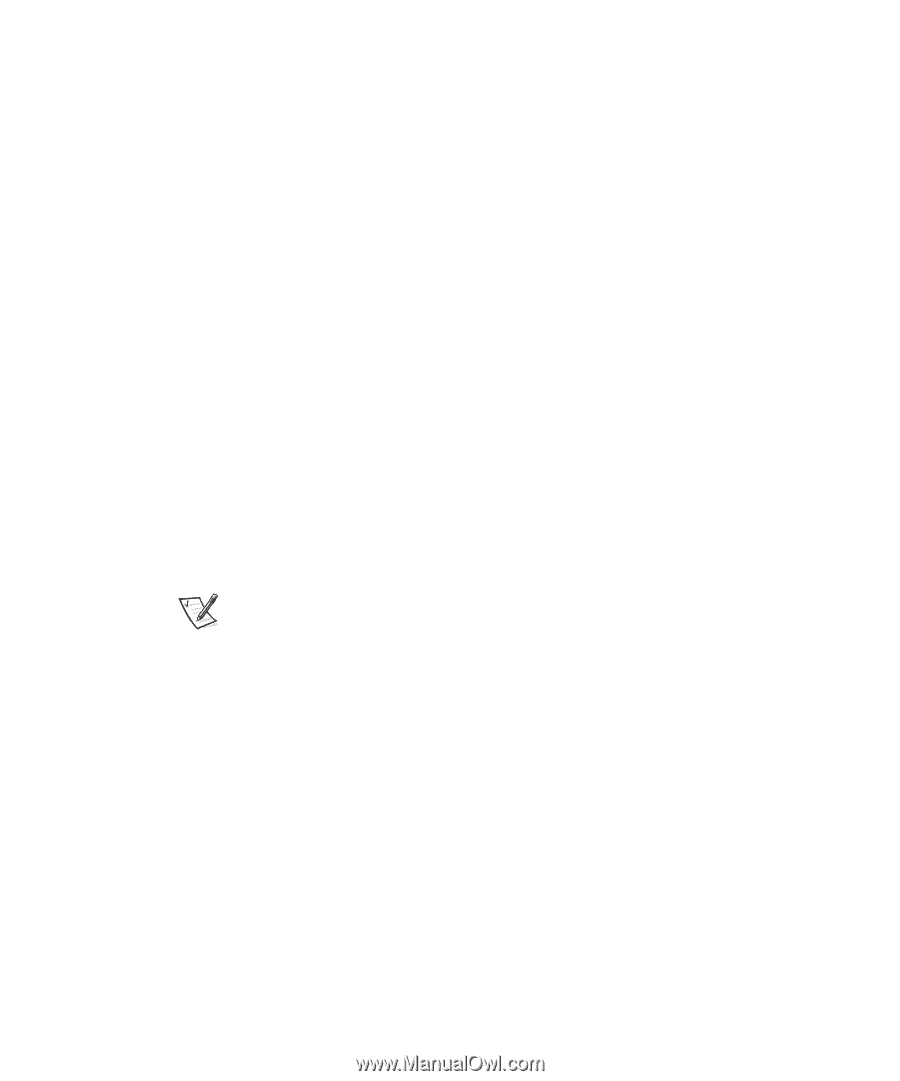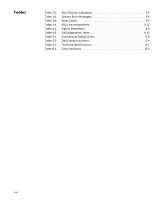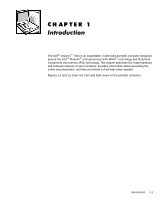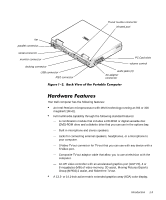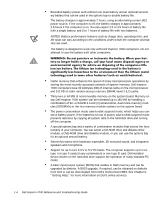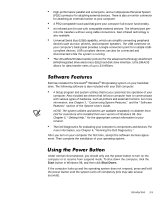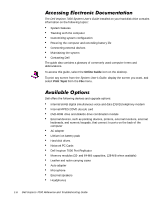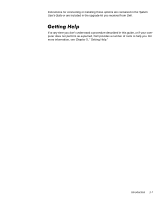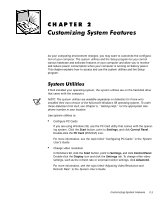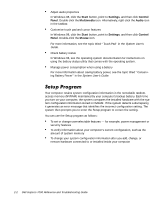Dell Inspiron 7000 Dell Inspiron 7000 Reference and Troubleshooting Guide - Page 25
Start, Shut Down - windows 7 drivers
 |
View all Dell Inspiron 7000 manuals
Add to My Manuals
Save this manual to your list of manuals |
Page 25 highlights
High-performance parallel and serial ports, and a multipurpose Personal System (PS)/2 connector for attaching external devices. There is also a monitor connector for attaching an external monitor to your computer. A PS/2-compatible touch pad that gives your computer full mouse functionality. An infrared port for use with compatible external devices. The infrared port permits file transfers without using cable connections. Fast infrared technology is also available. Universal Serial Bus (USB) capability, which can simplify connecting peripheral devices such as mice, printers, and computer speakers. The USB connector on your computer's back panel provides a single connection point for multiple USBcompliant devices. USB-compliant devices can also be connected and disconnected while the system is running. The Ultra DMA/33 data transfer protocol for the advanced technology attachment (ATA)/integrated drive electronics (IDE) hard-disk drive interface. Ultra DMA/33 allows for data transfer rates of up to 33 MB/sec. Dell has installed the Microsoft® Windows® 98 operating system on your hard-disk drive. The following software is also included with your Dell computer: A Setup program and system utilities that let you customize the operation of your computer. Also included are drivers that tell your computer how to communicate with various types of hardware, such as printers and external monitors. For more information, see Chapter 2, "Customizing System Features," and the "Software Features" section of the System User's Guide. NOTE: The system utilities and drivers are available separately on diskette from Dell for customers who installed their own version of Windows 98. See Chapter 5, "Getting Help," for the appropriate contact information in your location. The Dell Diagnostics for evaluating your computer's components and devices. For more information, see Chapter 4, "Running the Dell Diagnostics." After you turn on your computer the first time, accept the software licenses agreement. Then complete the installation of your operating system. Under normal circumstances, you should only use the power button to turn on the computer or to resume from suspend mode. To shut down the computer, click the Start button in Windows 98, and then click Shut Down. If the computer locks up and the operating system does not respond, press and hold the power button until the system turns off completely (this may take several seconds). Introduction 1-5