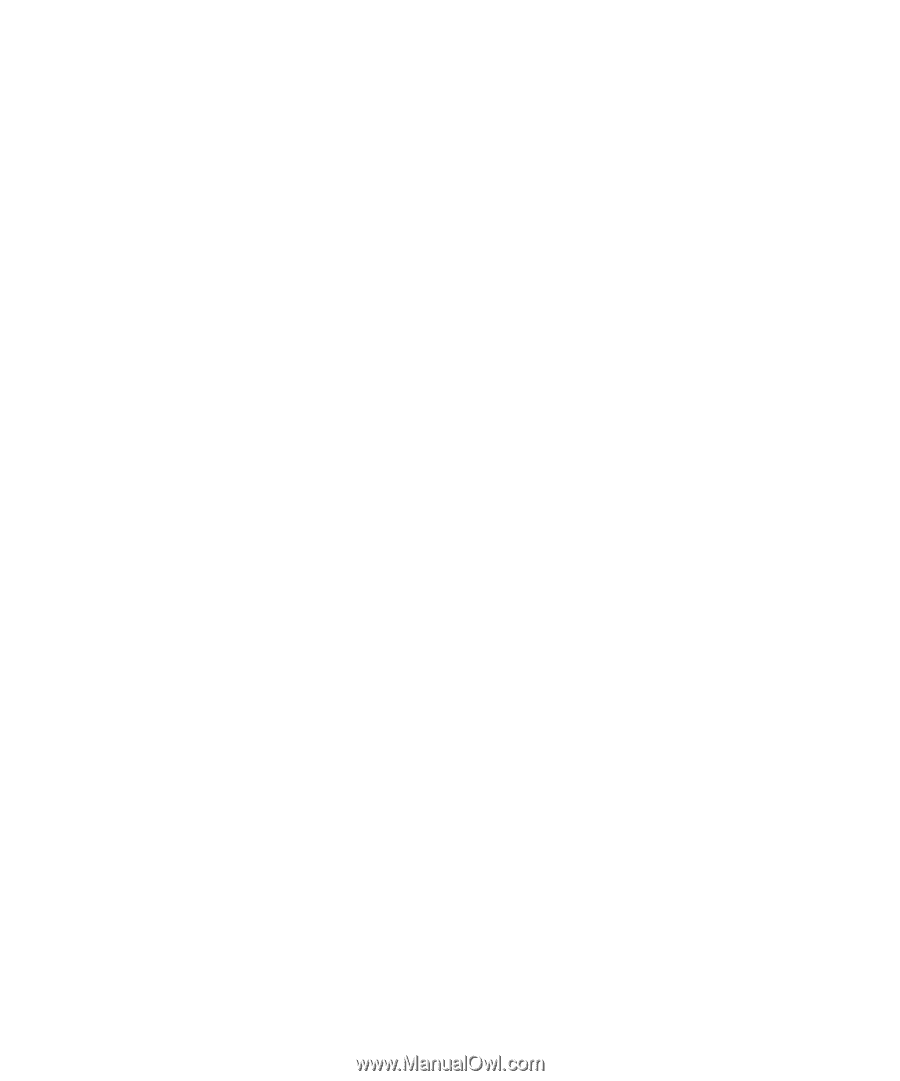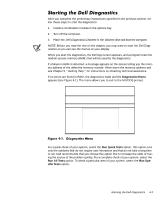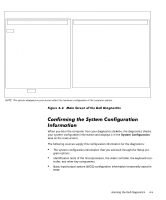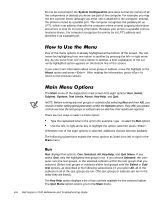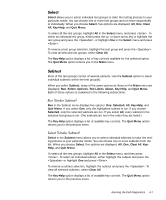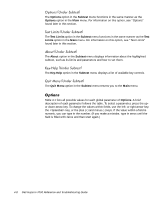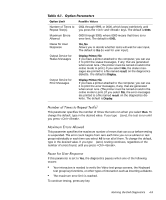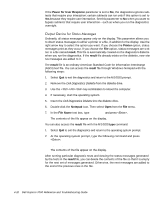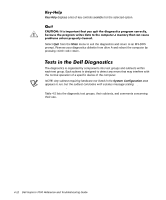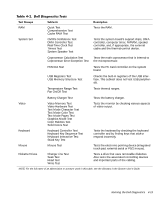Dell Inspiron 7000 Dell Inspiron 7000 Reference and Troubleshooting Guide - Page 88
Options, Subtest, Test Limits, Limits, About, Key-Help, Quit Menu
 |
View all Dell Inspiron 7000 manuals
Add to My Manuals
Save this manual to your list of manuals |
Page 88 highlights
The Options option in the Subtest menu functions in the same manner as the Options option in the Main menu. For information on this option, see "Options" found later in this section. The Test Limits option in the Subtest menu functions in the same manner as the Test Limits option in the Main menu. For information on this option, see "Test Limits" found later in this section. The About option in the Subtest menu displays information about the highlighted subtest, such as its limits and parameters and how to set them. The Key-Help option in the Subtest menu displays a list of available key controls. The Quit Menu option in the Subtest menu returns you to the Main menu. Table 4-1 lists all possible values for each global parameter of Options. A brief description of each parameter follows the table. To select a parameter, press the upor down-arrow key. To change the values within fields, use the left- or right-arrow key, the key, or the plus (+) and minus (-) keys. If the value within a field is numeric, you can type in the number. (If you make a mistake, type in zeros until the field is filled with zeros and then start again.) 4-8 Dell Inspiron 7000 Reference and Troubleshooting Guide