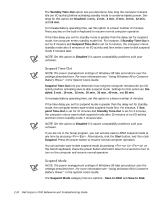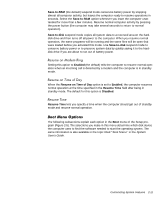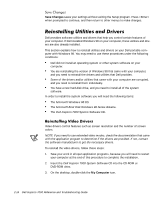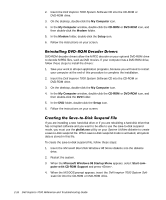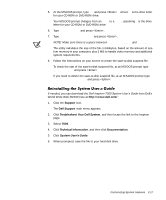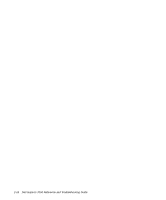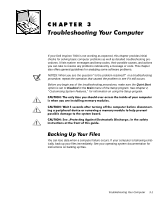Dell Inspiron 7000 Dell Inspiron 7000 Reference and Troubleshooting Guide - Page 43
My Computer, CD-ROM, DVD-ROM, Video, Setup, Touchpad, Audio - touch screen not working
 |
View all Dell Inspiron 7000 manuals
Add to My Manuals
Save this manual to your list of manuals |
Page 43 highlights
4. In the My Computer window, double-click the CD-ROM or DVD-ROM icon, and then double-click the Video folder. 5. In the Video folder, double-click the Setup icon. 6. Follow the instructions on your screen. Touch pad drivers and associated utilities allow you to customize the operation of your touch pad and cursor features. To reinstall the touch pad drivers, follow these steps: 1. Save your work in all open application programs, because you will need to restart your computer at the end of this procedure to complete the installation. 2. Insert the Dell Inspiron 7000 System Software CD into the CD-ROM or DVD-ROM drive. 3. On the desktop, double-click the My Computer icon. 4. In the My Computer window, double-click the CD-ROM or DVD-ROM icon, and then double-click the Touchpad folder. 5. In the Touchpad folder, double-click the Setup icon. 6. Follow the instructions on your screen. Audio drivers allow you to customize the sound features of your computer. To reinstall the audio drivers, follow these steps: 1. Save your work in all open application programs, because you will need to restart your computer at the end of this procedure to complete the installation. 2. Insert the Dell Inspiron 7000 System Software CD into the CD-ROM or DVD-ROM drive. 3. On the desktop, double-click the My Computer icon. 4. In the My Computer window, double-click the CD-ROM or DVD-ROM icon, and then double-click the Audio folder. 5. In the Audio folder, double-click the Setup icon. 6. Follow the instructions on your screen. Modem drivers allow you to customize the operation of your optional internal modem. If your computer has an internal modem, follow these steps to install the drivers: 1. Save your work in all open application programs, because you will need to restart your computer at the end of this procedure to complete the installation. Customizing System Features 2-15