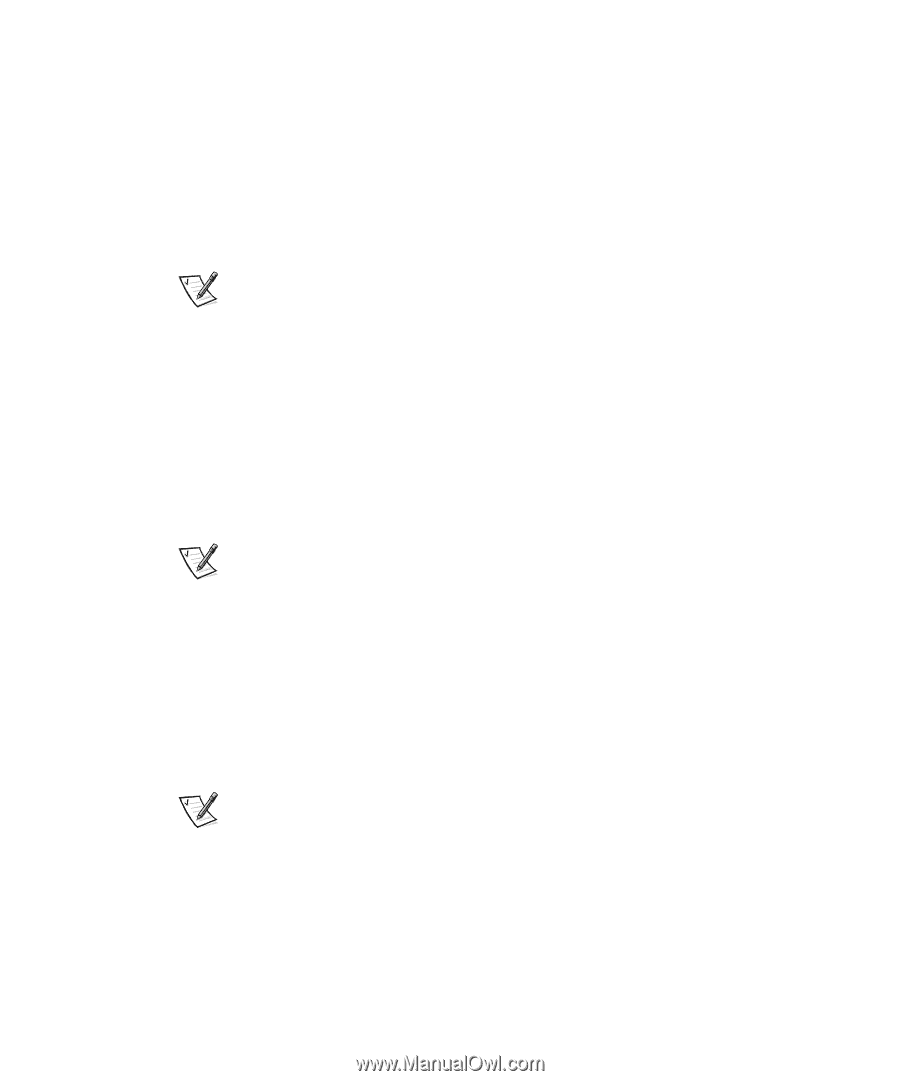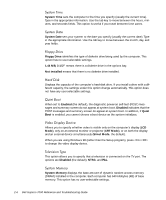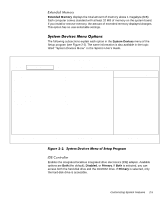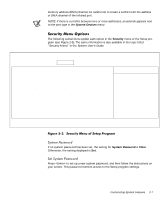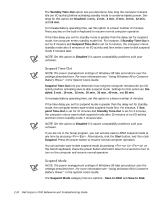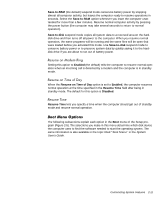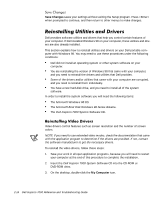Dell Inspiron 7000 Dell Inspiron 7000 Reference and Troubleshooting Guide - Page 37
Smart CPU, Smart CPU Mode - keyboard not working
 |
View all Dell Inspiron 7000 manuals
Add to My Manuals
Save this manual to your list of manuals |
Page 37 highlights
Select Maximum Performance to configure power saving time-outs as a group to increase the performance of the computer. When this setting is selected, the Standby Time-Out option is set automatically to 4 minutes, and the Suspend TimeOut option is disabled. The Smart CPU Mode option is set automatically to Off. Select Maximum Power Savings to configure the power saving time-outs as a group to save the most battery power. When this setting is selected, the Standby TimeOut option is set automatically to 1 minute, and the Suspend Time-Out option is set automatically to 5 minutes. The Smart CPU Mode option is set automatically to On. NOTE: The power management settings of Windows 98 take precedence over the settings described here. For more information see "Using Windows 98 to Conserve Battery Power," in the System Users Guide. Smart CPU Mode allows the computer to slow down the microprocessor automatically if it is not being used. Settings for this option are: On - Allows the computer to slow down the microprocessor when it is inactive Off (the default) - Keeps the microprocessor running at its normal operating speed regardless of microprocessor inactivity To increase battery operating time, set the Smart CPU Mode option to On. When the Smart CPU Mode option is enabled and the microprocessor is inactive, the computer slows the microprocessor to save power. NOTES: Some communications software may not work properly when Smart CPU Mode is enabled. Dell recommends that you set Smart CPU Mode to Off if you are using communications software. Interactive application programs should function well when Smart CPU Mode is enabled. (Examples of interactive programs include spreadsheet, text editor, graphics design, entertainment, educational, and utility programs.) However, you may experience performance degradation when recalculating a large spreadsheet or during an extensive screen redraw in a graphical program. Benchmark utilities may not perform as intended when doing microprocessor speed tests. If the software you use suffers significant performance degradation, set Smart CPU Mode to Off. NOTE: The power management settings of Windows 98 take precedence over the settings described here. For more information see "Using Windows 98 to Conserve Battery Power," in the System Users Guide. Standby mode conserves battery power by stopping some computer activity, but leaves the computer ready to resume operations immediately. Use standby mode when you leave the computer unattended for less than a few minutes. Press to enter standby mode when you are in Windows 98. Resume normal computer activity by moving the cursor or pressing any key on the built-in keyboard (the computer takes less than a second to return to normal operation). Customizing System Features 2-9