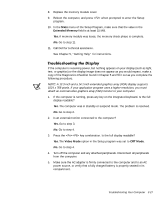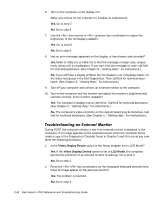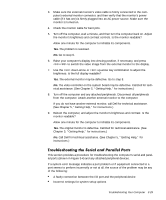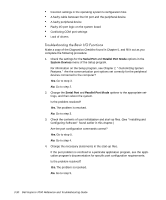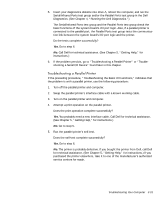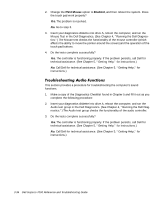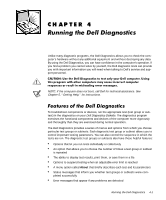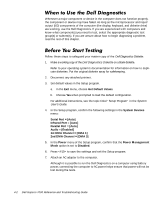Dell Inspiron 7000 Dell Inspiron 7000 Reference and Troubleshooting Guide - Page 77
Diagnostics. See Running the Dell Diagnostics.
 |
View all Dell Inspiron 7000 manuals
Add to My Manuals
Save this manual to your list of manuals |
Page 77 highlights
5. Insert your diagnostics diskette into drive A, reboot the computer, and run the Serial/Infrared Ports test group and/or the Parallel Ports test group in the Dell Diagnostics. (See Chapter 4, "Running the Dell Diagnostics.") The Serial/Infrared Ports test group and the Parallel Ports test group check the basic functions of the system board's I/O port logic. Also, if a parallel printer is connected to the parallel port, the Parallel Ports test group tests the communication link between the system board's I/O port logic and the printer. Do the tests complete successfully? Yes. Go to step 6. No. Call Dell for technical assistance. (See Chapter 5, "Getting Help," for instructions.) 6. If the problem persists, go to "Troubleshooting a Parallel Printer" or "Troubleshooting a Serial I/O Device" found later in this chapter. If the preceding procedure, "Troubleshooting the Basic I/O Functions," indicates that the problem is with a parallel printer, use the following procedure: 1. Turn off the parallel printer and computer. 2. Swap the parallel printer's interface cable with a known working cable. 3. Turn on the parallel printer and computer. 4. Attempt a print operation on the parallel printer. Does the print operation complete successfully? Yes. You probably need a new interface cable. Call Dell for technical assistance. (See Chapter 5, "Getting Help," for instructions.) No. Go to step 5. 5. Run the parallel printer's self-test. Does the self-test complete successfully? Yes. Go to step 6. No. The printer is probably defective. If you bought the printer from Dell, call Dell for technical assistance. (See Chapter 5, "Getting Help," for instructions.) If you purchased the printer elsewhere, take it to one of the manufacturer's authorized service centers for repair. Troubleshooting Your Computer 3-31