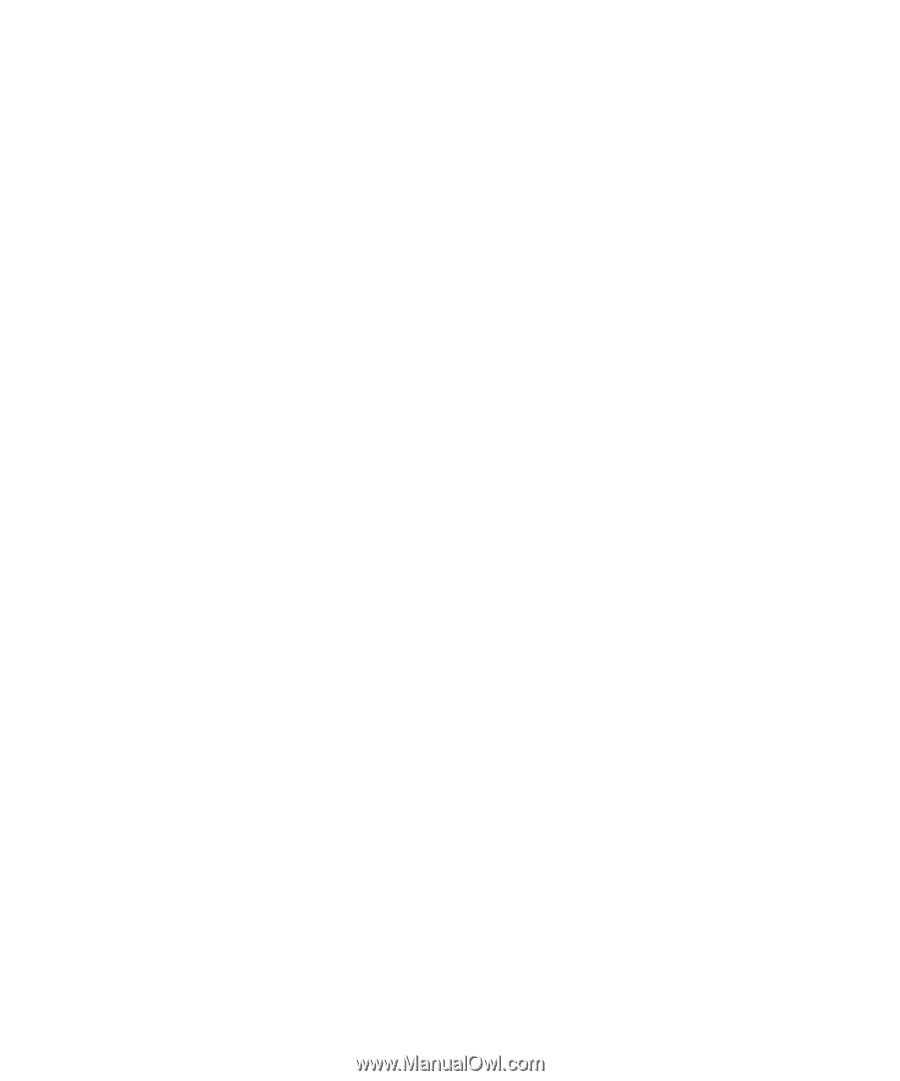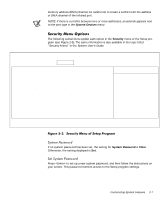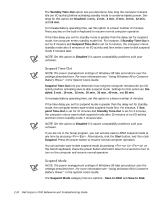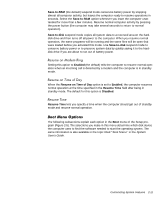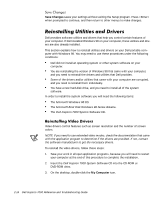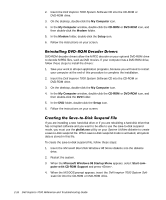Dell Inspiron 7000 Dell Inspiron 7000 Reference and Troubleshooting Guide - Page 39
Save-to-RAM, Save-to-disk, Enabled, Resume on Time of Day, Resume Time, Disabled
 |
View all Dell Inspiron 7000 manuals
Add to My Manuals
Save this manual to your list of manuals |
Page 39 highlights
Save-to-RAM (the default) suspend mode conserves battery power by stopping almost all computer activity, but leaves the computer ready to resume operations in seconds. Select the Save-to-RAM option whenever you leave the computer unattended for more than a few minutes. Resume normal computer activity by pressing the power button (the computer may take several seconds to return to normal operation). Save-to-disk suspend mode copies all system data to a reserved area on the harddisk drive and then turns off all power to the computer. When you resume normal operation, the same programs will be running and the same files will be open that were loaded before you activated this mode. Use Save-to-disk suspend mode to conserve battery power or to preserve system data by quickly saving it to the harddisk drive if you are about to run out of battery power. Setting this option to Enabled (the default) tells the computer to resume normal operation when an incoming call is detected by a modem and the computer is in standby mode. When the Resume on Time of Day option is set to Enabled, the computer resumes normal operation at the time specified in the Resume Time field after being in standby mode. The default for this option is Disabled. Resume Time lets you specify a time when the computer should get out of standby mode and resume normal operation. The following subsections explain each option in the Boot menu of the Setup program (Figure 2-5). The selections you make in this menu determine which disk device the computer uses to find the software needed to start the operating system. The same information is also available in the topic titled "Boot Menu" in the System User's Guide. Customizing System Features 2-11