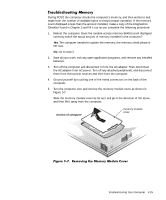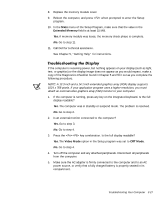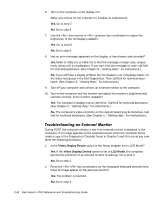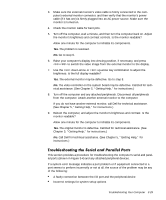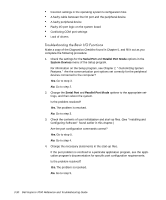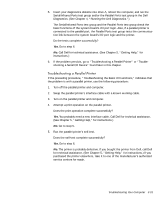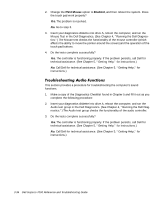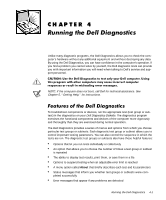Dell Inspiron 7000 Dell Inspiron 7000 Reference and Troubleshooting Guide - Page 76
Serial Port, Parallel Port Mode, System Devices
 |
View all Dell Inspiron 7000 manuals
Add to My Manuals
Save this manual to your list of manuals |
Page 76 highlights
Incorrect settings in the operating system's configuration files A faulty cable between the I/O port and the peripheral device A faulty peripheral device Faulty I/O port logic on the system board Conflicting COM port settings Lack of drivers Make a copy of the Diagnostics Checklist found in Chapter 5, and fill it out as you complete the following procedure: 1. Check the settings for the Serial Port and Parallel Port Mode options in the System Devices menu of the Setup program. For information on the Setup program, see Chapter 2, "Customizing System Features." Are the communication port options set correctly for the peripheral devices connected to the computer? Yes. Go to step 3. No. Go to step 2. 2. Change the Serial Port and Parallel Port Mode options to the appropriate settings, and then reboot the system. Is the problem resolved? Yes. The problem is resolved. No. Go to step 3. 3. Check the contents of your initialization and start-up files. (See "Installing and Configuring Software" found earlier in this chapter.) Are the port configuration commands correct? Yes. Go to step 5. No. Go to step 4. 4. Change the necessary statements in the start-up files. If the port problem is confined to a particular application program, see the application program's documentation for specific port configuration requirements. Is the problem resolved? Yes. The problem is resolved. No. Go to step 5. 3-30 Dell Inspiron 7000 Reference and Troubleshooting Guide