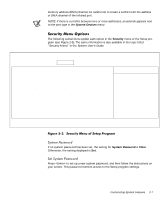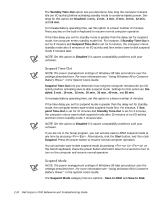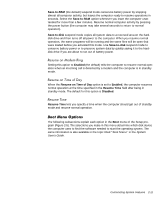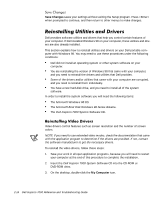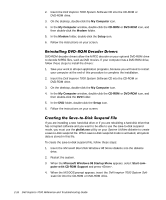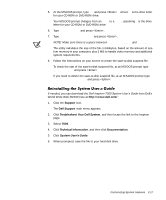Dell Inspiron 7000 Dell Inspiron 7000 Reference and Troubleshooting Guide - Page 40
F10 Save and Exit
 |
View all Dell Inspiron 7000 manuals
Add to My Manuals
Save this manual to your list of manuals |
Page 40 highlights
PhoenixBIOS Setup Utility Main System Devices Security Power Boot Exit 1. [Diskette Drive] 2. [Hard Drive] 3. [CD-ROM Drive] Item Specific Help F1 Help ↑↓ Select Item ESC Exit ↔ Select Menu F5/F6 Change Values F9 Setup Defaults Enter Select ‰ Sub-Menu F10 Save and Exit To select the boot device, use the up- or down-arrow key; then press to move the device up the list or to move the device down the list. If Diskette Drive appears first (the default), the computer attempts to boot first from a bootable diskette. If it does not detect a diskette in the diskette drive, the computer tries to boot from the hard-disk drive. If there is a diskette in the diskette drive, but the diskette does not have the required boot files, an error message is displayed. Hard Drive first causes the computer to boot only from the hard-disk drive. If it fails to boot from the hard-disk drive, the computer does not attempt to boot from the diskette drive. CD-ROM Drive first causes the computer to attempt booting first from a bootable CD. If it does not detect a bootable CD in the CD-ROM drive, the computer tries to boot from the hard-disk drive. If there is a CD in the CD-ROM drive, but the CD does not have the required boot files, an error message is displayed. The following subsections explain each option in the Exit menu of the Setup program (Figure 2-6). The selections you make in this menu determine which disk device the computer uses to find the software needed to start the operating system. The same information is also available in the topic titled "Exit Menu" in the System User's Guide. 2-12 Dell Inspiron 7000 Reference and Troubleshooting Guide