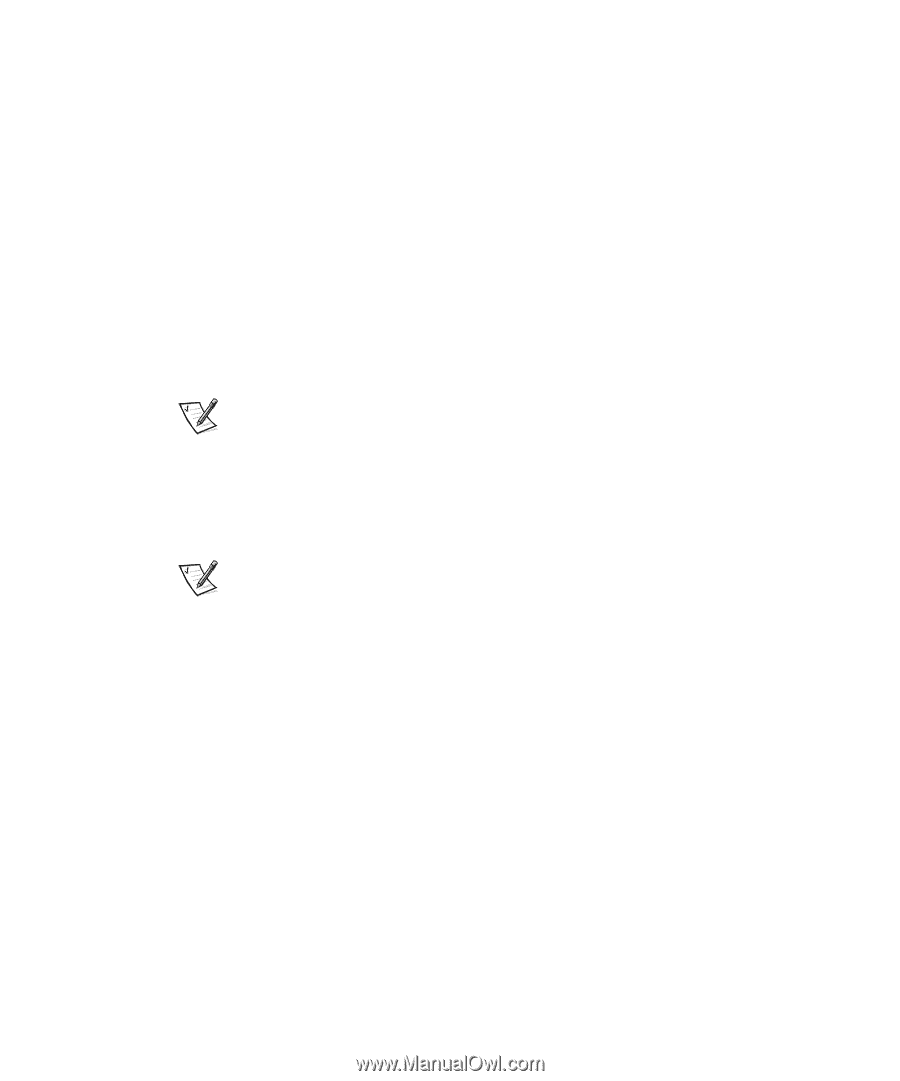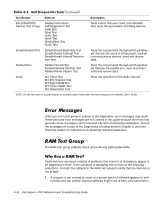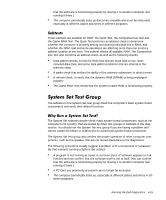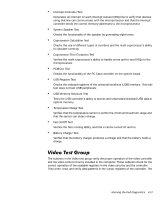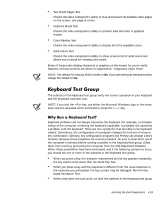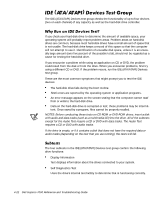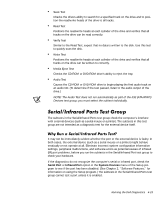Dell Inspiron 7000 Dell Inspiron 7000 Reference and Troubleshooting Guide - Page 99
Dell Diagnostics Diskette
 |
View all Dell Inspiron 7000 manuals
Add to My Manuals
Save this manual to your list of manuals |
Page 99 highlights
Text Mode Pages Test Checks the video subsystem's ability to map and present all available video pages on the screen, one page at a time. Graphics Mode Test Checks the video subsystem's ability to present data and color in graphics modes. Color Palettes Test Checks the video subsystem's ability to display all of the available colors. Solid Colors Test Checks the video subsystem's ability to show screens full of solid colors and allows you to check for missing color pixels. Many of these tests display characters or graphics on the screen for you to verify. Samples of these screens are shown in Appendix B, "Diagnostic Video Tests." NOTE: The default for testing SVGA modes is No. If you are testing an external monitor, change the default to Yes. The subtests in the Keyboard test group verify the correct operation of your keyboard and the keyboard controller chip. NOTE: If you test the key, use either the Microsoft Windows logo or the menu keys near the spacebar when prompted to press the key. Keyboard problems are not always caused by the keyboard. For example, a complete lockup of the computer, rendering the keyboard inoperable, is probably not caused by a problem with the keyboard. There are two symptoms that are likely to be keyboardrelated. Sometimes, the configuration of a program changes the function of a key or key combination. Similarly, key configuration programs like ProKey can change a key's function. Because these programs are memory resident, be sure to clear them out of the computer's memory before running a subtest in the Keyboard test group. (Clear them from memory by booting the computer from the Dell Diagnostics Diskette.) When these possibilities have been eliminated, and if the following symptoms occur, you should run one or more of the subtests in the Keyboard test group: When you press a key, the character represented by that key appears repeatedly; the key seems to be stuck. Run the Stuck Key Test. When you press a key and the response is different from the usual response or the response you anticipated, the key contact may be damaged. Run the Keyboard Interactive Test. When a key does not work at all, run all of the subtests in the Keyboard test group. Running the Dell Diagnostics 4-19