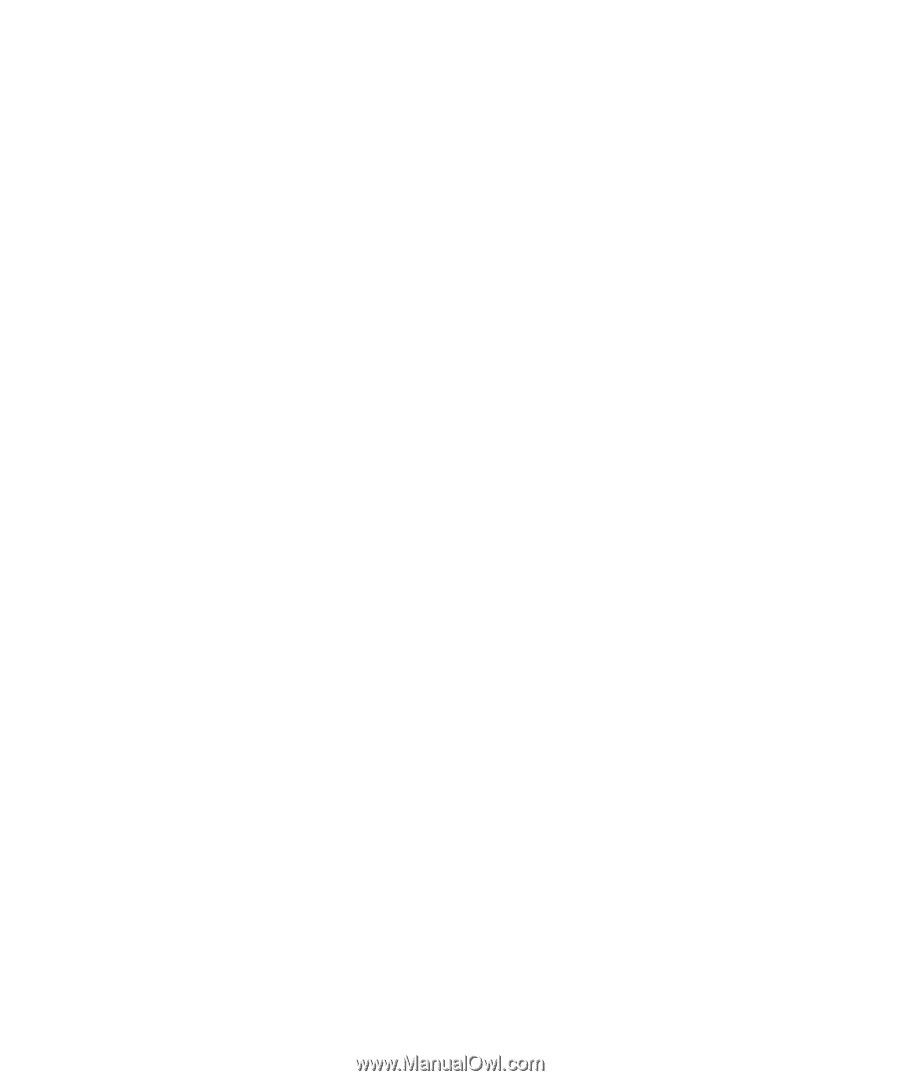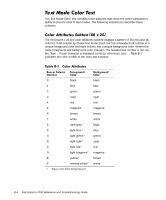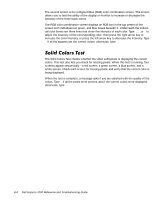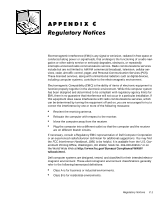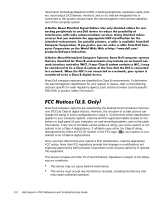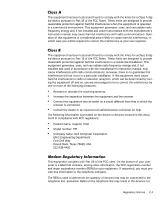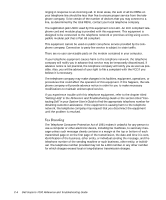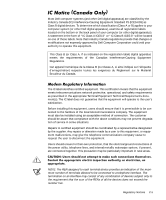Dell Inspiron 7000 Dell Inspiron 7000 Reference and Troubleshooting Guide - Page 136
screens appear sequentially-a red screen, a green screen, a blue screen, and
 |
View all Dell Inspiron 7000 manuals
Add to My Manuals
Save this manual to your list of manuals |
Page 136 highlights
The second screen is the red/green/blue (RGB) color combination screen. This screen allows you to test the ability of the display or monitor to increase or decrease the intensity of the three basic colors. The RGB color combination screen displays an RGB box in the top center of the screen with individual red, green, and blue boxes beneath it. Underneath the individual color boxes are three lines that show the intensity of each color. Type r, g, or b to adjust the intensity of the corresponding color; then press the right-arrow key to increase the color intensity, or press the left-arrow key to decrease the intensity. Type y if all the squares are the correct colors; otherwise, type n. The Solid Colors Test checks whether the video subsystem is displaying the correct colors. This test also lets you check for missing pixels. When this test is running, four screens appear sequentially-a red screen, a green screen, a blue screen, and a white screen. Check each screen for missing pixels, and verify that the correct color is being displayed. When the test is complete, a message asks if you are satisfied with the quality of the colors. Type y if all the pixels were present and if the correct colors were displayed; otherwise, type n. B-8 Dell Inspiron 7000 Reference and Troubleshooting Guide