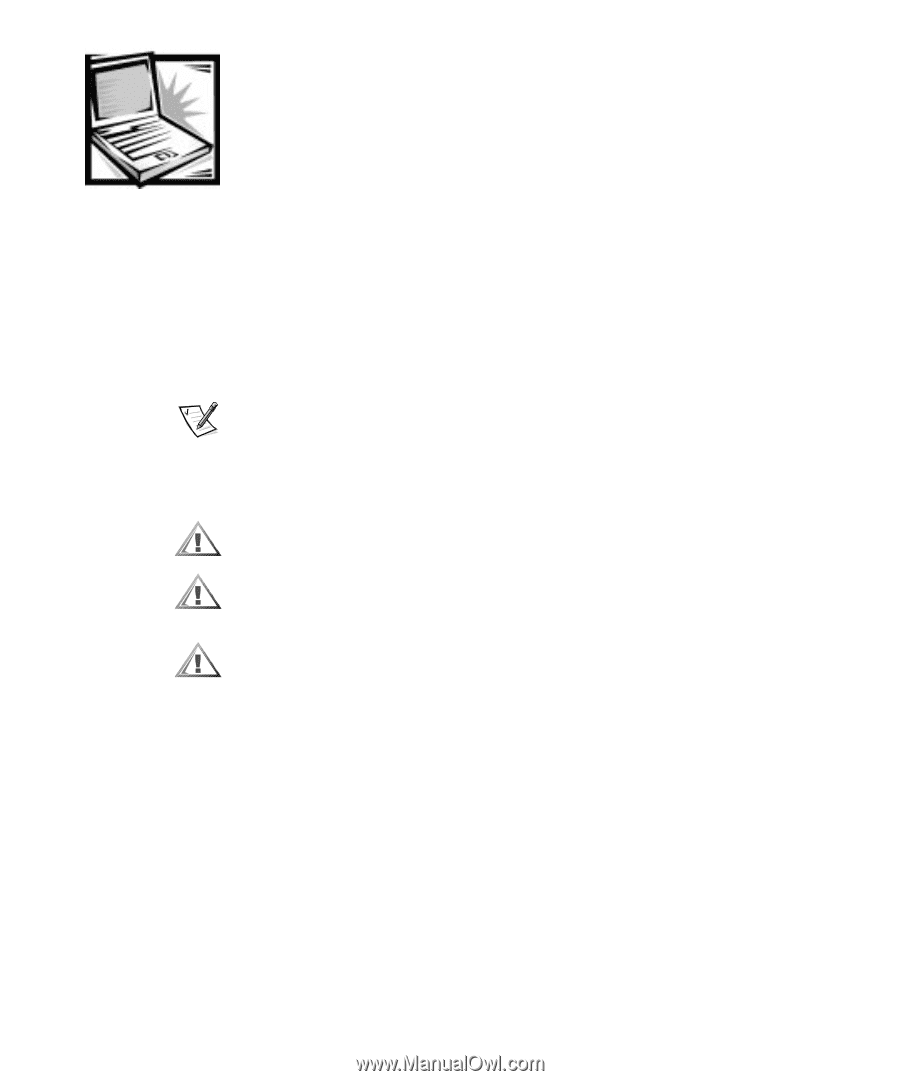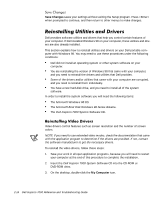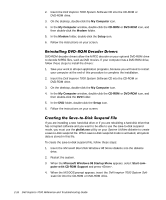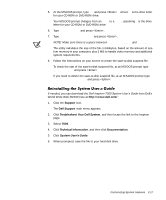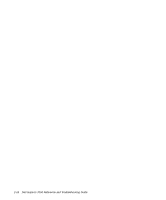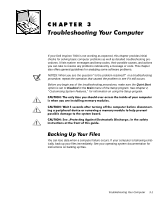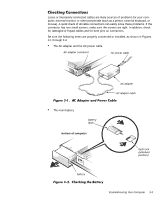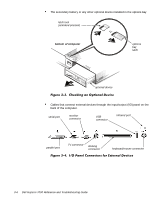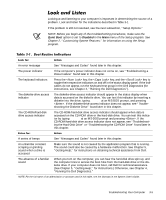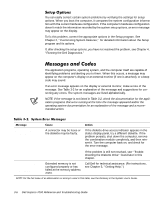Dell Inspiron 7000 Dell Inspiron 7000 Reference and Troubleshooting Guide - Page 47
Quiet Boot, Disabled
 |
View all Dell Inspiron 7000 manuals
Add to My Manuals
Save this manual to your list of manuals |
Page 47 highlights
If your Dell Inspiron 7000 is not working as expected, this chapter provides initial checks for solving basic computer problems as well as detailed troubleshooting procedures. It lists system messages and beep codes, their possible causes, and actions you can take to resolve any problems indicated by a message or code. This chapter also offers general guidelines for analyzing some software problems. NOTES: When you see the question "Is the problem resolved?" in a troubleshooting procedure, repeat the operation that caused the problem to see if it still occurs. Before you begin any of the troubleshooting procedures, make sure the Quiet Boot option is set to Disabled in the Main menu of the Setup program. See Chapter 2, "Customizing System Features," for information on using the Setup program. You can lose data when a computer failure occurs. If your computer is behaving erratically, back up your files immediately. See your operating system documentation for instructions on backing up files. Troubleshooting Your Computer 3-1