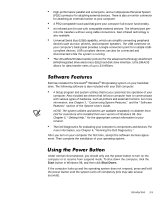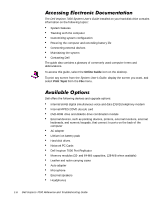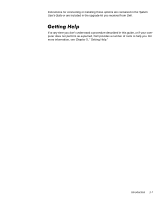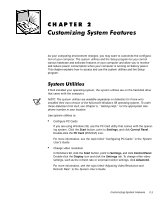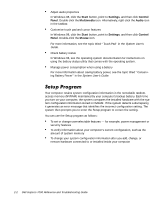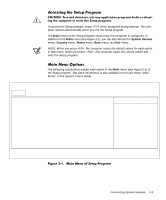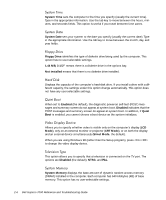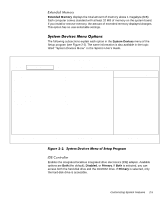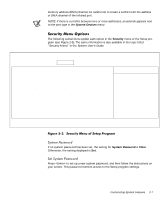Dell Inspiron 7000 Dell Inspiron 7000 Reference and Troubleshooting Guide - Page 30
Start, Settings, Control, Panel, Multimedia, Audio, Mouse - system memory changed
 |
View all Dell Inspiron 7000 manuals
Add to My Manuals
Save this manual to your list of manuals |
Page 30 highlights
Adjust audio properties In Windows 98, click the Start button, point to Settings, and then click Control Panel. Double-click the Multimedia icon. Alternatively, right-click the Audio icon in the taskbar. Customize touch pad and cursor features In Windows 98, click the Start button, point to Settings, and then click Control Panel. Double-click the Mouse icon. For more information, see the topic titled "Touch Pad" in the System User's Guide. Check battery status In Windows 98, see the operating system documentation for instructions on using the battery status utility that comes with the operating system. Manage power consumption when using a battery For more information about saving battery power, see the topic titled "Conserving Battery Power" in the System User's Guide. Your computer retains system configuration information in the nonvolatile randomaccess memory (NVRAM) maintained by your computer's backup battery. Each time you turn on your computer, the system compares the installed hardware with the system configuration information stored in NVRAM. If the system detects a discrepancy, it generates an error message that identifies the incorrect configuration setting. The system then prompts you to enter the Setup program to correct the setting. You can use the Setup program as follows: To set or change user-selectable features - for example, power management or security features To verify information about your computer's current configuration, such as the amount of system memory To change your system configuration information after you add, change, or remove hardware connected to or installed inside your computer 2-2 Dell Inspiron 7000 Reference and Troubleshooting Guide