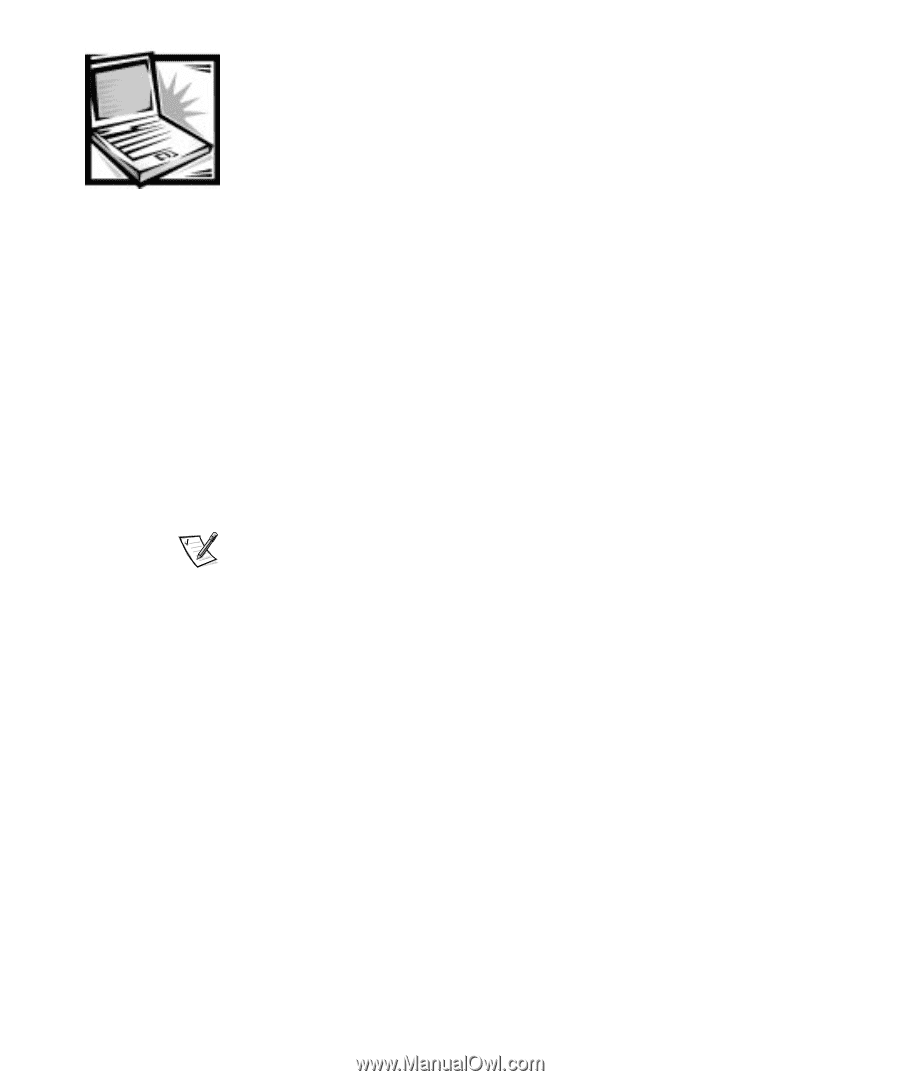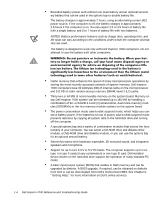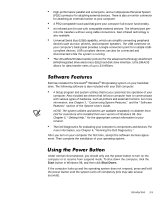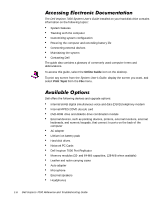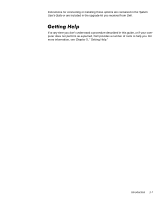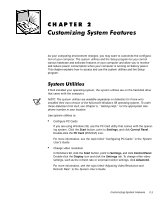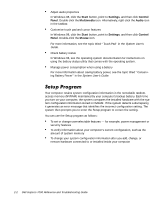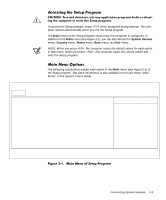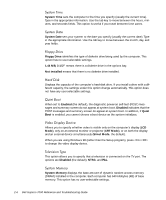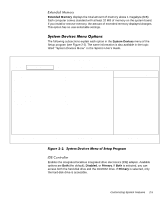Dell Inspiron 7000 Dell Inspiron 7000 Reference and Troubleshooting Guide - Page 29
Start, Settings, Control Panel, PC Card, Control, Panel, Display, Advanced - change hard drive
 |
View all Dell Inspiron 7000 manuals
Add to My Manuals
Save this manual to your list of manuals |
Page 29 highlights
As your computing environment changes, you may want to customize the configuration of your computer. The system utilities and the Setup program let you control various hardware and software features of your computer and allow you to monitor and reduce power consumption when your computer is running on battery power. This chapter explains how to access and use the system utilities and the Setup program. If Dell installed your operating system, the system utilities are on the hard-disk drive that came with the computer. NOTE: The system utilities are available separately on diskettes for those who installed their own version of the Microsoft Windows 98 operating system. To order these diskettes from Dell, see Chapter 5, "Getting Help," for the appropriate telephone number in your location. Use system utilities to: Configure PC Cards If you are using Windows 98, use the PC Card utility that comes with the operating system. Click the Start button, point to Settings, and click Control Panel. Double-click the PC Card (PCMCIA) icon. For more information, see the topic titled "Configuring PC Cards" in the System User's Guide. Change video resolution In Windows 98, click the Start button, point to Settings, and click Control Panel. Double-click the Display icon and click the Settings tab. To change other video settings, such as the refresh rate or external monitor settings, click Advanced. For more information, see the topic titled "Adjusting Video Resolution and Refresh Rate" in the System User's Guide. Customizing System Features 2-1