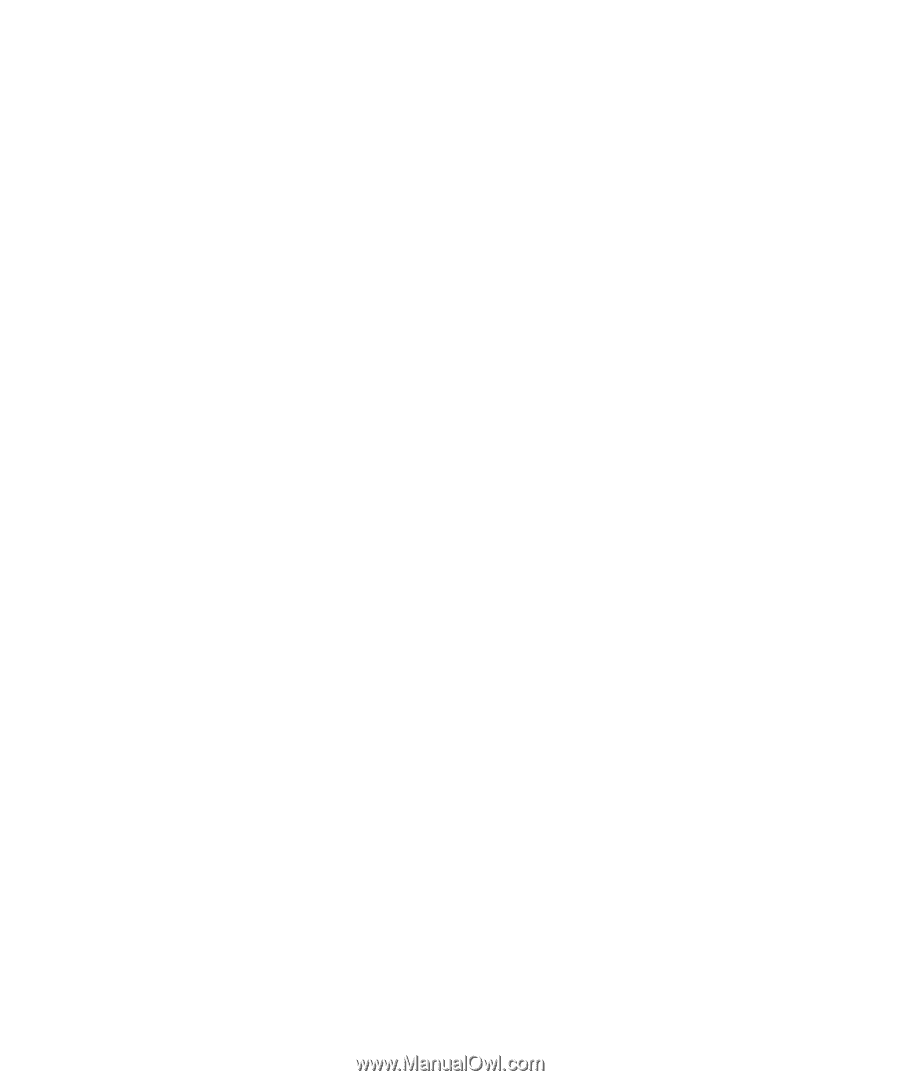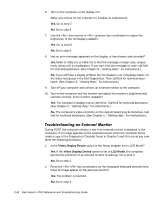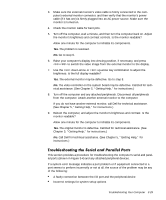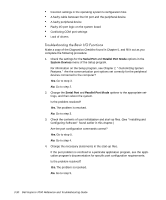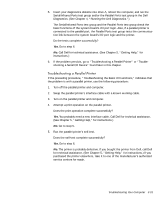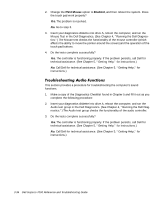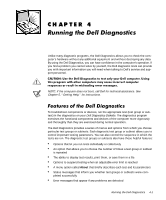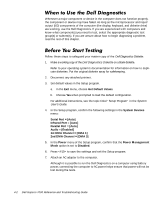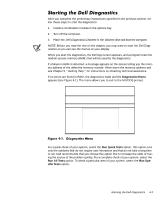Dell Inspiron 7000 Dell Inspiron 7000 Reference and Troubleshooting Guide - Page 79
Infrared Port, System Devices, PS/2 Mouse, Enabled
 |
View all Dell Inspiron 7000 manuals
Add to My Manuals
Save this manual to your list of manuals |
Page 79 highlights
This section provides a procedure for troubleshooting the computer's infrared (IR) port. Make a copy of the Diagnostics Checklist found in Chapter 5 and fill it out as you complete the following procedure: 1. Check the setting for the Infrared Port option in the System Devices menu of the Setup program. For information on the Setup program, see Chapter 2, "Customizing System Features." Is the Infrared option set correctly for the external device with which you are communicating? Yes. Go to step 3. No. Go to step 2. 2. Change the Infrared Port option to the appropriate setting, and then reboot the system. Is the problem resolved? Yes. The problem is resolved. No. Go to step 3. 3. Insert your diagnostics diskette into drive A, reboot the computer, and run the Serial/Infrared Ports test group in the Dell Diagnostics. (See Chapter 4, "Running the Dell Diagnostics.") The Serial/Infrared Ports test group checks the basic functions of the computer's infrared logic. 4. Do the tests complete successfully? Yes. The infrared port is functioning properly. There may be a problem with the infrared application program or with the external device. Check the documentation that came with the application program and with the external device. No. Call Dell for technical assistance. (See Chapter 5, "Getting Help," for instructions.) This section provides a procedure for troubleshooting the computer's touch pad. Make a copy of the Diagnostics Checklist found in Chapter 5 and fill it out as you complete the following procedure: 1. Check the setting for the PS/2 Mouse option in the System Devices menu of the Setup program. For information on the Setup program, see Chapter 2, "Customizing System Features." Is the PS/2 Mouse option set to Enabled? Yes. Go to step 3. No. Go to step 2. Troubleshooting Your Computer 3-33