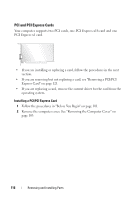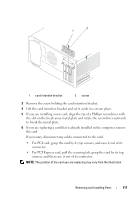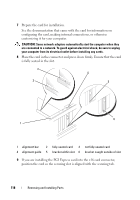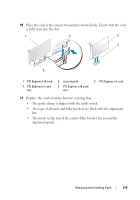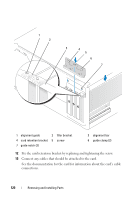Dell Vostro 200 Owner's Manual - Page 121
Onboard, Devices, Integrated, Audio, integrated network adapter - nic driver
 |
View all Dell Vostro 200 manuals
Add to My Manuals
Save this manual to your list of manuals |
Page 121 highlights
NOTICE: Do not route card cables over or behind the cards. Cables routed over the cards can prevent the computer cover from closing properly or cause damage to the equipment. NOTICE: To connect a network cable, first plug the cable into the network device and then plug it into the computer. 14 Replace the computer cover, reconnect the computer and devices to electrical outlets, and then turn them on. 15 If you installed a sound card: a Enter system setup (see "System Setup" on page 174), go to Onboard Devices and select Integrated Audio, and then change the setting to Off. b Connect external audio devices to the sound card's connectors. Do not connect external audio devices to the microphone, speaker/headphone, or line-in connectors on the back panel. See "Back Panel Connectors" on page 20. 16 If you installed an add-in network adapter and want to disable the integrated network adapter: a Enter system setup (see "System Setup" on page 174), go to Onboard Devices and select Integrated NIC, and then change the setting to Off. b Connect the network cable to the add-in network adapter's connectors. Do not connect the network cable to the integrated connector on the back panel. See "Back Panel Connectors" on page 20. 17 Install any drivers required for the card as described in the card documentation. Removing a PCI/PCI Express Card 1 Follow the procedures in "Before You Begin" on page 101. 2 Remove the computer cover. See "Removing the Computer Cover" on page 103. 3 Remove the screw holding the card retention bracket. 4 Lift the card retention bracket and set it aside in a secure place. Removing and Installing Parts 121