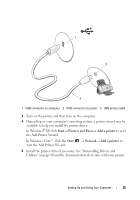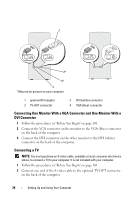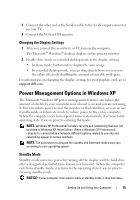Dell Vostro 200 Owner's Manual - Page 30
You cannot create audio DVDs with Roxio Creator Plus., have MP3 software installed. - ram type
 |
View all Dell Vostro 200 manuals
Add to My Manuals
Save this manual to your list of manuals |
Page 30 highlights
CD-Writable Drives Media Type CD-R CD-RW Read Yes Yes Write Yes Yes Rewritable No Yes DVD-Writable Drives Media Type CD-R CD-RW DVD+R DVD-R DVD+RW DVD-RW DVD+R DL DVD-R DL DVD-RAM Read Yes Yes Yes Yes Yes Yes Yes Maybe Maybe Write Yes Yes Yes Yes Yes Yes Yes No No Rewritable No Yes No No Yes Yes No No No Helpful Tips • After you start Roxio Creator Plus and open a Creator project, you can use Microsoft® Windows® Explorer to drag and drop files to a CD-R or CD-RW . • Use CD-Rs to burn music CDs that you want to play in regular stereos. CD-RWs may not play in many home or car stereos. • You cannot create audio DVDs with Roxio Creator Plus. • Music MP3 files can be played only on MP3 players or on computers that have MP3 software installed. • Commercially available DVD players used in home theater systems may not support all available DVD formats. For a list of formats supported by your DVD player, see the documentation provided with your DVD player or contact the manufacturer. 30 Setting Up and Using Your Computer