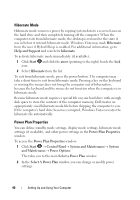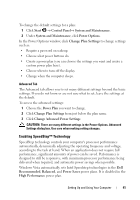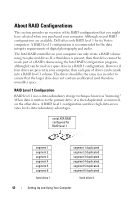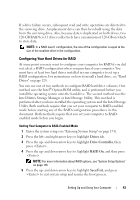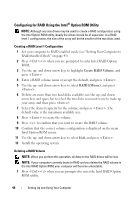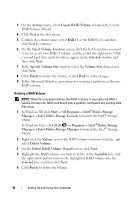Dell Vostro 200 Owner's Manual - Page 45
Configuring for RAID Using the Intel® Matrix Storage Manager, Delete RAID Volume, Start, All Programs
 |
View all Dell Vostro 200 manuals
Add to My Manuals
Save this manual to your list of manuals |
Page 45 highlights
2 Use the up- and down-arrow keys to highlight Delete RAID Volume, and press . 3 Use the up- and down-arrow keys to highlight the RAID volume you want to delete, and press . 4 Press to confirm the deletion of the RAID volume. 5 Press to exit the Intel Option ROM utility. Configuring for RAID Using the Intel® Matrix Storage Manager If you already have one hard drive with the operating system installed on it, and you want to add a second hard drive and reconfigure both drives into a RAID volume without losing the existing operating system and any data, you need to use the migrating option (see "Migrating to a RAID 1 Volume" on page 47). Create a RAID 1 Volume only when: • You are adding two new drives to an existing single-drive computer (and the operating system is on the single drive), and you want to configure the two new drives into a RAID volume. • You already have a two-hard drive computer configured into an array, but you still have some space left on the array that you want to designate as a second RAID volume. Creating a RAID 1 Volume NOTE: When you perform this operation, all data on the RAID drives will be lost. 1 Set your computer to RAID-enabled mode (see "Setting Your Computer to RAID-Enabled Mode" on page 43). 2 In Windows XP, click Start→ All Programs→ Intel®Matrix Storage Manager→ Intel Matrix Storage Console to launch the Intel® Storage Utility. In Windows Vista, click Start → Programs→ Intel®Matrix Storage Manager→ Intel Matrix Storage Manager to launch the Intel® Storage Utility. NOTE: If you do not see an Actions menu option, you have not yet set your computer to RAID-enabled mode (see "Setting Your Computer to RAID-Enabled Mode" on page 43). Setting Up and Using Your Computer 45