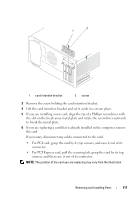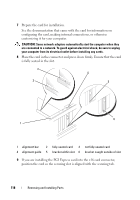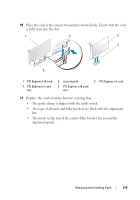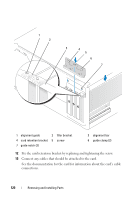Dell Vostro 200 Owner's Manual - Page 122
Onboard, Devices, Integrated Audio - pci device driver
 |
View all Dell Vostro 200 manuals
Add to My Manuals
Save this manual to your list of manuals |
Page 122 highlights
5 If you are replacing a card that is already installed in the computer, remove the card. If necessary, disconnect any cables connected to the card. • For PCI card, grasp the card by its top corners, and ease it out of its connector. • For PCI Express card, pull the securing tab, grasp the card by its top corners, and then ease it out of its connector. 6 If you are removing the card permanently, install a filler bracket in the empty card-slot opening. NOTE: Installing filler brackets over empty card-slot openings is necessary to maintain FCC certification of the computer. The brackets also keep dust and dirt out of your computer. 7 Replace the card retention bracket, ensuring that: • The guide clamp is aligned with the guide notch. • The tops of all cards and filler brackets are flush with the alignment bar. • The notch in the top of the card or filler bracket fits around the alignment guide. 8 Fix the card retention bracket by replacing and tightening the screw. NOTICE: To connect a network cable, first plug the cable into the network device and then plug it into the computer. 9 Replace the computer cover, reconnect the computer and devices to electrical outlets, and then turn them on. 10 Remove the card's driver from the operating system. 11 If you removed a sound card: a Enter system setup (see "System Setup" on page 174), go to Onboard Devices and select Integrated Audio, and then change the setting to On. b Connect external audio devices to the audio connectors on the back panel of the computer. See "Back Panel Connectors" on page 20. 122 Removing and Installing Parts