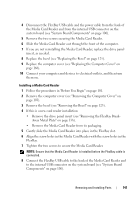Dell Vostro 200 Owner's Manual - Page 145
Follow the procedures in Before You Begin
 |
View all Dell Vostro 200 manuals
Add to My Manuals
Save this manual to your list of manuals |
Page 145 highlights
6 Remove the two screws securing the optical drive. 7 Slide the optical drive out through the front of the computer. 8 If you are not replacing the drive, replace the drive panel insert (see "Replacing the Floppy Drive Panel Insert" on page 139). 9 Replace the drive panel (see "Drives" on page 126). 10 Replace the computer cover (see "Replacing the Computer Cover" on page 166). 11 Connect your computer and devices to electrical outlets, and then turn them on. 12 Configure the drives in system setup (see "Entering System Setup" on page 174). Installing an Optical Drive 1 Follow the procedures in "Before You Begin" on page 101. 2 Remove the computer cover (see "Removing the Computer Cover" on page 103). 3 Remove the bezel (see "Removing the Bezel" on page 123). 4 Gently slide the drive into place. 5 Align the screw holes in the optical drive with the screw holes in the optical drive bay. 6 Replace and tighten the two screws securing the optical drive. 7 Connect the power and data cables to the drive. 8 Connect the data cable to the system board connector on the system board. Removing and Installing Parts 145