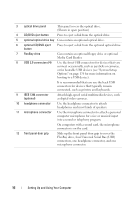Dell Vostro 200 Owner's Manual - Page 16
FlexBay drive, four Universal Serial Bus USB, Media Card Reader. - video card
 |
View all Dell Vostro 200 manuals
Add to My Manuals
Save this manual to your list of manuals |
Page 16 highlights
3 optical drive panel This panel covers the optical drive. (Shown in open position) 4 CD/DVD eject button Press to eject a disk from the optical drive. 5 optional optical drive bay Can contain an optional optical drive. 6 optional CD/DVD eject Press to eject a disk from the optional optical drive. button 7 FlexBay drive Can contain an optional floppy drive or optional Media Card Reader. 8 USB 2.0 connectors (4) Use the front USB connectors for devices that you connect occasionally, such as joysticks or cameras, or for bootable USB devices (see "System Setup Options" on page 176 for more information on booting to a USB device). It is recommended that you use the back USB connectors for devices that typically remain connected, such as printers and keyboards. 9 IEEE 1394 connector (optional) Attach high-speed serial multimedia devices, such as digital video cameras. 10 headphone connector Use the headphone connector to attach headphones and most kinds of speakers. 11 microphone connector Use the microphone connector to attach a personal computer microphone for voice or musical input into a sound or telephony program. On computers with a sound card, the microphone connector is on the card. 12 front panel door grip Slide up the front panel door grip to cover the FlexBay drive, four Universal Serial Bus (USB) connectors, one headphone connector, and one microphone connector. 16 Setting Up and Using Your Computer