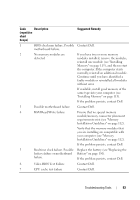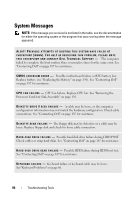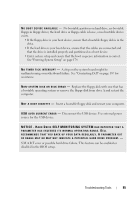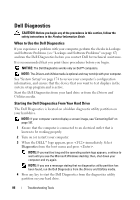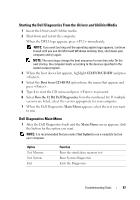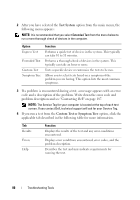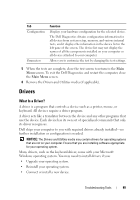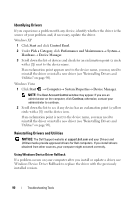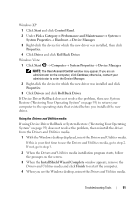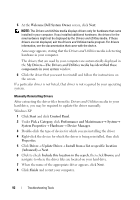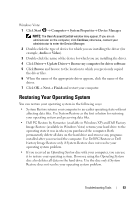Dell Vostro 200 Owner's Manual - Page 88
Test System, Custom Test or Symptom Tree, If a problem is encountered during a test - specification
 |
View all Dell Vostro 200 manuals
Add to My Manuals
Save this manual to your list of manuals |
Page 88 highlights
2 After you have selected the Test System option from the main menu, the following menu appears: NOTE: It is recommended that you select Extended Test from the menu below to run a more thorough check of devices in the computer. Option Express Test Extended Test Custom Test Symptom Tree Function Performs a quick test of devices in the system. This typically can take 10 to 20 minutes. Performs a thorough check of devices in the system. This typically can take an hour or more. Tests a specific device or customize the tests to be run. Allows you to select tests based on a symptom of the problem you are having. This option lists the most common symptoms. 3 If a problem is encountered during a test, a message appears with an error code and a description of the problem. Write down the error code and problem description and see "Contacting Dell" on page 187. NOTE: The Service Tag for your computer is located at the top of each test screen. If you contact Dell, technical support will ask for your Service Tag. 4 If you run a test from the Custom Test or Symptom Tree option, click the applicable tab described in the following table for more information. Tab Results Errors Help Function Displays the results of the test and any error conditions encountered. Displays error conditions encountered, error codes, and the problem description. Describes the test and may indicate requirements for running the test. 88 Troubleshooting Tools